I was so excited when I got my Eufy camera, but it quickly became clear there was a problem. Every time the camera detected motion, a red light would come on and stay on for an extended period.
At first, I thought it might be something wrong with the hardware, but after doing some research online, I discovered that this red light is actually normal behavior for the Eufy cameras.
Apparently, whenever motion is detected by the camera’s sensors, the LED will illuminate to let you know something has been recorded.
However, there can be several other reasons for this red light on your Eufy camera, which I have outlined below.
To learn about that, keep reading!
Why is Eufy Camera Showing Red Light
LED indication on the Eufy camera is to alert the user about any error with his device; for the Eufy cam blinking red, there are three reasons.
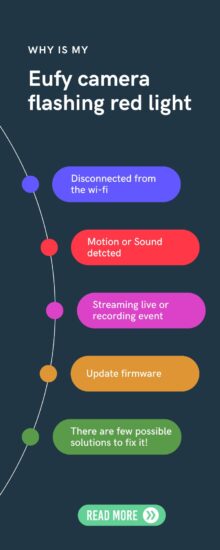
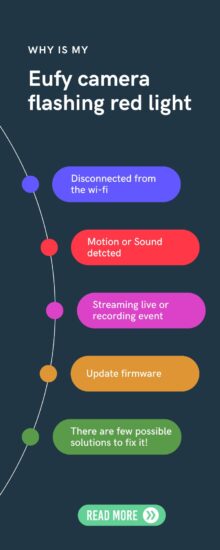
A red light on your Eufy cam indicates that it is disconnected from Wi-Fi, motion detected, or recording live stream. Alternatively, blinking red or blue indicates device firmware needs to be updated.
| LED Behaviour | Description |
| Blinking Red Slow | Disconnected from Wi-Fi |
| Blinking Red Once | Motion or sound detected |
| Solid Red | Live Streaming or Recording Event |
| Breathing Red or Blue | Update it’s Firmware |
If your Eufy camera shows one of the indication lights mentioned in the table, you should read the troubleshooting steps below to fix it.
How to Fix Eufy Camera Red Light
Here are possible solutions to fix the red light issue of your Eufy camera.
1. Connect to Internet
If the camera is blinking red light slowly, it indicates that it is disconnected or failed to connect to the Internet.
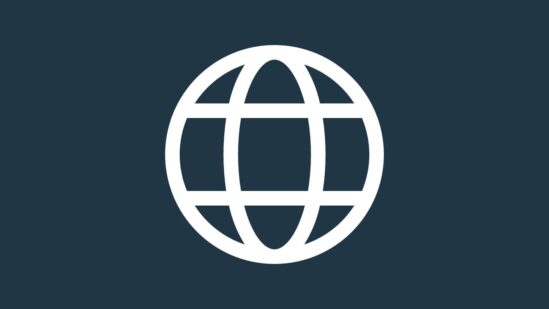
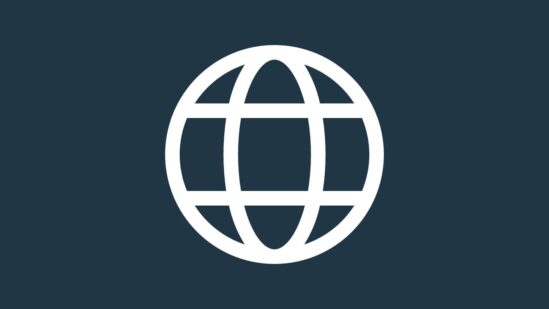
You can fix it by connecting to your home Wi-Fi connection. Open the Eufy app and connect it to the network.
It will help you in preventing the red light from your Eufy device. Once you have re-established the connection, ensure the light is turned off.
2. Reset the Router
While the camera cannot connect to the Wi-Fi connection, you should check if the Wi-Fi connection isn’t faulty.
Connect your phone to this network and open a web browser; if you are unable to use your Wi-Fi is faulty and needs to be fixed.
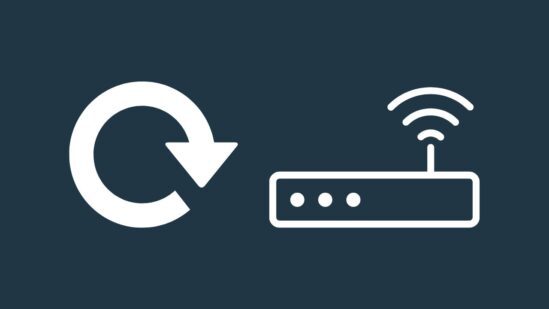
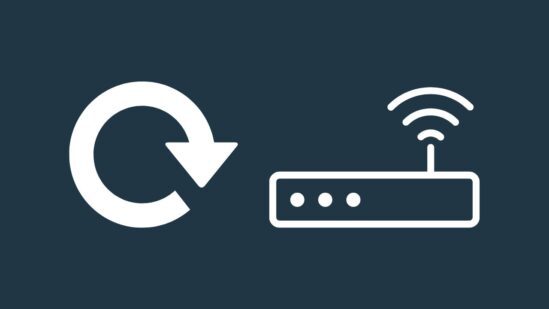
Your factory resetting the router will help to remove any glitches from it and turn it back to the default factory settings.
- Ensure the router is powered on
- Locate the reset button at the back of the router
- Press and hold it with a paperclip or other similar tool for about 15 seconds
- Wait until the router finishes the resettings and completely turn it back on
3. Power Cycle the Camera
Power cycling is a method to turn the device’s power supply off and turn it back on after a few minutes.
It helps in a few cases to resolve any temporary connection issues which can cause the camera to blink red light.
Here are steps to power cycle the Eufy camera:
- Locate the circuit breaker at your house
- Then flip the breaker to the “off” position
- Wait about 1 minute
- Flip it back to the “on” position
4. Factory Reset Cam
If the camera is still not connecting to the Wi-Fi connection or Eufy HomeBase, you should perform a factory reset for your cam.
Factory resetting will be a possible solution to resolve and remove the software bugs preventing the device from connecting.
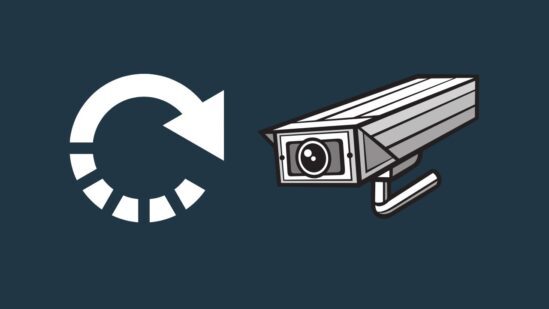
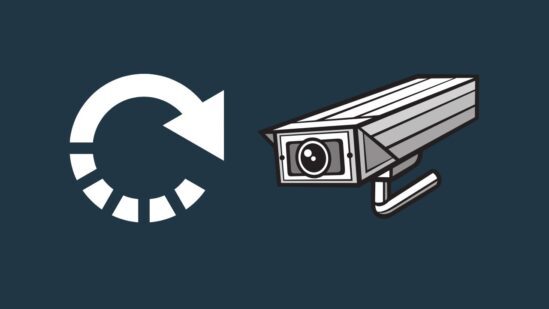
Here are steps to reset the Eufy camera:
- Locate the sync button at the back of the camera
- Press and hold it for about 10 seconds until you hear two beeps
- Now the camera is turned back to the factory settings
5. Place the Router Closer
Sometimes you’ve placed the Wi-Fi router too away from the doorbell and HomeBase, which cause a loss of connection.
Weak Wi-Fi signals keep the doorbell cutting out from the HomeBase and network. You should check and relocate the router closer to the doorbell.
Placing the router closer to the doorbell will help improve the Wi-Fi signals and ensure the camera keeps functioning.
6. Update Firmware
When you’ve found a blinking red LED on your Eufy camera, you need to pay attention because it indicates updating the firmware.
You can check in the Eufy app whether the camera is running on the latest firmware. If a firmware update is available, you should install it for your device.
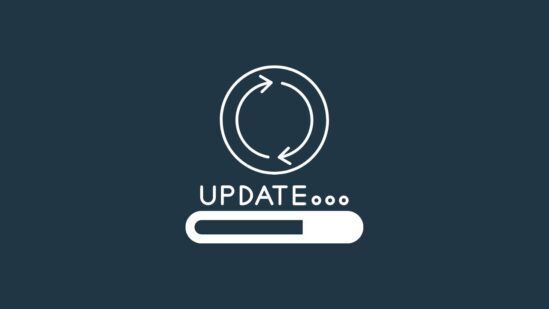
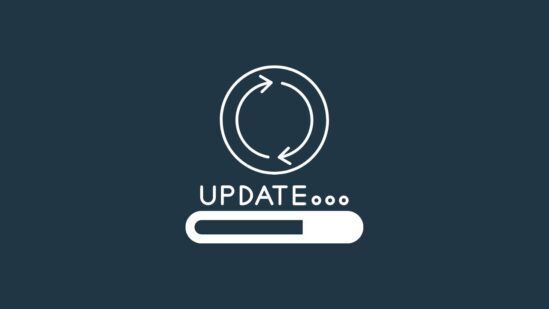
Here are steps to check the current firmware of the Eufy camera:
- Open the Eufy app and open the about device page
- Tap on the settings gear icon
- Then on settings > General settings
- About the device > and system version
- Here check the current system version of the device
When your Eufy camera is connected to the Internet, it will be automatically upgraded to the latest firmware once Eufy is released.
In case the camera is not automatically updated, you can manually install the latest firmware for the Eufy cam.
- Open the Eufy app and go to the about device
- And then check for firmware update
- If the latest firmware is available, tap on install it
Conclusion
These are the meaning of the red light on your Eufy camera:
- Blinking red slowly: disconnected from the Internet
- Solid red once: voice or motion detected
- Solid red: live streaming or recording events
- Breathing red: update firmware
Did I Miss Something
Now I’d like to hear from you!
Which one LED behavior was of your Eufy camera? Is it stopped now, red light?
Let me know in the comment.
Read Also:
Eufy Camera Not Recording Events
Eufy camera not sending notifications
Eufy Camera Not Connecting to Wi-Fi
Ring Stick Up Cam Not Turning On
EZVIZ Camera Not Recording to SD Card
Click here to view the Visual Story Version of this Article.


