Sitting on my porch, sipping my morning coffee, I noticed something peculiar about my Ring Stick-Up Cam.
It had faithfully guarded my home for months, diligently recording any motion detected in its field of view.
But today, something was off. Despite the usual hustle and bustle of the neighbourhood, there was no sign of activity on my camera’s footage.
So, I researched online about why my Ring camera isn’t detecting motion. After hours of researching, I got my camera working back.
In this article, I’ll walk you through the steps on how you can fix your Ring stick-up cam.
Let’s get started!
How to Fix Ring Stick-Up Cam Not Detecting Motion
Here are a few possible solutions you can try to resolve your Ring stick-up camera motion detection issues.
#1. Enable Motion Alerts
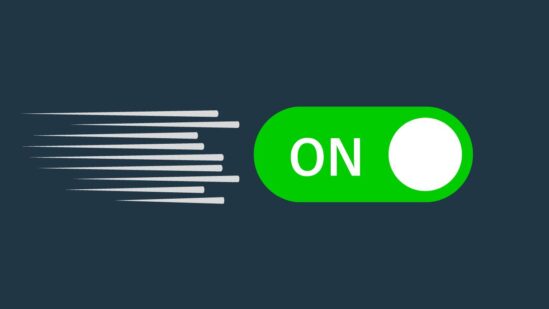
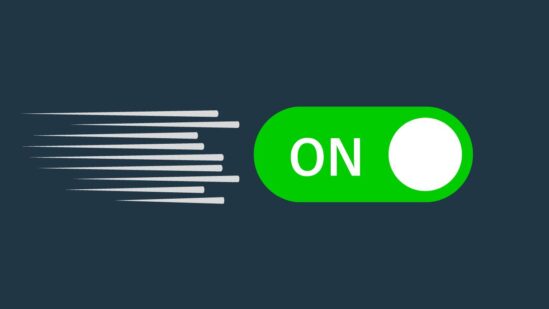
This issue can be due to if you’ve not enabled motion detection notifications for your camera device. Your camera picks all motions but does not alert you via smart notifications.
The motion alerts feature might be disabled automatically by default when you install your camera.
Here are steps on how you can enable your Ring camera motion alerts:
1. Open the Ring app and log into your account.
2. Click on Devices and then select Motion Settings.
3. Tap on Smart Notifications, and ensure motion detection and motion alerts are toggled on.
Here are a few motion detection alerts type, such as; human-only, pet or package-only. You can select one or choose all motions.
#2. Increase Motion Sensitivity
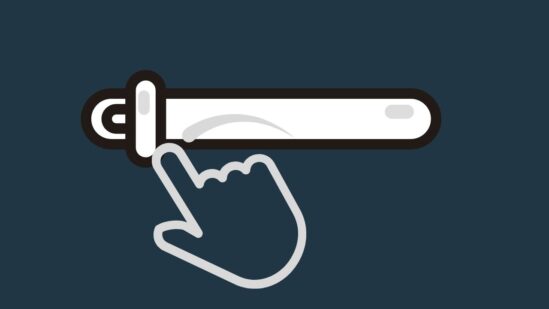
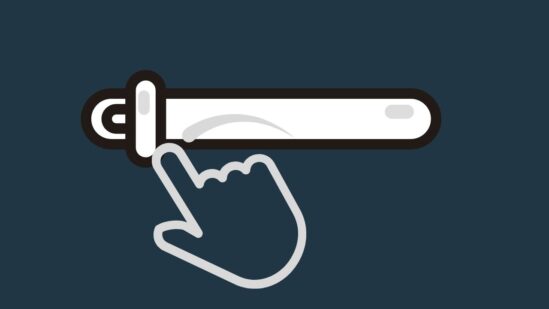
Your Ring camera might face a motion detection problem if its sensitivity is too low.
Your Ring devices have the option to increase or decrease the sensitivity to a suitable point according to the location you’ve installed the camera.
Here is how you can change your Ring cam motion sensitivity:
1. Open the Ring app and log in to your account.
2. Click on the Three-Lines icon from the left of your app dashboard.
3. Choose your Stick Up cam wired/ wireless.
4. Click on the Motion Settings.
5. You can adjust the sensitivity from here.
Once you’ve increased your camera motion sensitivity, you should check if the camera is recording motions. If the problem still persists, you should read the other solutions below.
#3. Fix your Wi-Fi Connection
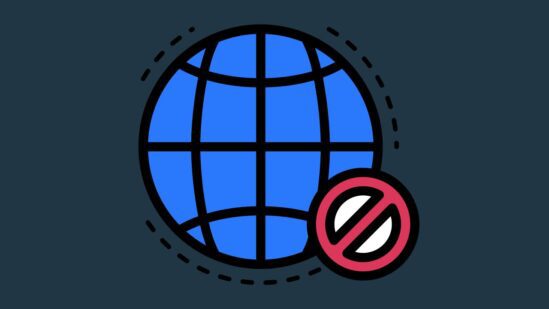
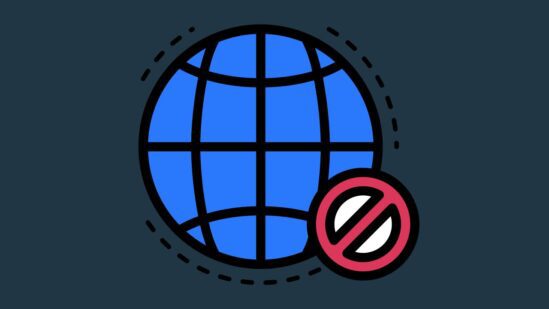
If you’ve enabled the motion alerts for your stick-up cam, but still the camera is not detecting motions, you should check and fix your Wi-Fi connection.
If you are connected to a slow or faulty Wi-Fi connection, you’ll not receive any kind of detection alerts or footage on your phone.
You should check your Wi-Fi network speed and ensure it is working correctly by connecting to a mobile or laptop.
Open the web browser on your connected device; if you cannot open/ use the browser, your network connection is faulty and must be fixed.
Also, you can use online Wi-Fi speed tester softwares, which can provide you with the exact speed of your network.
Here are steps on how you can fix your Internet connection:
1. Change Router Position
A common reason for the slow Wi-Fi connection can be the router’s position. If your router is placed far from the cam, it will cause slow Wi-Fi and detection issues.
So, you should check the router position and ensure if it is far from the cam, you should reposition the router and bring it closer to the Ring device.
You should also look for a kind of internet interference that is slowing down your Wi-Fi connection and move them away from the camera and router.
2. Reset Router
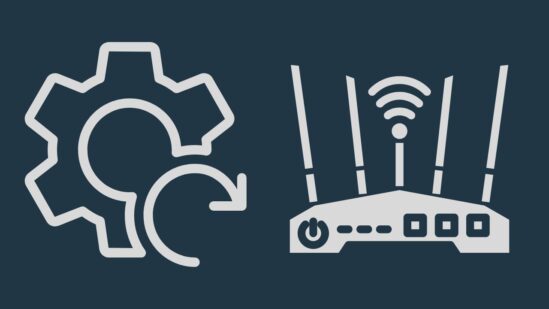
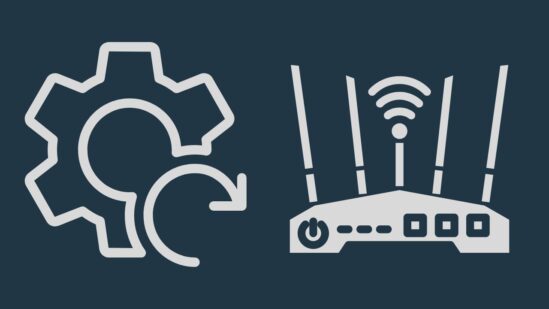
If your Wi-Fi router is still not working, you can perform a factory for the router because resetting will remove the software bugs and stored data from the device.
This method will also refresh the router to start working back correctly. After resetting, you’ll need to customise and set up the router from the start.
Here is how you can reset your Ring cam:
1. Ensure the router is switched on.
2. Press and hold the reset button from the back of your router for about 15 seconds.
3. Release the reset button after 15 seconds and wait until the camera reboots.
#4. Re-position the Camera
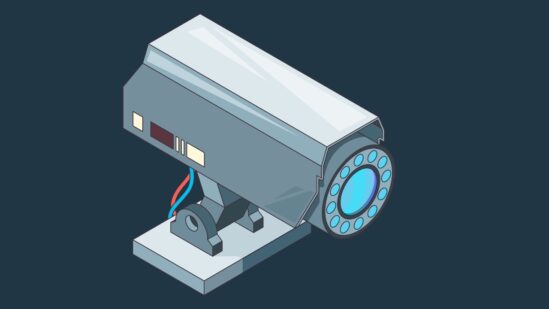
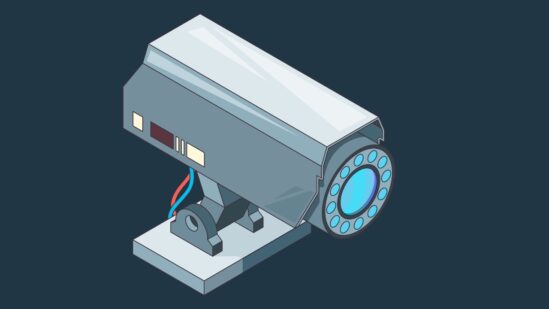
You should change your camera position if the camera is still not recording motion. If the camera is positioned incorrectly, you’ll be facing this issue.
You should check your camera position to ensure it isn’t blocked or the camera lens is not covered with trees or plants.
When you are installing your camera, you should avoid a few things; don’t place the camera facing a glass surface, next to the light or a solid surface.
#5. Motion Schedule Enabled


You should also consider checking for the motion schedule to ensure it is not enabled. If the motion is scheduled for a particular time of time, the camera will record the motion for that event.
You can ensure it from your Ring mobile app by logging in to your account. You’ll see a clock icon next to your Ring device in the app dashboard.
In case, you should go to your camera settings and locate for the motion schedule option to disable it.
#6. Factory Reset Camera


Your camera motion detection issues can sometimes be due to software bugs/ glitches, which you can remove by resetting the device.
Performing a factory reset is a common term used to return a device to its factory default settings or remove software bugs.
Note: You should back up your data before performing a reset because resetting will remove all kinds of stored data.
Here is how you can reset your Ring stick-up:
1. Undo the battery cover and find an orange reset button.
2. Press and hold this orange setup button for about 10 seconds.
3. A light in front of the camera will flash a few times; the reset is completed when the light goes off.
#7. Update Ring App


While you’ve tried all the above solutions, your camera still does not record motion. You should look at your Ring mobile app to ensure it runs on the latest version.
If your app is running on an outdated version, it will cause problems with your camera, such as; notifications not working, not recording motion or night vision not working.
Here is how you can update your Ring app:
1. Go to the Google Play Store or Apple App Store.
2. Tap on the search bar and search for the Ring app.
3. If there is a new update available for the Ring app, you’ll see a toggle labelled “Update.”
If updating the app does not fix the problem, you should try another method of uninstalling and reinstalling on your phone.
#8. Contact customer support
If none of the above solutions you’ve tried and still not working, you should consider contacting Ring customer support.
The support team will take a deep look into this situation and provide possible solutions to get it running back normally.
Why is Ring Camera Not Detecting Motion At Night?
Your Ring camera motion detection might not work when it faces the street light directly flashing towards it.
This issue can also be due to the motion notifications being disabled for your camera or the night vision isn’t enabled.
So, in this situation, you should ensure to move the camera away from the flashing street light towards it.
In the end, you can check the motion sensitivity for your device and use the Ring app to adjust the motion sensitivity to a suitable position.
Wrapping Up
These are possible solutions that you should use to resolve your Ring cam when it does not detect motions:
- Enable Motion Alerts
- Factory Reset Camera
- Fix your Wi-Fi Connection
- Re-position the Camera
- Motion Schedule Enabled
Now I’d like to hear from you!
Which method has resolved your Ring camera detection error? Are you experiencing the same issue with your device?
Let me know in the comment.
You May Like Reading:
Ring Person Detection No One There
Ring Stick Up Cam Night Vision Not Working
Why Is Ring Camera Black And White
How to Turn Off Ring Camera Without App
Click here to view the Visual Story Version of this Article.


