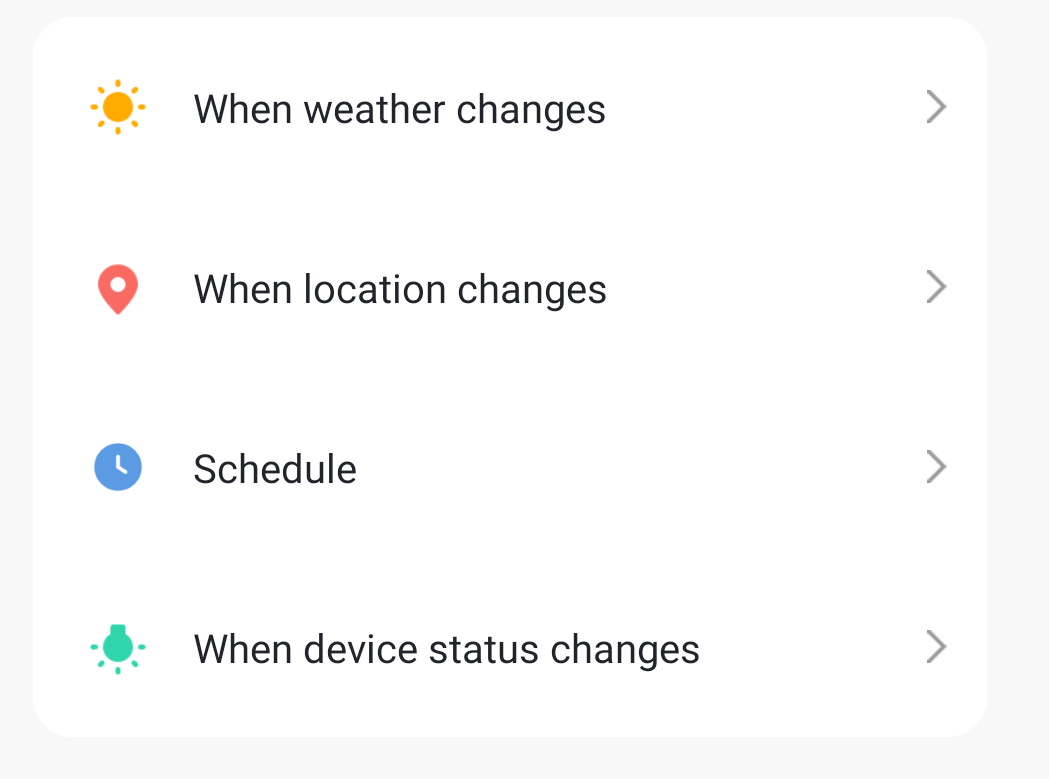Most people who run a routine want the music at the end to play on multiple speakers. You do too, right?
I’m going to show you how to have Google Home play on multiple speakers in your routine. Not only that, but I’m going to show you how to have any Google Home or Google Assistant-enabled device do the same thing. We’ll use both custom routines as well as the ready-made routines by Google.
Within the Google application, you’ll need to go to the routines section and from there, enter custom commands.
Keep reading!
How do I get Google Home to play on multiple speakers?
With the multi-room control, you can get Google Home to play on multiple speakers. Here are the steps to do it using the Google Home app:
- Go to the Google Home app.
- Tap Media to find a controller to transfer to.
- Click on the speaker group you’d like to transfer to. The audio will now begin to play on that group of devices.
Apart from Google, these are other compatible devices:
- Google Nest Mini (1st gen)
- Google Nest Mini (2nd gen)
- Nest Audio
- Google Home Max
- Nest Hub
- Nest Hub Max
- Nest WiFi Point
- Chromecast
- Chromecast Ultra
- Chromecast Audio
Find out more about the Google Home Routine app in the video below.
Can Google Home play music on multiple speakers?
Yes, Google Home can play on multiple speakers!
You can play music on multiple speakers simultaneously if you have more than one Google Home speaker at home. However, you must create a group.
Make sure your devices are connected to the same WiFi network. Go to the Google Home app and navigate to Devices. Tap the Menu button and select Create Group. Give the group a name and tap all the audio devices you want to include in the group. Tap the boxes next to their names and click Save.
Now:
You can say “Ok Google, play Love is a Losing Game on (group name).”
I have created the table below for the pros and cons of Google Home.
| PROS | CONS |
| affordable | limited smart home capability |
| conversational Google Assistant | lack of control buttons |
| intuitive | |
| decent sound | |
| compatible with other devices |
Is there an app to connect to multiple speakers?
You can use Sounseeder to connect to a multi-speaker audio system using an Android device through wireless connectivity.
Just connect to any WiFi device and access simultaneous connectivity to multiple Bluetooth or speakers. Soundseeder also works with any WiFi hotspot!
Summary
You can play your favorite music on multiple speakers with Google Home. All you have to do is create a group on your Google Home app and start adding the speakers that you want to include in the group.
It involves pretty straightforward steps that you can finish in a few minutes. Of course, make sure that your device is compatible with Google Home.
Feel free to share with us how it goes for you!
Click here to view the visual story version of this article