

Welcome to the illuminating world of WiZ lights, where advanced technology meets seamless connectivity to transform your living spaces.
WiZ lights aren’t just bulbs; they are the gateway to a smart lighting experience that puts you in control.
With the ability to adjust colors, set moods, and manage your lights effortlessly, WiZ lights redefine how we interact with our home lighting
Embark on a journey to become a WiZ lights connectivity maestro! In this comprehensive guide, we’ll explore the intricacies of troubleshooting and resetting your WiZ lights.
Whether you’re a novice or a tech enthusiast, this article will equip you with the knowledge to navigate through connectivity challenges and revel in the seamless world of smart lighting.
| Troubleshooting WiZ light error | Pair the light with the WiZ app, move it closer to the router, power cycle, restart your devices and reset your WiZ light as the last resort. |
| How to reset WiZ lights | Switch off the bulb then turn it on and off consecutively three to five times. The bulb will flash or change colors indicating that the reset process has started. |
| Reasons for resetting the WiZ lights | Incorrect pairing sequence, network issues, glitches, bandwidth mismatch, and power problems. |
| Solutions for Wiz light not connecting to Wi-Fi | Check bandwidth, ensure network stability, clear WiZ app cache, and restart all your gadgets. |
Step-by-Step Solutions For WiZ Light Errors
If your WiZ light is not working properly here are some troubleshooting tips you can follow to fix your problem.
Connect WiZ lights correctly and pair them with the WiZ app to navigate through the room setup with ease.
Move WiZ closer to the router, relocating your lights closer to the router can be a game-changer and ensure a reliable connection!
Delve into the power cycle process to troubleshoot network router faults.
Restart your router, light bulb, and smartphone to eliminate temporary software glitches affecting connectivity. Understand the importance of this step and rejuvenate your connection for a seamless smart lighting experience.
If this does not work then re-install the WiZ app, there could be potential errors in your Wiz application.
If nothing is working, unlock the ultimate solution – factory reset your WiZ lights. It will eliminate software glitches and bugs, ensuring a clean slate for your smart lighting system!
Resetting WiZ Lights
WiZ bulbs are a fantastic addition to any smart home, offering customizable lighting experiences. However, there may be instances where you need to reset your WiZ bulb, whether for troubleshooting or preparing it for a new setup.
Fear not! Here’s a step-by-step guide on how to reset your WiZ bulb effortlessly.
Before diving into the reset process, ensure the WiZ bulb is turned off. If it’s currently lit, use your regular switch to turn it off. This initial step sets the stage for a smooth reset.
Once the bulb is off, please turn it on and off consecutively three to five times.
Use a steady rhythm, like a one-second on, one-second off pattern. This signals to the bulb that you’re initiating a reset rather than just regular power cycling.
As you go through the on-off sequence, notice any changes in the bulb’s color.
Typically, the bulb will flash or change colors after a few cycles, indicating that the reset process is underway.
After the sequence, give the bulb a moment to confirm the reset.
Some bulbs may blink, while others might briefly stay on or off. This varies between WiZ bulb models, so be attentive to any distinct patterns.
Once you’ve observed the confirmation of the reset, turn the WiZ bulb off again using your regular switch.
This step finalizes the reset process and prepares the bulb for a fresh setup.
If you’re resetting the bulb for a new WiZ app setup or encountered connectivity issues, you can now reconnect it to the WiZ app.
Follow the app’s instructions for adding a new device and enjoy a seamlessly connected smart bulb.
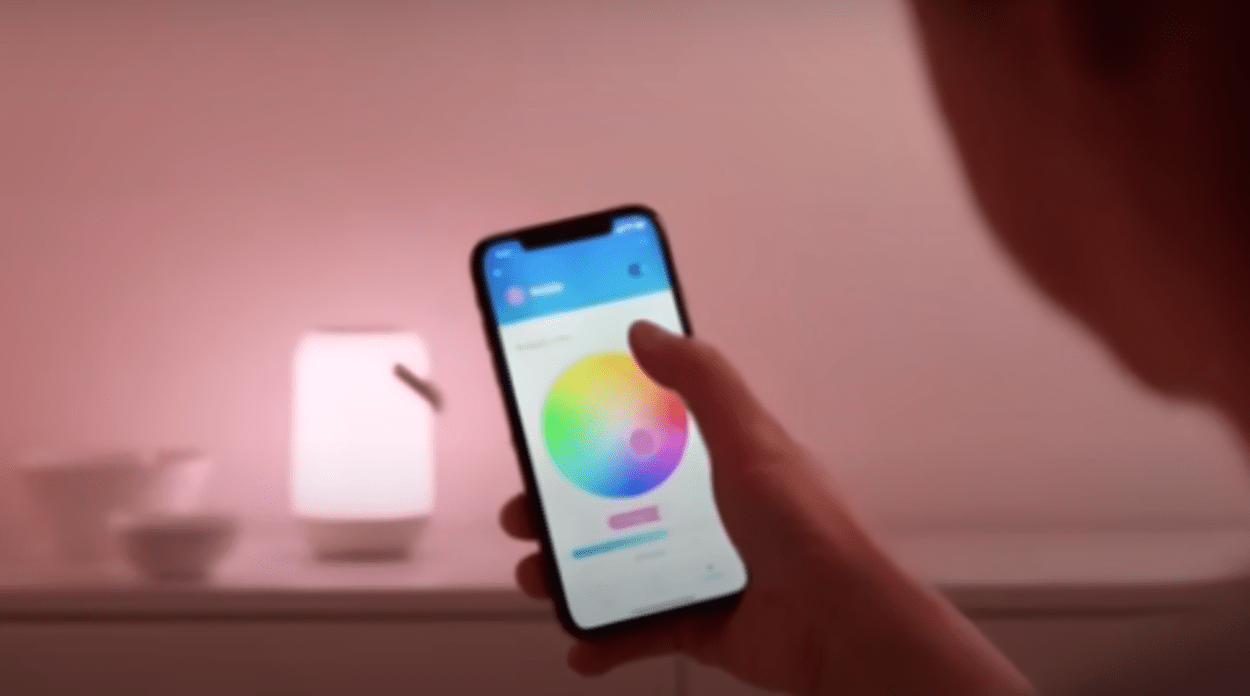
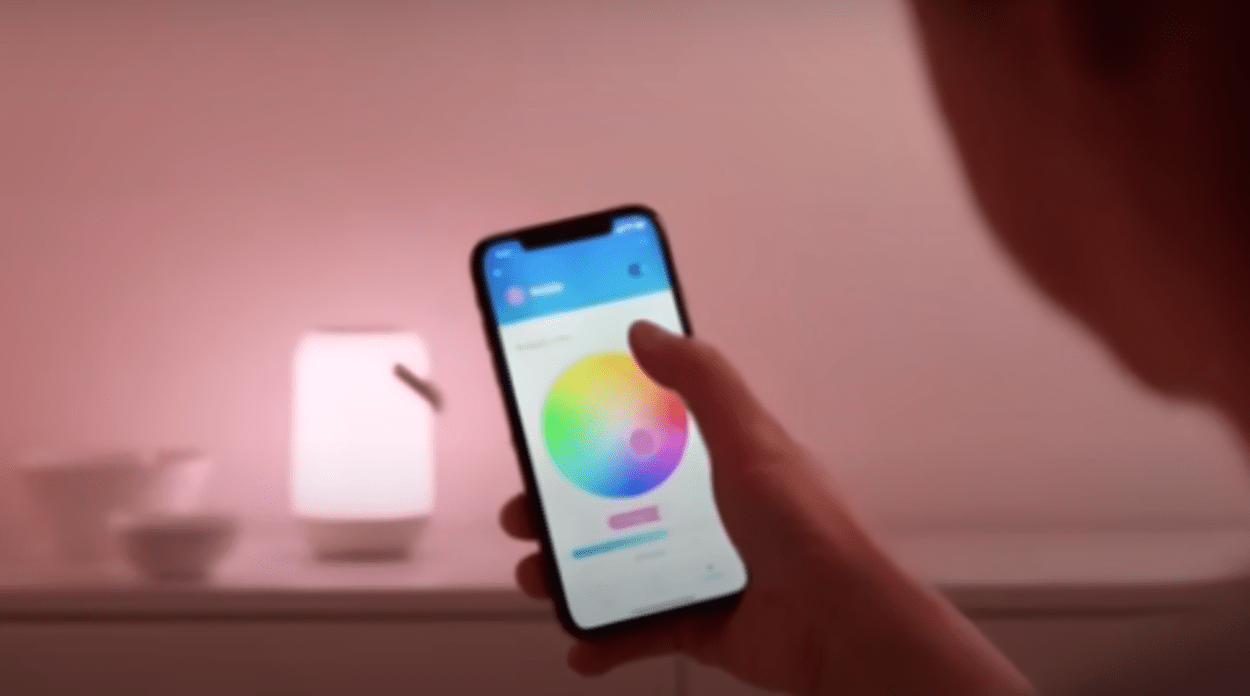
Reasons That Lead To Resetting WiZ Lights
Incorrect Pairing Sequence
The pairing sequence is the foundation of the WiZ light and app connection. Not executed correctly can lead to communication breakdowns and hinder the smart lighting system’s efficiency.
If lights do not respond to app commands or there is inconsistent connectivity despite correct Wi-Fi settings, you have an incorrect pairing sequence.
Network Router Issues
The network router serves as the gateway for WiZ lights to connect to the internet and the app.
Issues with the router can result in connectivity failures and hinder the overall performance of your smart lighting setup.
It happens when the lights intermittently keep on disconnecting from the app or you are unable to add new lights to the system.
Wi-Fi Frequency Band Mismatch
WiZ lights operate on the 2.4GHz frequency band.
If your router is set to broadcast on the 5GHz band, it creates a mismatch, preventing successful communication between the lights and the app.
It causes lights not to be discovered during the pairing process and persistent issues with adding lights to specific rooms.
Power Problems
The inactive state of a WiZ bulb can disrupt its ability to connect with the Wi-Fi network.
Power-related issues may stem from electrical disruptions or faults within the bulb itself.
It causes lights to remain unresponsive to power cycles or inability to establish a stable connection.
App Errors And Glitches
The WiZ app acts as the control hub for your smart lights.
Errors or glitches within the app can hinder the communication between the app and the lights, leading to connectivity issues.
It makes the app unable to discover lights during setup and makes it unable to control lights through the app.


WiZ Lights Not Connecting to Wi-Fi: Troubleshooting Tips
If your light is unable to connect to the internet, try these tips to eliminate the problem.
Identify The Wi-Fi Frequency Band
As mentioned before, ensure you’re on the right frequency! Check if your router is broadcasting on the 2.4GHz band for optimal WiZ light connectivity. Understand the significance of frequency compatibility.
Ensure Wi-Fi Network Stability
There should be a stable Wi-Fi network on all your connected devices. Prioritize network stability for an uninterrupted smart lighting experience!
Clear WiZ App Cache
Dive into the depths of app cache buildup. Clearing the cache can enhance the performance of your WiZ application. Know the importance of app maintenance and periodic cache clearance!
Restart All Your Gadgets
Restart your gadgets for a clean slate! Power cycle your smart bulb, Wi-Fi router, and smartphone to troubleshoot persistent connectivity issues. Emphasize the importance of regular device restarts for optimal performance!
Frequently Asked Questions
Why is the correct pairing sequence crucial?
Correct pairing ensures a seamless connection between your WiZ lights and the WiZ app. Follow the sequence to avoid connectivity hiccups. Prioritize precise pairing for an efficient smart lighting system!
How often should I power cycle my devices?
Power cycle your devices when facing connectivity issues. It’s a quick fix to clear temporary glitches affecting your smart lights. Emphasize the importance of periodic power cycles for optimal device performance!
Can distance affect WiZ light connectivity?
Yes, distance matters. Keep your lights within 2-3 feet of the router for optimal connectivity and a reliable smart lighting experience. Understand the impact of distance for an organized setup!
What if my WiZ lights are stuck on initiating a connection?
Remove the lights from the app, reset them, and ensure a stable Wi-Fi connection. Follow the steps for successful reconnection. Prioritize stability for a glitch-free smart lighting experience!
Is a factory reset the last resort?
Yes, a factory reset is the ultimate solution for persistent issues. Use it when other troubleshooting steps fail to rejuvenate your WiZ lights. Prioritize factory resets for a clean slate and optimal performance!
Conclusion
- From addressing Wi-Fi frequency challenges to executing step-by-step solutions, this guide empowers you to troubleshoot and connect with confidence.
- Mastering the art of resetting WiZ lights is the key to a seamless smart lighting experience.
- Say goodbye to connectivity woes and embrace the brilliance of perfectly connected WiZ lights
Other Articles
- How to Reset Shark Robot Vacuum (Answered)
- Why is Feit Camera Offline? (Get into The Details)
- How to connect Gosund to Alexa? (Easy)
- How to stop Alexa from announcing Bluetooth connection?


