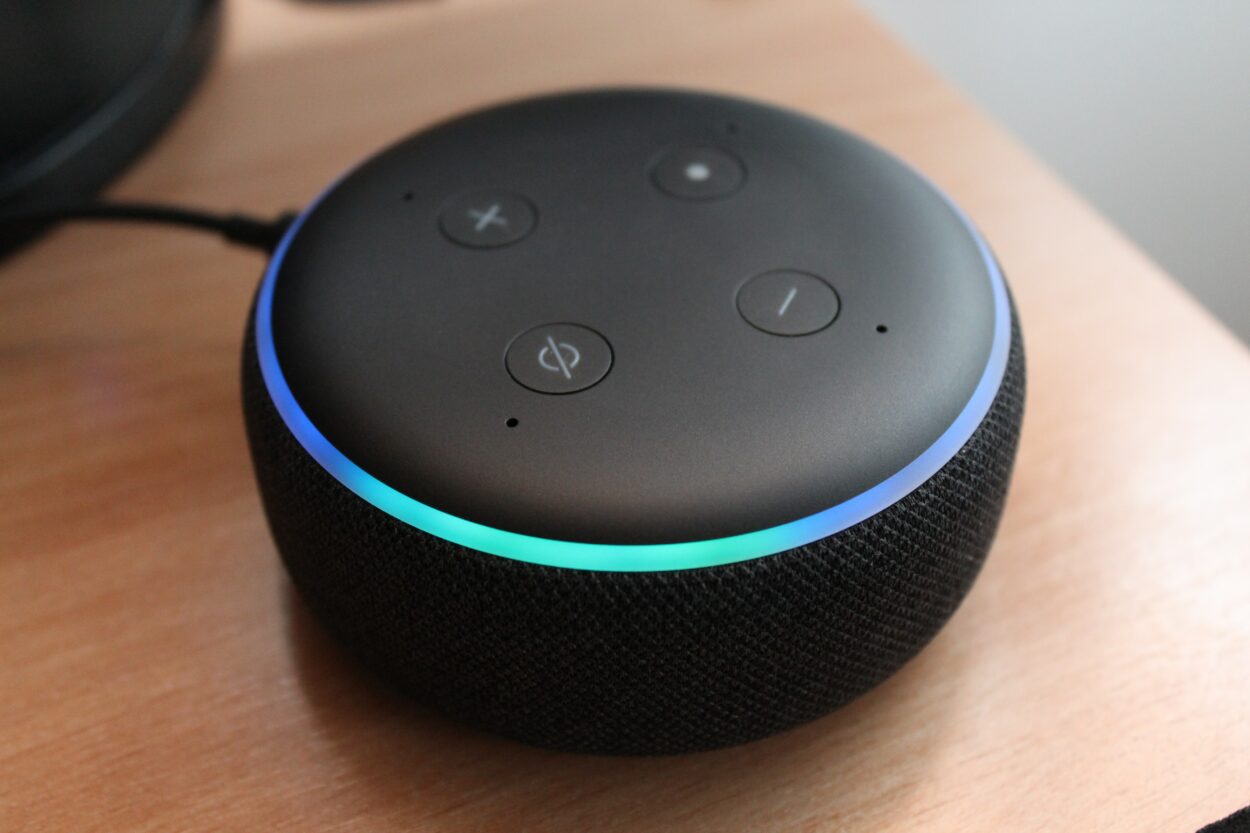
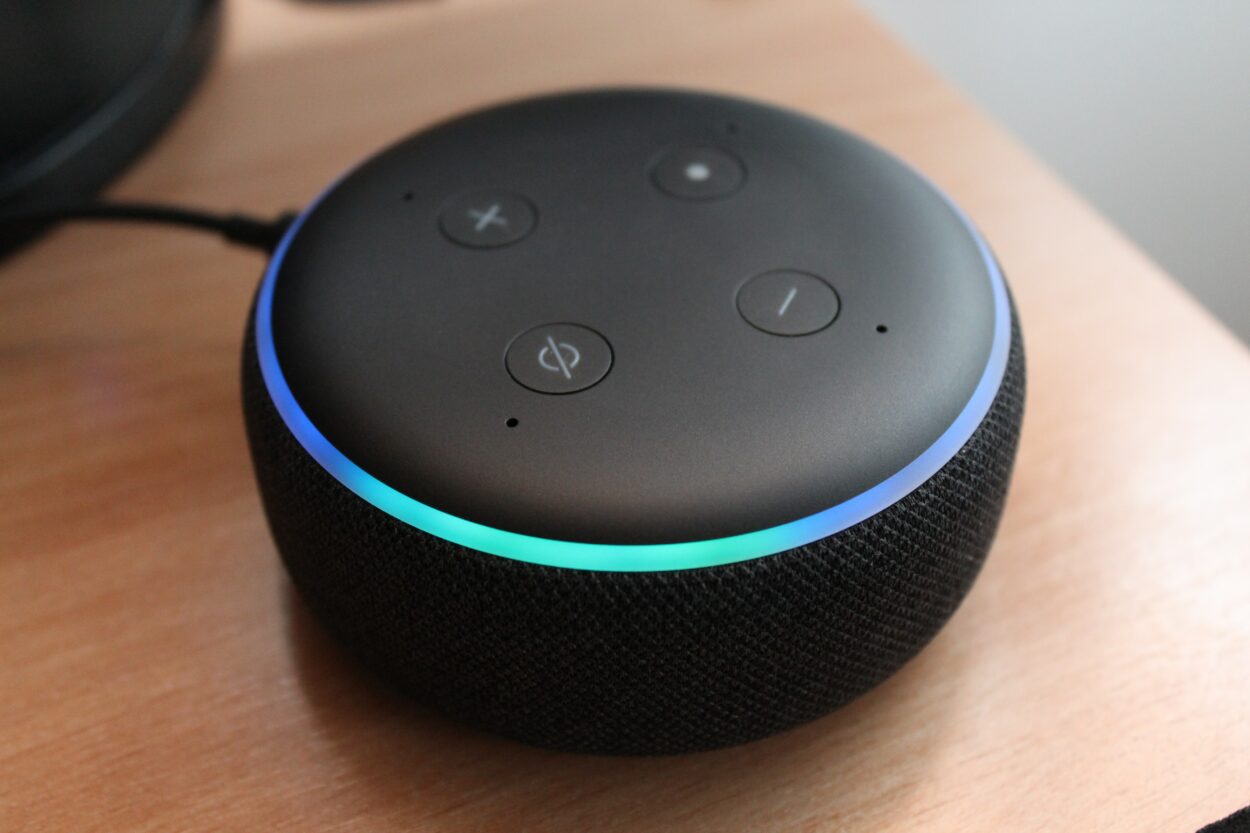
Are you tired of Alexa consistently announcing Bluetooth connections every time a device pairs or connects?
While the intention behind these announcements is to keep you informed about your device connections, they can become repetitive and potentially intrusive.
Fortunately, there are ways to tailor Alexa’s behavior to suit your preferences.
In this article, we’ll guide you through the steps to stop Alexa from announcing Bluetooth connections.
Whether you find these announcements disruptive or simply prefer a quieter interaction with your smart assistant, these solutions will help you customize your Alexa experience to better suit your needs.
Let’s explore how to manage and control Bluetooth announcements with ease.
| Aspects | Description |
| Alexa to Bluetooth | Alexa-capable devices establish Bluetooth connections for wireless audio streaming and integration with various devices. |
| Announcement on Alexa | Enables broadcasting messages to multiple Alexa devices simultaneously, fostering efficient communication within the home. |
| Reasons for Alexa showing disconnected Bluetooth | Disruptions in Bluetooth connections, the connected device being paired with a different Alexa device, outdated software, interference, compatibility issues, and confusion due to similar wake words |
| Fixing the issue of Alexa announcing Bluetooth connection every time | Troubleshoot by ensuring devices are in pairing mode, within range, and with enabled Bluetooth features. |
| Bluetooth lights | Ensure proper setup, pairing, and compatibility, following specific procedures outlined in the Alexa app. |
Does Alexa connect over Bluetooth?
Yes, Alexa-capable devices can establish Bluetooth connections with various other devices.
With the help of this function, you can connect your Alexa device like an Echo speaker wirelessly to other Bluetooth-enabled devices, including tablets, smartphones, and even other speakers.
Once linked, your Alexa device can receive audio streaming from the partnered device, enhancing its capabilities beyond voice prompts and integrated services.
Remember that the exact methods for pairing an Alexa device with Bluetooth could differ according to the model, so it’s best to consult the user guidebook for particular guidance.
Additionally, using Bluetooth connectivity with Alexa allows you to enhance your smart home experience.
You can pair Alexa with Bluetooth-enabled smart home devices, such as lights, locks, or thermostats, providing a seamless integration of voice control for various aspects of your home automation.
This flexibility makes it convenient to manage and control a diverse range of devices through your Alexa-enabled device, offering a more comprehensive and interconnected smart home ecosystem.


What does an announcement on Alexa mean?
An announcement on Alexa refers to a feature that allows you to broadcast a message to all or specific Alexa-enabled devices in your home.
It’s like making an announcement or sending a voice message that can be heard on multiple Alexa speakers simultaneously.
This feature is handy for communication within the household, such as letting everyone know that dinner is ready, reminding them about an event, or sharing important information.
To make an announcement, you can use voice commands like “Alexa, announce” followed by your message, and it will be played on all connected Alexa devices, acting as a quick and efficient way to communicate throughout your home.
Moreover, announcements on Alexa can be initiated from any Alexa-enabled device, including Echo speakers, Echo Show, or the Alexa app on your smartphone.
This flexibility allows you to make announcements even when you’re away from home, using the Alexa app on your mobile device.
It’s a convenient way to stay connected with your household or provide updates, fostering better communication within the family or among roommates.
Whether it’s a gentle reminder or an important message, the announcement feature on Alexa simplifies communication by leveraging the voice-controlled capabilities of the Alexa ecosystem.
For what reasons does Alexa keep showing Bluetooth as disconnected?
Alexa may repeatedly show Bluetooth as disconnected for several reasons.
One common cause is that the Bluetooth connection between your Alexa device and another device, such as a smartphone or speaker, may have been disrupted.
Another reason could be that the device you’re trying to connect to is already paired with a different Alexa device or is actively connected to another Bluetooth source.
Additionally, check if your Alexa device has the latest firmware and software updates. Outdated software may lead to connectivity issues.
Interference from other electronic devices, Wi-Fi routers, or physical obstructions between Bluetooth devices can also disrupt the connection.
Alexa may display Bluetooth as disconnected due to issues with the Bluetooth hardware or software on your Alexa device.
Furthermore, Bluetooth compatibility issues can arise if the connected devices use different Bluetooth versions or profiles.
If you have multiple Alexa devices in your home, there could be confusion if you use similar wake words for different devices.
Alexa might interpret commands intended for one device as instructions for another, leading to disconnection issues.
How do we resolve the issue of Alexa announcing Bluetooth connection?
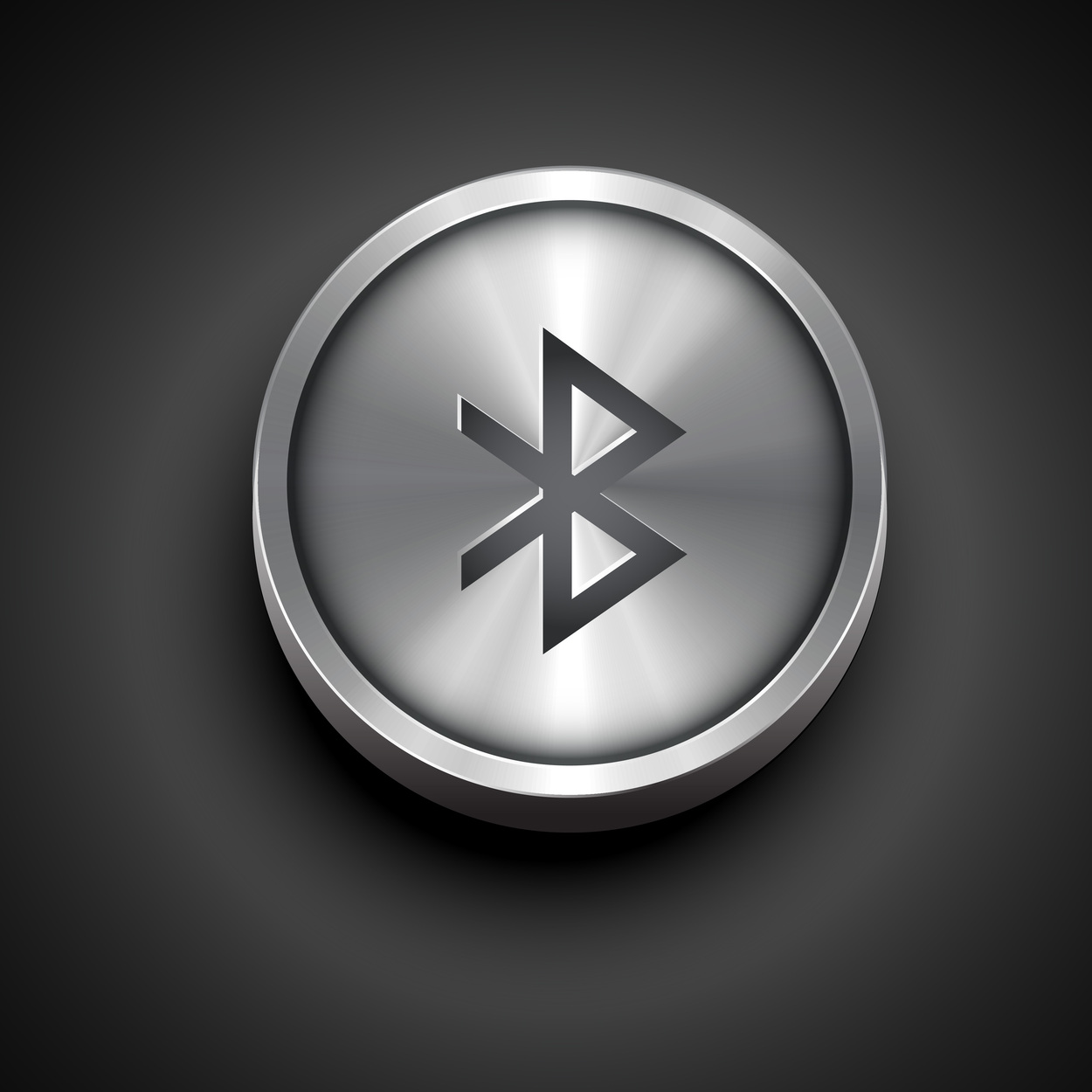
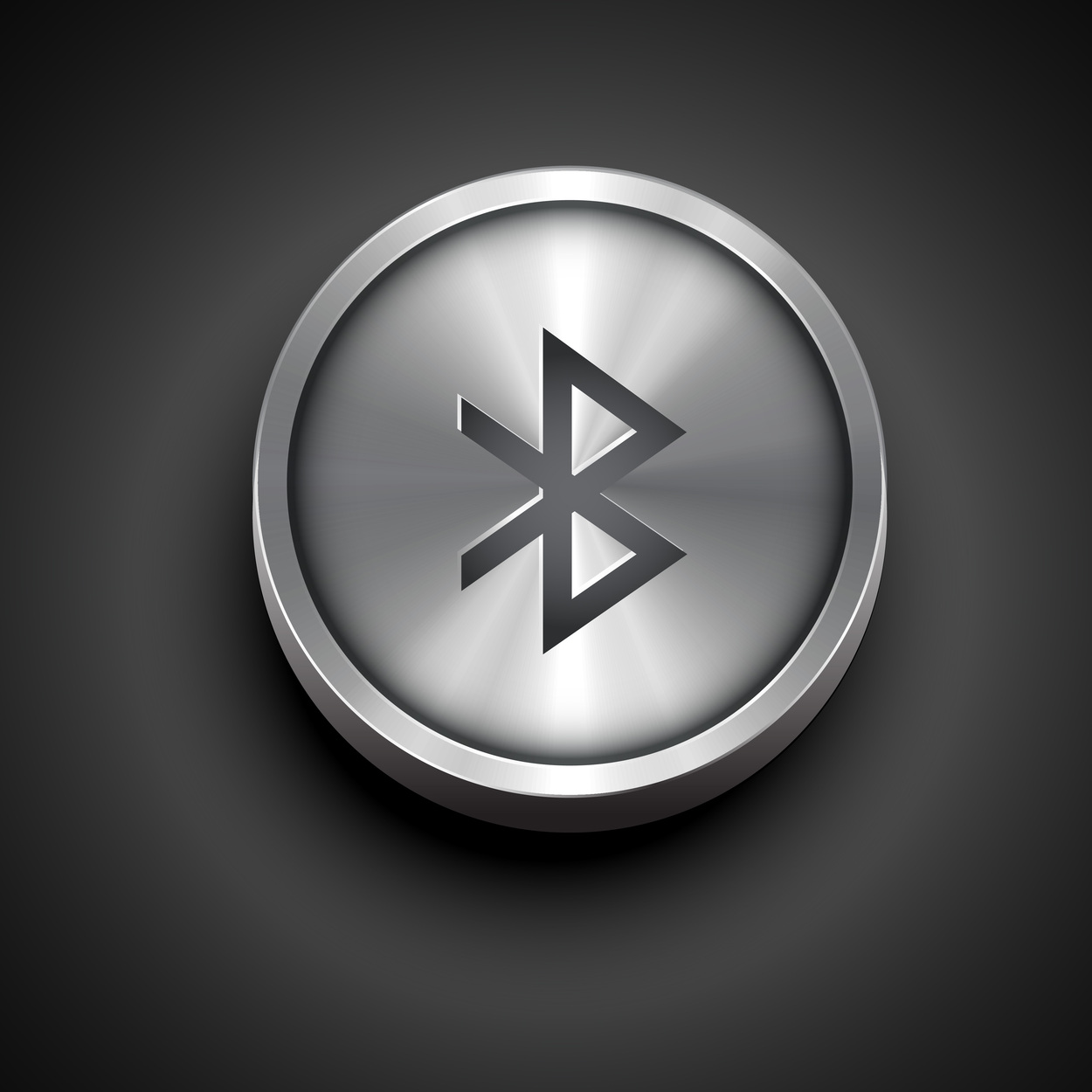
If you’re experiencing issues with Alexa announcing Bluetooth connection repeatedly, there are several steps you can take to resolve the problem.
First, ensure that the Bluetooth device you’re trying to connect to is in pairing mode and within range of your Alexa device. Check that the Bluetooth feature on both devices is enabled.
Next, open the Alexa app on your smartphone or tablet and navigate to the device settings.
Locate the Bluetooth settings for your Alexa device and forget the previously paired Bluetooth devices. This clears any potential glitches in the connection history.
Restart both your Alexa device and the Bluetooth device you’re trying to connect.
The power cycle can often resolve temporary issues. After restarting, try pairing the devices again by going through the Bluetooth settings on your Alexa device.
If the issue persists, check for any available firmware or software updates for your Alexa device. Keeping the device software up-to-date can address compatibility issues and improve overall performance.
Review the wake word settings for your Alexa device to avoid confusion.
Ensure that the wake word used for your Alexa device is distinct from other Alexa devices in your home to prevent misinterpretation of commands.
If none of these fixes the problem, you might need to contact Amazon customer service or look through the Alexa online help pages for detailed troubleshooting instructions.
Does Alexa turn on Bluetooth lights?
Yes, Alexa can turn on Bluetooth lights if compatible with the Alexa smart home ecosystem.
Many smart lights use Bluetooth connectivity to pair with devices like Echo speakers or the Alexa app on your smartphone. To control Bluetooth lights with Alexa, you need to ensure that the lights are set up and paired correctly with your Alexa device.
First, confirm that the Bluetooth lights are connected to the Alexa device you wish to use to manage them, and have been set up, turned on, and within the Bluetooth reach.
Click the home automation devices area of the Alexa app on your mobile device. To add Bluetooth lighting to your collection of Alexa-compatible devices, follow the device search and pairing procedures the app provides.
Voice commands can be used to operate the Bluetooth lights once Alexa and them have been properly associated.
Remember that certain instructions could differ depending on the make and type of your Bluetooth lights, so it’s recommended to consult the Alexa app and your smart light’s user guide for additional information on the features and voice commands that are available.
Is it possible to play Alexa and Bluetooth speakers at the same time?
Alexa does not natively support playing audio through both its built-in speaker and external Bluetooth speakers simultaneously.
When you connect Alexa to a Bluetooth speaker, it typically takes over as the primary audio output, and the built-in speaker on the Alexa device becomes inactive.
However, some third-party Alexa-enabled devices or Alexa-compatible speakers may have a feature called “multi-room audio” that allows you to play music across multiple devices simultaneously, including both the Alexa-enabled device and external Bluetooth speakers.
This capability is device-specific, and not all Alexa devices or Bluetooth speakers support it.
To explore this functionality, check the settings in your Alexa app for options related to multi-room audio or speaker groups. If your specific devices support it, you can create a speaker group that includes both the Alexa device and the Bluetooth speaker.
Final Verdict
In this article, we discussed:
- Alexa-capable devices can establish Bluetooth connections with various devices, enhancing their functionality by allowing wireless pairing with smartphones, tablets, and other speakers.
- Alexa voice command features broadcast messages to multiple Alexa-enabled devices, fostering efficient communication within the home.
- The article addressed reasons for Alexa showing Bluetooth as disconnected, offering practical solutions such as checking device proximity, firmware updates, and resolving interference issues.
- You can stop Alexa from announcing Bluetooth connection every time by power cycling, upgrading software, or reviewing the wake word.
- Alexa can control Bluetooth lights, outlining the setup process and emphasizing the importance of checking compatibility and following specific voice commands.
- Alexa does not play audio through both its built-in speaker and external Bluetooth speakers simultaneously. However, some devices may support multi-room audio features for simultaneous playback.
Other Articles
- Alexa says the device is unresponsive but it works
- How to connect Gosund to Alexa? (Easy)
- Keep Alexa Playing Music All Night (Know How)
- How Do I Give Someone Access to My Blink Camera


