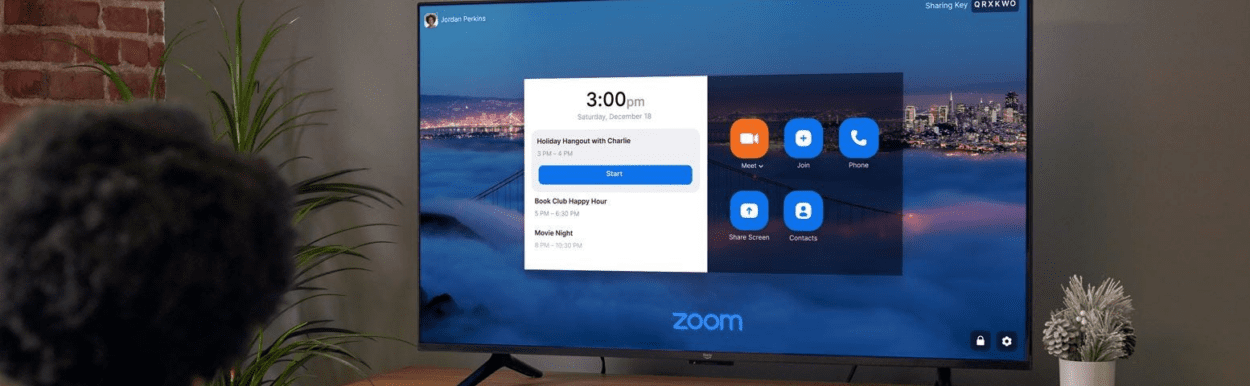
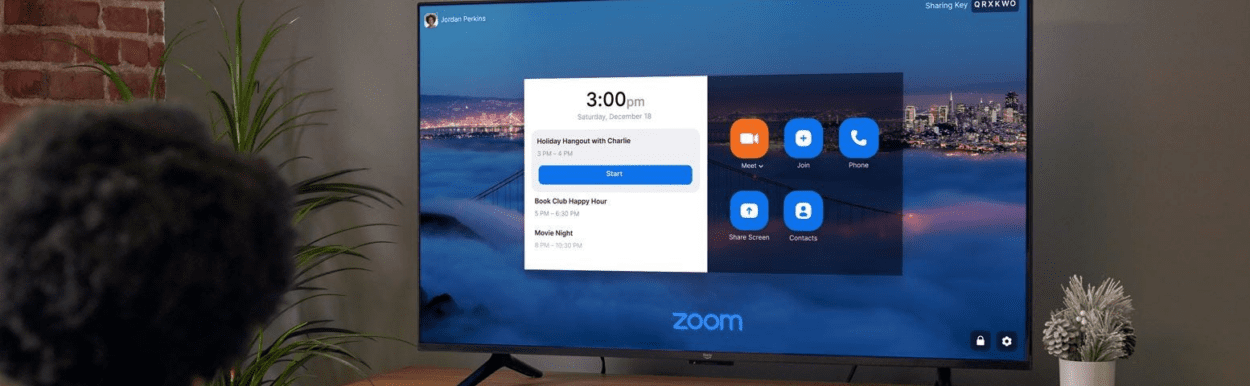
Many Fire TV users have encountered a frustrating issue where their device inexplicably turns off by itself.
This unanticipated shutdown not only disrupts your viewing experience but also raises questions about the underlying causes and potential solutions.
In this article, we delve into the common reasons behind the automatic shutdown of Fire TV and provide practical guidance on how to diagnose and address this problem.
Whether you’re a seasoned Fire TV owner or a newcomer to the platform, understanding and resolving this issue is essential for uninterrupted entertainment.
| Aspects | Description |
| Fire TV turns off | Overheating, power supply issues, remote control issues, HDMI connections, and network issues. |
| Fixing the issue | Proper ventilation, check power supply, update software, maintain remote functionality, secure HDMI connections, and a stable Wi-Fi connection. |
| Resetting Fire TV | Settings>My Fire TV>Reset to factory defaults>Confirm |
| Fire Stick span | Three to five years, depending on several factors. |
| Force start Fire TV | To fix unresponsiveness, force restart can be done not force start. |
For what reasons does Fire TV keep turning off?
Amazon Fire TV devices can sometimes turn off due to overheating.
When they get too hot, they automatically shut down to prevent damage. Issues with the power supply can also lead to the Fire TV turning off. Software updates can cause your Fire TV to restart or turn off. This is normal and usually resolves by itself when the update is complete.
A malfunctioning remote control with low or faulty batteries can accidentally turn off the Fire TV.
Problems with HDMI connections, such as loose or damaged cables or ports, can lead to intermittent connectivity issues and cause the device to turn off. Losing the network connection can also result in your Fire TV restarting or turning off.
Some apps or games may be unstable or have compatibility issues, leading to the Fire TV crashing or shutting down.
Accidental voice commands can sometimes trigger the Fire TV to turn off. Check your Fire TV’s power settings, as it may be set to power off after a certain period of inactivity. Additionally, there might be hardware issues within the Fire TV itself.
What to do to resolve the issue of Fire TV turning off?
As a safety measure, fire TV devices can shut down if they get too hot. Ensure your Fire TV is placed in a well-ventilated area and not obstructed by any objects. This can help maintain a safe operating temperature.
Make sure you are using the correct power adapter that came with your Fire TV, and confirm that it is securely connected. Additionally, check the power cable for any signs of damage, as a faulty power connection can lead to unexpected shutdowns.
It’s critical to update your device. Automatic software updates may occasionally result in your Fire TV restarting. For your Fire TV to download and install any pending updates, make sure it is online.
The Fire TV may occasionally lose connectivity due to loose or broken HDMI cables and ports, which could cause the device to switch off.
This can be avoided by making sure all connections are secure.
Your Fire TV can restart or shut down if it loses its Wi-Fi signal. Make certain that your Fire TV fits into your router’s vicinity and that you have a steady Wi-Fi connection to fix this.
Sometimes, Fire TV devices are configured to power off after a period of inactivity. You can adjust these settings to prevent automatic shutdowns.


What is the way to reset your Fire TV?
To reset your Fire TV, begin by navigating to the ‘Settings’ from the Fire TV home screen using your remote.
Within the settings menu, look for ‘My Fire TV’ or ‘Device & Software,’ depending on your Fire TV model. Inside this menu, you’ll find an option to ‘Reset to Factory Defaults’ or something similar. Confirm your choice when a message prompts you to do so.
Once confirmed, your Fire TV will initiate the reset process. This might take a few minutes, and the device will automatically restart once the process is complete.
After the restart, your Fire TV will be reset to its factory default settings, and you can set it up as if it were brand new. This can be useful if you’re experiencing persistent issues or if you’re preparing to sell or give away your Fire TV device.
After your Fire TV restarts following the reset, it will be returned to its original factory settings. This means that all apps, settings, and personal data, including login information, will be removed.
You’ll need to go through the initial setup process, including connecting to your Wi-Fi network, signing in with your Amazon account, and re-installing any apps or games you had previously.
Have your Wi-Fi password and Amazon account credentials ready for this setup.
Keep in mind that a factory reset should be used as a last resort when troubleshooting more serious issues or when you plan to pass the device on to someone else.
What can be the average span of a Fire Stick?
A Fire Stick is a smart TV device that lets you play music, install apps, watch movies and TV series, access channels, and many more.
A Fire Stick’s typical lifespan can change based on usage and maintenance practices. A Fire Stick is generally made to endure for several years, usually three to five years, but it may survive even longer with good maintenance.
The lifespan of your Fire Stick can be affected by factors such as the frequency and duration of use. Using it for extended periods or running resource-intensive applications might lead to a shorter lifespan.
Additionally, software updates and compatibility with newer streaming services can influence how long the device remains current and functional.
To extend the life of your Fire Stick, ensure it is kept in a well-ventilated area to prevent overheating, regularly update the device’s software, and use the included power adapter and cable to maintain a proper power supply.
Proper maintenance can help you get the most out of your Fire Stick and potentially extend its lifespan.
Is it possible to force start Fire TV?
You cannot exactly ‘force start’ a Fire TV device in the traditional sense, but you can perform a force restart or hard reset to resolve certain issues.
This action can help when the device becomes unresponsive or encounters software glitches.
To perform a force restart, press and hold the “Select” button and the play or pause button on your Fire TV remote simultaneously for about five to ten seconds.
This will force the Fire TV to reboot, similar to a power cycle. It’s a helpful step to take if your Fire TV is frozen or unresponsive.
It’s important to note that a force restart or hard reset doesn’t erase your data or settings; it’s simply a way to reboot the device when it’s not responding.
If you need to return your Fire TV to its factory default settings, that’s a different process, known as a factory reset, and it involves erasing all data on the device. A force restart is generally the first step to try when your Fire TV becomes unresponsive, and it often resolves minor issues.


What to do to unfreeze your Fire TV remote?
To unfreeze your Fire TV remote, you can start by checking the batteries.
Make sure they are not dead or low, and replace them with fresh ones if needed, as weak batteries can cause remote unresponsiveness.
Consider restarting the Fire TV device if it fails to fix the issue.
After unplugging it from the power outlet and waiting a little while, re-plug it. This frequently fixes short-term issues that might be causing the remote to malfunction.
If the problem continues, it’s possible to try repairing the remote again.
For roughly ten seconds, keep pressing and holding the Home button on the remote. After recognizing the remote, your Fire TV ought to function once more.
Ensure the Fire TV and the remote are not physically separated from one another, since this could interfere with the signal or cause interference from other devices.
As a final resort, you can think about doing a factory reset if none of these methods work. But proceed with caution, it will remove all of your Fire TV’s data and settings.
Final Verdict
In this article, we discussed:
- Fire TV can turn off due to overheating, power supply issues, and network problems, or even malfunctioning remote controls and unstable apps.
- To resolve the Fire TV turning off, ensure proper ventilation, check the power supply, update software, maintain remote control functionality, and secure HDMI connections.
- Resetting your Fire TV involves navigating to settings, selecting “My Fire TV,” choosing “Reset to Factory Defaults,” and confirming the reset.
- The average lifespan of a Fire Stick ranges from 3 to 5 years, with factors like usage duration and maintenance practices affecting its longevity.
- Check and replace the batteries, press and hold the home button, make sure the TV and remote are not too far from each other, and, as a final option, think about doing a factory reset to unfreeze a Fire TV remote.
Other Articles
- Can I Delete My Blink Account And Start Over
- How Do I Unregister a Blink Camera From Another Account
- How Do I Give Someone Access to My Blink Camera
- Wyze Camera Keeps Disconnecting


