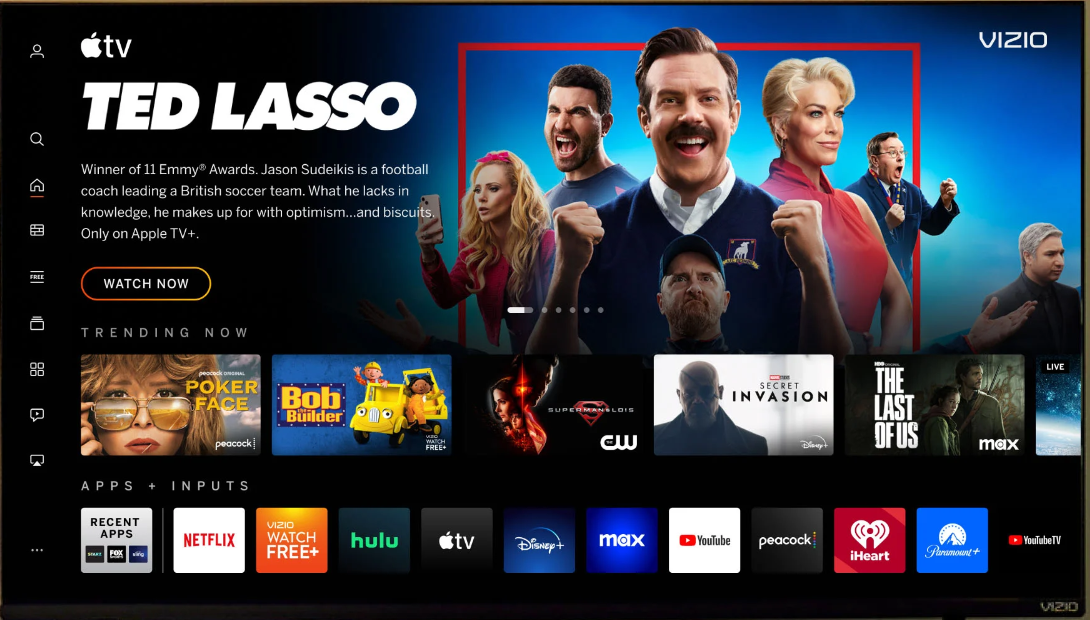
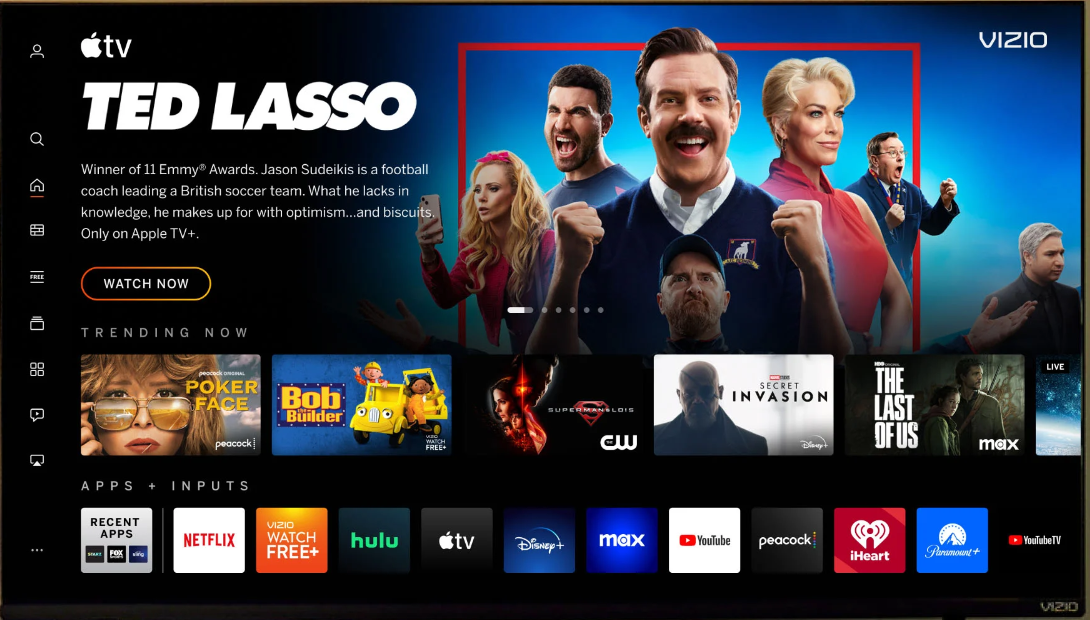
In the era of intelligent technology and connected devices, the ability to effortlessly share and project content from your mobile devices or computers onto a larger screen has become an invaluable feature.
Vizio, a well-known name in the world of consumer electronics, has taken this concept to the next level with its Vizio Cast Display functionality.
This article delves into the world of Vizio Cast Display, exploring what it is, how it works, and the myriad possibilities it opens for enhancing your home entertainment and productivity.
Whether you’re a movie enthusiast, a gamer, or simply someone seeking a more immersive viewing experience, Vizio Cast Display has something to offer.
Join us as we unravel the wonders of this feature and unlock the potential of your Vizio smart TV.
| Aspects highlighted | Description |
| Vizio introduction | Vizio TVs are known for quality and affordability, high-definition, and 4K Ultra HD options. |
| Cast screen to Vizio | Link to your Vizio TV with an Android device by using the ‘Cast’ or ‘Screen Mirroring’ feature in the device’s settings. |
| Reasons for screen not casting | Due to device compatibility, network settings, firmware updates, HDMI cable condition, or app compatibility. |
| Vizio cost | Vizio Smartcast is a free platform provided by Vizio for users of Vizio Smart TVs. However, you may need to pay for streaming site subscriptions and the premium version. |
| Screen mirroring | TV and device should be on the same network, enable screen mirroring in TV settings, and connect your device to the TV. |
What is Vizio TV?
A Vizio TV is a type of television manufactured by Vizio Inc., a well-known American consumer electronics company.
Vizio specializes in producing a wide range of high-definition and 4K Ultra HD TVs that are known for offering a good balance between quality and affordability.
These TVs come in various sizes and are designed to provide a home entertainment experience for consumers.
High-quality screens with vibrant colors, crisp images, and, support for “High Dynamic Range” technology to improve both hue and contrast are characteristics of Vizio TVs.
It is simple to attach other devices, such as gaming consoles, soundbars, or streaming devices, because they frequently have several HDMI connections, USB ports, and wireless communication options.
What to do cast screen to a Vizio TV?


According to your device and TV type, there are various ways to cast your screen on a Vizio TV.
Numerous Vizio Smart TVs come equipped with integrated casting capabilities, like Apple AirPlay and Google Cast.
You may link to your Vizio TV with an Android device by using the ‘Cast’ or ‘Screen Mirroring’ feature in the device’s settings. AirPlay allows you to reflect your screen on iOS devices.
Vizio often provides a dedicated app called ‘Vizio SmartCast’ that allows you to cast content from your mobile device to the TV. Additionally, you can use apps like Google Home to initiate screen casting.
You can manually link your device to the TV using an HDMI cable if it isn’t compatible with wireless casting.
Connect the HDMI cable’s alternate end to a TV HDMI port that is open and insert the other side into your device. To see the display of your device on your Vizio TV, use the appropriate HDMI input.
For what reasons, the screen can’t cast to Vizio TV?
There may be a lot of reasons for which screen is not able to cast to Vizio. Some devices may not be compatible with Vizio’s casting technology.
Ensure that your device supports casting to a Vizio TV using either Google Cast, Apple AirPlay, or the Vizio SmartCast app.
Sometimes, network security settings can block casting.
Ensure that your router or firewall settings are not preventing the devices from connecting.
Compatibility problems may arise from outdated firmware or software on your casting device or the Vizio TV.
Look for and download the latest versions that are available for your device and the TV. Verify that the HDMI cable is in good working order and that the TV is set to the appropriate HDMI input if you’re connecting your device to it via one.
A weak Wi-Fi signal can cause interruptions in casting. Ensure that your casting device and the TV are in an area with a strong Wi-Fi signal.
Is it free to use Vizio Smartcast?
Vizio Smartcast is a free platform provided by Vizio for users of Vizio Smart TVs. You don’t typically have to pay any additional fees to use the basic features of Smartcast.
With Smartcast, you can access built-in apps, streaming services, and even cast content from your mobile devices to your Vizio TV, all without any direct cost related to using the Smartcast platform itself.
However, it’s essential to note that while the Smartcast platform is free to use, you may need subscriptions to specific streaming services like Netflix, Hulu, or Disney+ to access their content.
These services often require separate subscription fees, which are not included with the Smartcast platform.
Additionally, Vizio may offer premium or enhanced features that could come with an additional cost, such as Vizio’s WatchFree+ service or certain premium apps.
While the core functionality of Smartcast remains free, these premium services or apps might require a subscription or one-time purchase to access their full range of features.
What is the way to use Vizio TV screen mirroring?
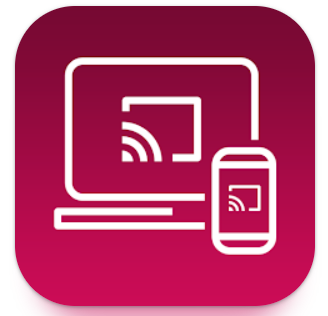
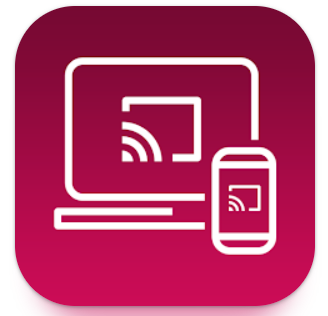
Verify that your Vizio TV and the device you wish to mirror are linked to a common internet connection to utilize screen mirroring.
Then, take out your Vizio TV remote, hit the ‘V’ or ‘Menu’ key to bring up the TV’s menu, and navigate to the ‘Extras’ or ‘Settings’ tab to locate the ‘Screen Mirroring’ or ‘Cast’ feature. Turn on your TV’s screen mirroring feature.
Navigate to the screen mirroring settings on your computer or mobile device, then pick your Vizio TV from the list of connected devices.
To create a connection, adhere to any on-screen instructions. The Vizio TV should now replicate the screen of your device.
Once the connection is made, you may watch films, share photographs, or play mobile games on the bigger Vizio TV screen using information from your device.
Just turn off screen mirroring on your TV or unplug your device from the mirroring settings to end it.
Is it possible to cast to TV without Chromecast?
Yes, it is possible to cast to a TV without Chromecast, and there are various methods to do so.
Casting is already available in a lot of contemporary smart TVs, notably Vizio models. With the help of this functionality, you may mirror the screen of your desktop straight to the TV with no need for extra hardware like a Chromecast.
To utilize this function, first make sure your TV and the casting device are linked to the same wireless network.
Next, go to your TV’s screen mirroring or casting menu and choose your device from the available collection.
Certain smart TVs come equipped with certain applications or functionalities that let you cast or stream media from your mobile device.
For instance, you can project the screen of your smartphone onto your Samsung Smart TV by using the Smart View application. LG TVs also contain the screen share function. Without the need for Chromecast, these apps allow wireless connectivity between your device and the TV.
Final Verdict
In this article, we discussed:
- Vizio TVs, known for their quality and affordability, offer a range of high-definition and 4K Ultra HD options to enhance your home entertainment experience.
- With features like vibrant colors, crisp images, and support for “High Dynamic Range” technology, Vizio TVs provide an immersive viewing experience.
- Casting your screen to a Vizio TV can be done through built-in features like Apple AirPlay and Google Cast, dedicated apps like Vizio SmartCast, or third-party apps like Google Home.
- You may always use an HDMI cord for connecting your device to the TV for a reliable and quick connection if it isn’t enabled with wireless casting.
- Examining device suitability, network preferences, firmware updates, HDMI cable operation, and app compatibility are some of the steps involved in troubleshooting screen casting issues.
- While the core functionality of Smartcast is free, some premium features or apps may come with additional costs, and you may need separate subscriptions for streaming services like Netflix or Hulu.
- For screen mirroring take out your Vizio TV remote, hit the ‘V’ or ‘Menu’ key to bring up the TV’s menu, and navigate to the ‘Extras’ or ‘Settings’ tab to locate the ‘Screen Mirroring’ or ‘Cast’ feature. Turn on your TV’s screen mirroring feature.
- It is possible to cast to a TV without Chromecast.
Other Articles
- Nikon Camera Not Turning ON
- Blink Camera Motion Detection Not Working
- EZVIZ Camera Not Recording to SD Card
- Hikvision Camera Not Showing on Monitor (7 Ways to Fix)


