As I walked up to my front door, I couldn’t help but feel frustrated. My Blink camera, which I had installed for security purposes, was failing me.
The motion detection system was not working as it should have been, and I had missed some crucial events because of it.
After doing some research, I discovered that this was a common issue. And trying a few methods resolved the detection problem.
In this article, we’ll dive deeper into the topic and explore the root causes for Blink camera motion detection not working.
Let’s get started!
How to Fix Blink Camera Motion Detection Not Working
You should follow these tips to resolve the Blink camera detection problem.
#1. Ensure Motion Detection Enabled
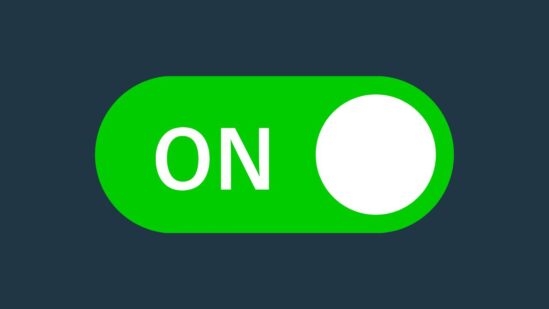
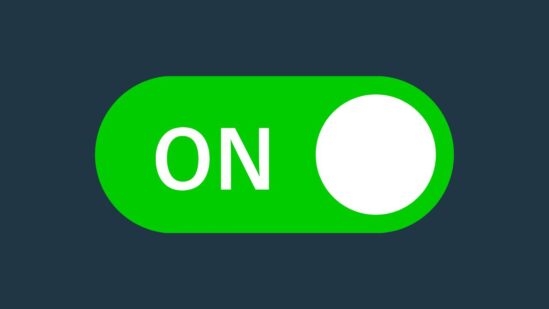
Here is a basic solution, “enabling the motion detection,” which can be a possible reason for the camera not detecting motion.
When you install a new Blink camera, its detection might be disabled by default, preventing it from recording motion.
So, you should go to your Blink account and check if the detection technology is enabled. Here are the steps to do so:
1. Open the Blink app and sign into your account.
2. Go to the camera settings.
3. On the settings page, locate motion detection.
4. Toggle the switch on.
#2. Camera Should Armed
When you install and set up the camera for the first time in your account, its default state will be disarmed. The disarm and arm is a type of mode on your Blink camera.
When the system is disarmed, it can detect motions, record events, and alert you on your phone and in-home chime.
On the other hand, if the system is armed, the camera motion detection and events recording feature will be disabled.
In order to enable the motion detections on your Blink camera, you’ll need to disarm the system from the camera settings.
Here are steps on how to arm/ disarm the Blink camera:
1. Open the Blink app and log in to your account.
2. Toggle from Disarm to Arm from the bottom of the screen.
Once you’ve disarmed the camera, you can test the particular camera by moving in front of it to ensure it works.
#3. Check Activity Zone
The latest smart security cameras, such as your Blink, have the option to mask off zone in view of your camera where you don’t want to detect motions.
Misconfigured motion/ activity zone can sometimes cause false alarms or be the reason for your camera to not detect motions.
You should check and reset these zones to see if it works. You can do so by following the below steps:
1. Open your Blink app and go to the camera’s view.
2. Then click on Settings for the camera you want to configure activity zones.
3. Scroll and click on Activity Zones.
4. Here, tap on Reset Activity Zones.
#4. Check Wi-Fi Connection
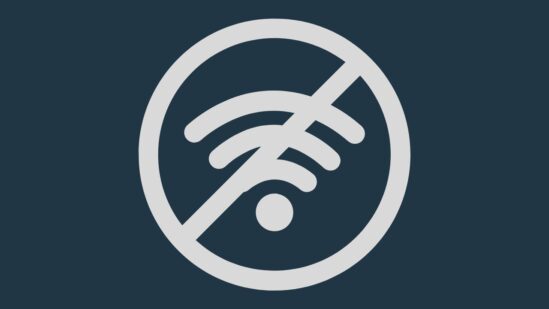
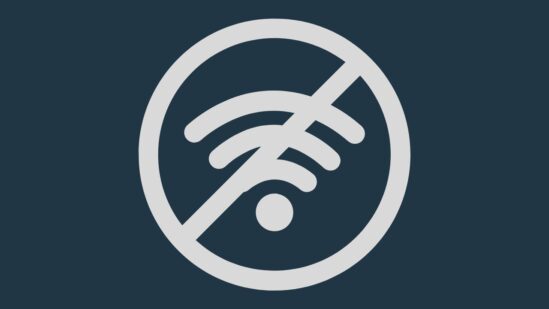
Another common reason is faulty/unstable Wi-Fi connection which can be due to several reasons, such as; incorrect router position, internet interferences, or software bugs.
Firstly you should check your network connection by connecting your phone/laptop and opening the web browser.
If you cannot open or use a web browser, you have faulty Internet, which you can fix by following the below 👇 steps.
Change Router Position
Check the router position to ensure there is no huge gap between the camera and the router.
A long distance between the devices will affect the Wi-Fi signals and cause detection issues.
If so, you should reposition the router and bring it closer to the camera.
Check Internet Interferences
Internet Interferences are also a common reason for weakening the Wi-Fi signals.
So, you should ensure you haven’t placed devices closer to the router that emits radio waves.
If there are devices like EarBuds, TV, or mobile phones, you should move them away.
It will improve the signal’s strength and get your camera to detect motion.
Change Router Settings
Most of your Blink cameras and devices support the 2Ghz Wi-Fi network, which is strong and works for long range.
However, if you have a dual-band frequency router and you’ve connected the camera to 5 GHz, it will be reasons for your camera to not detect or record motions.
So, you should go to your router settings menu and switch it from 5 to 2 GHz band frequency which will boost your Wi-Fi speed and help the camera to work properly.
Factory Reset Router


Lastly, if your Wi-Fi connection isn’t still fixed, you should consider performing a factory reset.
Factory reset is a method to return a device back to its default factory settings.
Also, it will improve the device’s performance and remove software glitches.
Here’s how you can reset your router:
- Ensure the router is switched on.
- Press and hold the reset button for about 15 seconds.
- Release the button and wait until it reboots.
This way, your router will return back to its default factory settings. Now you can connect the camera and check if it works.
#5. Misconfigured Privacy Zone
You have another feature for your Blink camera: privacy zone. The privacy zone is the area where you don’t want to record motion or receive alerts.
Like your activity zone, you just need to check for misconfiguration of your privacy zones that might be the reason for your camera problem.
You can fix the misconfigured privacy zones by resetting them to their default settings. However, this feature is only available for Doorbells, Indoor (Gen 2), and outdoor cameras.
Here is how you can reset the Blink camera activity zone:
1. Log into your Blink account.
2. Go to the camera Settings.
3. Select Privacy Zones.
4. Now, click Reset Privacy Zones.
#6. IR Blockage


Your Blink camera uses technology to detect motion which is called infrared (PIR). Your camera detects motion by sensing the heat emitted by the object in front of the camera.
However, if you try to detect motion through the glass fabric or other objects, it causes IR blockage and prevents the device from detecting motion.
So, you should remember to not install or point the camera from inside to outside through the window.
Also, avoid installing the camera directly facing the sunlight because it can start recording the surroundings of your house.
Note: Your Blink camera records motions and works perfectly from sideways rather than straight. So, you should not install it right above the door. It will result in poor quality.
#7. Change Detection Sensitivity
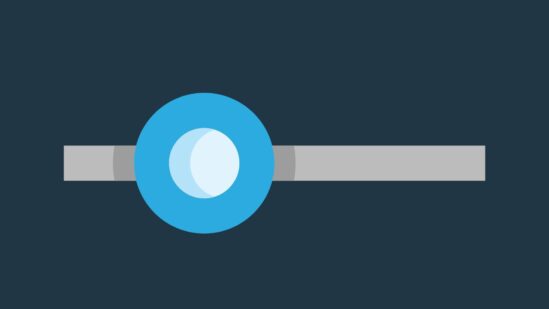
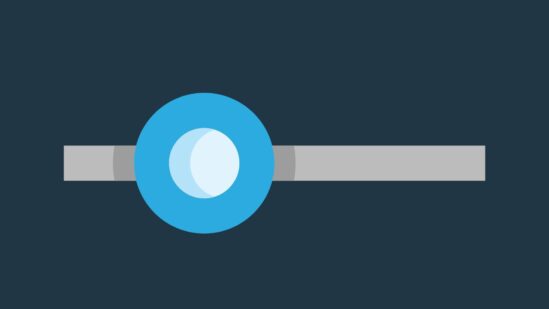
You may not know your Blink camera has an adjustable detection sensitivity option. The sensitivity can be adjusted from 1 to its higher value of 9.
If you’ve installed the camera in a busy area with too much noise or traffic, you can decrease the sensitivity to prevent any false alerts.
So, your camera sensitivity might be lowered by default or decreased while customizing the camera settings.
On the other hand, if your camera is installed in a garage or other area where are not much motion, you should increase the motion sensitivity.
#8. Subscription Expired
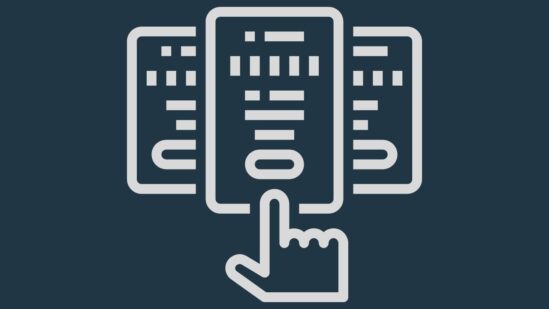
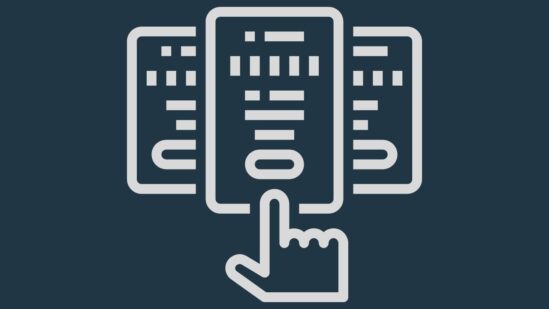
If your camera is detecting motions but not recording might haven’t sufficient cloud storage to store more data.
All new Blink cameras come with a 30-day free trial of Blink subscription plus, which you’ll need to renew after 30 days of camera installation.
If your subscription expires, you can subscribe to the Blink subscription plus for $ 10$. You can also use a local storage option by inserting a flash drive into the Sync Module.
#9. Power Cycle Device


Here is another method you can try to fix your Blink camera is to power cycle your devices to see if it is working back.
The power cycling methods include turning off the camera power and switching it back on. If your camera is battery-powered, remove and insert the batteries after about a minute.
For a wired camera, you can power cycle it by turning off the circuit breaker for about a minute and flipping it back to its on position.
If the power cycle does not fix detection problems with your Blink camera, you should perform a factory reset for the device.
Here are steps to reset your Blink camera:
1. Press and hold the reset button from the side of the SYNC Module until the LEDs blink red.
2. Then, release the button and wait until it blinks green and blue.
#10. Update or Re-Install Blink App
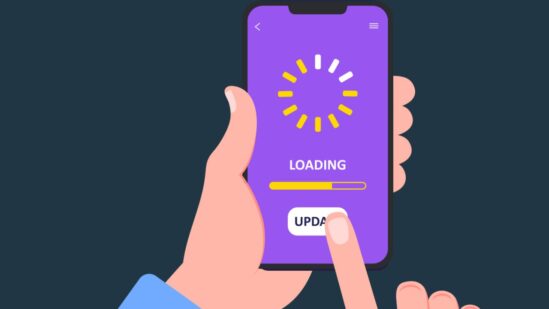
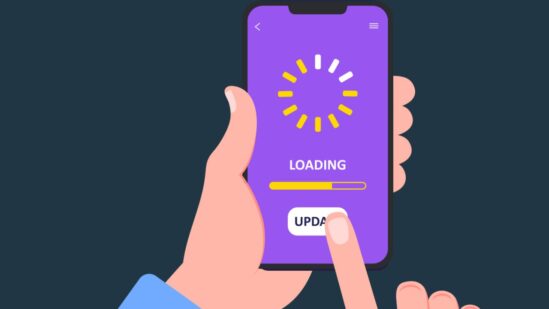
The Blink app plays playing an essential role in connecting your camera and detecting motion; if the app is not working correctly, it can result in detection issues.
So, in case you should check the app version, if it runs on an outdated version, you should update it.
You can update the app from Google Play Store or Apple App Store and check if it fixes the problem.
Another solution you can uninstall the app from your phone and install it again. This method will refresh the app and removes app bugs.
#11. Night Vision Not Working At Night
If your Blink camera isn’t detecting motion at night, it will be due to if you’ve not enabled the night vision or auto night vision for your camera.
The auto night vision feature helps the device automatically enter night mode when darkness spreads everywhere.
So, your camera auto night vision should be enabled, or you can manually enter your device into the night mode.
#12. Contact Customer Support
If none of the above-mentioned solutions has resolved your Blink camera, you should contact Blink customer support.
The customer support team will look deeply, provides you different solutions, and get the camera working back again.
If you are still unable to fix it after contacting customer service, it is worth replacing it with a new one.
Wrapping Up
These are possible solutions you can try to resolve your Blink camera motion detection problems:
- Ensure Motion Detection Enabled
- Camera should be Armed
- Check Activity Zone
- Check Wi-Fi Connection
- Misconfigured Privacy Zone
- IR Blockage
- Change Detection Sensitivity
- Subscription Expired
- Power Cycle Device
Now I’d like to hear from you!
Which method has resolved your Blink camera? Are you still experiencing the detection issue with your camera?
Let me know in the comment.
Why is the Blink camera not detecting motion?
Several reasons for your Blink camera to not detect motion include slow/ faulty Wi-Fi connection, low camera battery/ power issues, motion detection not enabled, detection zones misconfiguration, or detection sensitivity being too low.
How far can Blink cameras detect motion?
Approximately your Blink camera can detect/ record motion up to 20 feet; however, several factors can decrease this detection range.
Does Blink have to be armed to detect motion?
No, your Blink camera will not detect motions when it is armed; you’ll not receive any alerts on your phone.
So, you should remember to disarm the camera while you are not at home. In the disarmed mode camera will detect and record all kinds of motions and alert you via push notifications.
You can read also:
Can I Delete My Blink Account And Start Over
How Do I Unregister a Blink Camera From Another Account
How Do I Give Someone Access to My Blink Camera
Wyze Camera Keeps Disconnecting
Click here to view the Visual Story Version of this Article.


