I recently purchased a Blink camera for my home and wanted to give access to my family members. But I didn’t know how to do it, so I had to figure out the steps myself.
After some research, I discovered that giving someone access to your Blink camera is quite simple.
In this article, I’ll walk you through how easy it is to give someone access to your Blink Camera.
Let’s get started!
How Do I Give Someone Access to My Blink Camera
Here are 7 different methods to give someone access to your Blink camera.
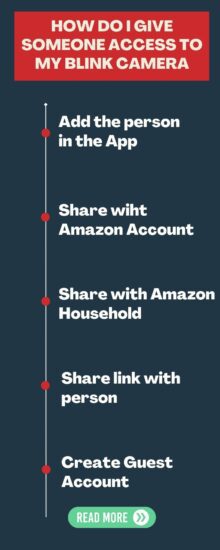
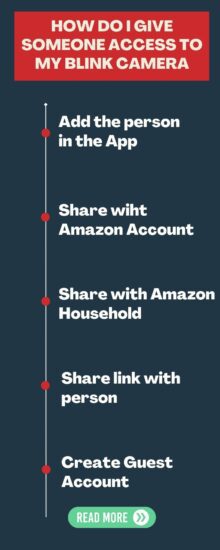
1. Add A User to the App
Let’s begin with this method of adding someone to your Blink account, and then that particular user can manage your cameras or other security devices.
To add a user in this way, open the Blink app, and you’ll need to log into your Blink account. Once you’ve logged in to the account, tap on the menu icon at the top right corner.
Here, select “users” and click on the + plus icon to add the user details. Now, enter the person’s name and email and send an invite.
And now, this person can log into your account using this invitation link you sent to his email address. Also, he can access all your security devices from this account.
2. Share Blink Device With Amazon Account
If the user you want to add to your Blink account has an Amazon account, you can share your Blink device with its account.
Here are steps to share your Blink account with someone’s Amazon account:
1. Open the Blink app on your smartphone, and then log in to your account.
2. Now, click on the menu icon from the top right corner of the screen.
3. Locate the particular camera that you want to share, and click on it.
4. On the next page, click on share device. After this, you’ll see a list of Amazon accounts that have been associated with their Blink account.
5. Here, select the person you want to share access to your Blink camera. And click on “share.”
3. Share with Amazon Household
With the previous method, you can only share one camera access with a person on their Amazon account.
So, if you want to share all security cameras or doorbells with the person, you can do so by sharing your camera with their Amazon Household account.
It can be done by following the below steps:
1. Open the Blink app on your phone and log into the account.
2. Click on the menu icon from the top right corner of your app screen. And tap on “settings.”
3. Now, select the Amazon Household option under the account section.
4. And click on “invite an adult to Amazon Household account.”
5. Next, you should enter the email and username of that person.
This way, the person you’ve invited can log into your Blink account and manage the cameras or other associated devices.
4. Share A Link with Someone
This is also a unique method of sharing access to your Blink camera with someone for a particular period. This access will expire after that particular time that you’ve selected, and then the person cannot manage or see your device.
To do so, you will need to follow the below steps:
1. As usual, open your Blink app and log into the account if required.
2. And then tap on the menu icon from the top right corner.
3. Now, select the devices and locate the camera that you want to share, then tap on it.
4. Tap on the share link on the next page.
5. Here, you can choose the time for how long the link will be activated/ or useable.
6. When you’ve selected the link activation time period, tap on copy link.
Once you’ve copied the link, you can share it with the person you want. It can be done by Text message or via email address.
And the person can click on this link which you’ll share with him, and access your Blink camera.
5. Share your Account With Other Users
In this way, you can share your Blink account with someone you know who has already owned a Blink camera and have his own account.
This way, the person you’ll add to your Blink account can manage your cameras or see your house for any unsuspected activity.
It is pretty easy; you can do this by following the below steps:
1. Open your Blink app and then log into your account.
2. Click on the menu icon from the top right corner and then select “settings.”
3. Now, click on “sharing” under your account section.
4. Click on the + plus icon and enter the person’s email address and username.
5. Now, the person you’ve shared the with will be able to access your account and see your camera by using this invitation.
6. Create a Guest Account
This method is quite different from the above ones; this way, you can grant particular permissions to the person. With the above method, you’ve shared full access to your camera.
Such as, you can select permission so they can only see your camera’s live view or notifications but not make changes.
So, this way, you have control over the other person’s access, and you can grant or remove their access anytime from the app.
You can follow the below steps to do so:
1. Open the Blink app and click on the menu icon from the top right corner.
2. And then select “users.”
3. Now, tap on the + plus icon.
4. Add the person’s email and password with whom you want to share the camera. The person will be able to access your Blink account with this password.
5. Under the “permissions,” you also have the ability to select which features the person can access.
6. Once you’ve done everything, tap on “save” to make changes.
7. Create a Separate Account for Person
It is another way to share your blink camera with someone without giving access to your Amazon account.
After you create a different account for the person, they can access the camera using separate login credentials and make changes to your account or cameras.
Here is how you can do so:
1. Open your Blink app and then log into the account.
2. Click on the menu icon and then tap on “users.”
3. Now, tap on the plus + icon.
4. Add the person’s email address and password, which can use to log in to the account.
Once you’ve done, the person can access your Blink account and all devices by using the conditionals you have created.
Where your Blink Account Email is Located?
If you’ve multiple email addresses and cannot remember the email you used while setting up the account.
Here are steps to find the email:
1. Open the Blink app on your phone.
2. Go to your account information.
3. On the top of the next screen, you’ll see your email address.
4. Also, you can change your login credentials from here.
How to Transfer blink Camera to Another Account?
If you live in an apartment and planning to move to another apartment but don’t want to take your Blink camera with you or want to gift your beloved.
Here are steps on how you can transfer your camera to someone:
1. Launch the Blink app and log into your account.
2. And click on the gear icon, then tap on System settings.
3. Now, select a system you want to remove and tap on delete.
4. Click on delete again to confirm the choice.
5. The system will take you back to the settings page, and the system you’ve removed will no longer be there.
Can someone else access my Blink camera?
No one can access your Blin camera or account until you provide them with the login creations or send them invitations.
Also, if someone has your Blink account password or username, they cannot access your account.
Because they need to enter a pin verification code, which Blink asks every time when someone logs in on a new device.
Can Blink cameras be linked to two phones?
Yes, you can link two phones with a Blink account using the login credentials. You’ll just need to launch the Blink app on your phone and enter the username and password.
Wrapping Up
These are a few possible ways to give your Blink camera access to someone:
- Add A User to the App
- Share Blink Device With Amazon Account
- Share with Amazon Household
- Share A Link with Someone
- Share your Account With Other Users
- Create a Guest Account
- Create a Separate Account for Person
Now I’d like to hear from you!
Do you have shared your Blink camera with a person? Do you need other ways to share your camera access?
Let me know in the comment.
You May Like Reading:
Wyze Camera Keeps Disconnecting
Can I Delete My Blink Account And Start Over
Blink Camera Motion Detection Not Working
How Do I Unregister a Blink Camera From Another Account
Arlo Camera Keeps Going Offline (7 Fixes)
Yi Camera Motion Detection Not Working (8 Ways to Fix)
Wyze Solar Panel Not Charging (Fixed)
Click here to view the Visual Story Version of this Article.


