

Netflix is a well-known brand in the streaming entertainment industry, offering a huge selection of movies and TV series at your fingertips.
However, the annoyance of experiencing sluggish Netflix service is probably quite common to Roku users.
This article explores the possible causes of this frequent problem and provides workable remedies to guarantee that your Netflix journey on Roku is seamless, quick, and unbroken.
Whether you’re experiencing declines in the form of long loading periods, buffering issues, or other problems, it offers helpful advice to improve your Roku streaming experience.
| Aspects highlighted | Description |
| Reasons for freezing Netflix | Content freezing due to buffering, outdated software, cache issues, or HDMI problems can cause Netflix to freeze on Roku TV. |
| Speeding up Netflix | To speed up Netflix, optimize your internet connection, adjust streaming settings, minimize network congestion, and keep your devices and apps updated. |
| Netflix keeps buffering | Buffering can occur due to server congestion, outdated devices, background apps, or intermittent network issues even with a stable connection. |
| Refreshing Netflix | Refresh Netflix on Roku by returning to the home screen and removing and reinstalling the Netflix channel or restarting your Roku device. |
| Netflix speed option | The speed option allows users to manually select streaming quality based on their internet connection, ensuring a smoother viewing experience for varying speeds. |
What are the reasons for freezing Netflix on Roku TV?
There are several reasons why Netflix may freeze on a Roku TV. Network issues are among the frequent causes.
Content freezing may occur from buffering problems caused by a shaky or unsteady internet connection.
System software or outdated apps may potentially be the cause of freezing issues.
Although Roku devices typically upgrade on their own, you may manually examine the settings menu for updates.
Issues with the cache may also be the cause of freezing.
Cache data is used by apps like Netflix to expedite loading times. Freezing may result from an overly full or malformed cache.
Issues with your Netflix account or profiles can also be the culprits.
If you suspect a particular profile is causing problems, try switching to a different profile to see if the freezing persists. If you’re experiencing freezing when streaming in high quality, your internet connection might not be sufficient.
Occasionally, the issue might not be with the Roku TV or Netflix but with the HDMI cable or the TV’s HDMI port.
Try using a different HDMI cable or switching to a different HDMI port on the TV to rule out hardware issues.
What can be done to speed up Netflix?
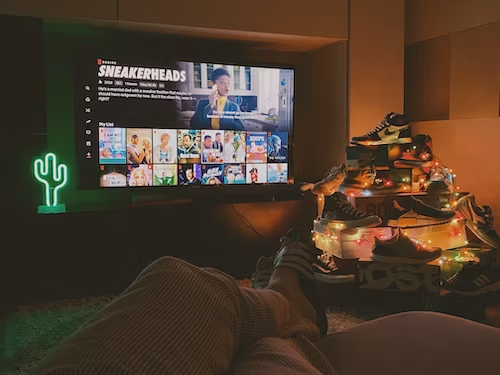
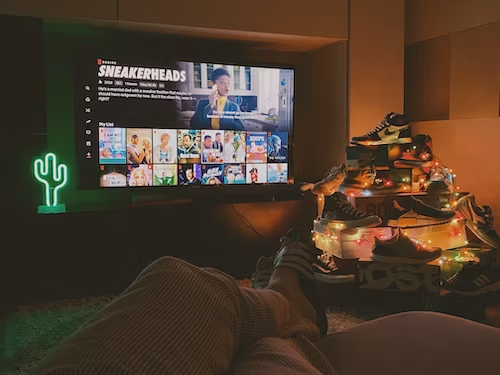
You can do a few things to accelerate Netflix watching.
It is recommended that you examine your internet connection first.
Make sure your network connection is steady and quick, particularly if you’re watching in 4K or high definition. Controlling the number of devices linked to your network while watching can also assist in reducing network load.
Optimizing your Netflix settings is another important step.
Netflix allows you to adjust the streaming quality to match your internet speed. In your Netflix account settings, you can choose a lower quality to reduce buffering and speed up streaming, particularly if you’re experiencing a slow connection.
Additionally, turning off the Autoplay feature can prevent Netflix from automatically playing the next episode in a series, potentially saving bandwidth.
Lastly, make sure to keep your streaming device and Netflix app up to date.
Outdated software can lead to performance issues. Both your device’s operating system and the Netflix app receive updates that can improve stability and speed.
By keeping everything current, you’ll maximize your streaming experience and access any performance enhancements Netflix has introduced.
For what reasons does Netflix keep buffering despite having a stable connection?
Despite having a stable internet connection, Netflix buffering issues can still occur due to various reasons.
One common cause is server congestion on Netflix’s end.
This is particularly common during peak hours when more people are using the service. Unfortunately, there’s not much you can do except wait for the traffic to subside or try streaming during non-peak times.
Slowdowns may occur from older or less capable devices not being able to cope with an incoming video feed.
You may attempt to utilize an even more competent streaming device or update your device to fix this.
Furthermore, Netflix may be buffering because of background apps or services that are eating up network capacity on your device.
Before streaming, ensure to end any background programs or activities. Network issues can also contribute to buffering.
Even with a stable connection, intermittent network problems can disrupt the streaming process.
To address this, you can try moving closer to the Wi-Fi router, using a wired Ethernet connection for a more stable connection, or contacting your ISP to resolve any underlying network issues.
How to refresh Netflix on Roku?


Start by going back to the Roku homepage to refresh Netflix on your Roku device.
Using the Home key on your Roku remote, you can do this. This will return you to the home screen, where all of your downloaded channels and apps are visible.
Proceed to open the Netflix application. Ensure that the Netflix application icon is selected by highlighting it with the Roku remote’s navigational keys.
Now, there are a couple of ways to refresh Netflix. One option is to press the options button on your Roku remote while the Netflix app is highlighted.
This button is usually represented by three horizontal lines or dots and opens a menu with various options. From this menu, select ‘Remove channel’ and confirm your choice.
After removing the channel, you can reinstall Netflix by going to the Roku Channel Store, searching for Netflix, and reinstalling the app.
This process effectively refreshes the app. Alternatively, you can refresh Netflix by restarting your Roku device. Choosing System Restart will restart your Roku device and can help refresh Netflix and other apps.
What is the reason Netflix has a speed option?
Netflix offers a speed option to allow users to adjust the streaming quality based on their internet connection’s speed and stability.
Internet speeds can vary greatly depending on factors like the user’s location, network congestion, and the quality of their internet service. By providing a speed option, Netflix enables users to have more control over their viewing experience.
The speed option allows users to manually select the streaming quality that suits their current internet conditions.
This can be particularly helpful for viewers with slower or less stable connections, as it lets them reduce the quality of the stream to prevent buffering and ensure smoother playback.
Conversely, users with fast and reliable internet connections can select higher-quality settings for a more immersive and detailed viewing experience.
The speed option caters to a wide range of users, from those with limited bandwidth to those with high-speed connections, ensuring that everyone can enjoy Netflix content with the best possible quality given their specific circumstances.
It provides flexibility and adaptability, making it a user-friendly feature to optimize the streaming experience on different devices and network conditions.
Final Verdict
In this article, we discussed:
- Netflix slowness on Roku can be caused by connectivity problems, out-of-date software, cache troubles, account challenges, or HDMI issues. For troubleshooting and remediation to be effective, determining the underlying issue is necessary.
- A steady and quick internet connection is necessary to expedite Netflix streaming. It’s essential to modify your streaming quality settings, minimize congestion, and update your programs.
- Even with a stable internet connection, Netflix buffering can occur due to server congestion, older or less capable devices, background apps, or intermittent network problems.
- Refreshing Netflix on Roku can be done by returning to the Roku home screen, and either removing and reinstalling the channel or restarting your Roku device.
- Netflix offers a speed option to enable users to adjust streaming quality based on connection. It ensures that viewers with varying speeds can enjoy Netflix content with optimal quality, providing viewing control.
- Troubleshooting freezing or buffering issues on Netflix and refreshing the app on Roku can enhance your streaming experience and ensure uninterrupted entertainment.
Other Articles
- Spectrum Remote (Everything You Need To Know)
- Smart Life Devices Go Offline (Quick Fix)
- Blink Local Storage Not Working (What To Do?)
- Why Blink Cameras Go Offline? (Problem Solved)


