Lost in the rhythm, only to find silence? If your Alexa’s refusing to dance to Spotify’s tunes, you’re not alone.
Imagine queuing up your favorite playlist, ready to be swept away, and then, nothing! The musical connection seems frayed, but fear not at all, I am here to tell you how to fix it.
In this article, we’re unraveling the mystery of ‘Alexa not playing Spotify.’ So, if your beats are off and your melodies muted, join us as we troubleshoot the silence and bring back the music you love. Get ready to hit the right notes with your Alexa and Spotify, as we decode the symphony behind the silence.
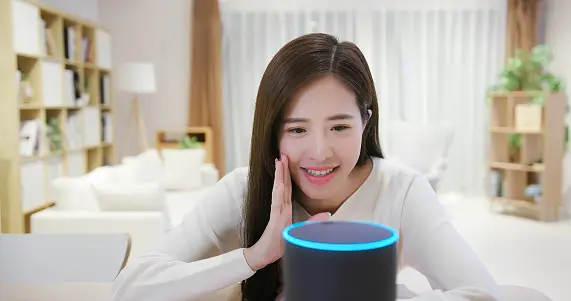
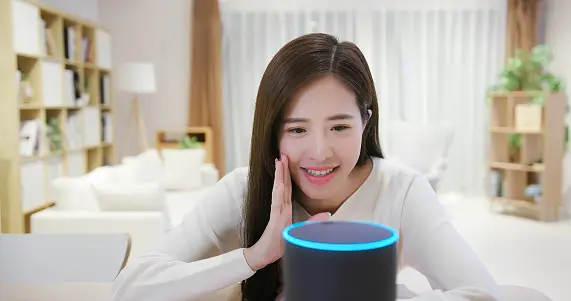
| Alexa is not playing Spotify | Probable reasons might be, – Poor internet connection. – Alexa is muted. – Spotify isn’t properly connected to Alexa. |
| What to do to enable Spotify on Alexa? | Go to “Settings” from Menu > Music> Link New Service> Spotify. Provide Spotify login information. |
| Is Wi-Fi necessary for Alexa to play Spotify? | Yup! Alexa must be connected to Wi-fi to play Spotify. |
| Highlight some other music apps Alexa can play | Besides Spotify, Alexa supports music streaming services like, Pandora, Amazon Music, Radio.com, TuneIn etc. |
| What to do to update your Alexa? | Make sure “Automatic Updates” is turned on in your Alexa device. |
| What are the reasons for Alexa not listening? | Poor WiFi connection, microphone issues, background noise etc. are some of the common reasons for your Alexa devices’ listening issues. |
Alexa is not playing Spotify
If you find that your Alexa device is operational but isn’t playing music on Spotify, there are several factors to consider. The most fundamental aspect is the status of your device’s internet connection.
Without a reliable connection, the device might not be able to fetch and play the requested music content.
Additionally, it’s important to check the volume settings on your Alexa device.
Adjust the volume appropriately to ensure that it’s audible. Likewise, ensure that you are providing the correct voice command to play music.
Ensure that your Spotify account is properly linked to your Alexa device. If the account is not linked, the device might not have access to the music content.
Sometimes, a muted setting on the Alexa device could be the cause of the problem. Double-check that the device is not set to mute, as this will prevent any sound, including music, from playing.
Also, consider switching to another mode such as instead of Spotify, you may try using Amazon
What to do to enable Spotify on Alexa?
There are a few steps involved in enabling Spotify on your Alexa device to be confident that your Spotify account is connected and configured as the preferred music source. Here is a sequential tutorial for setting up Spotify on Alexa:
- Avail latest version of the app and if you already have installed it, then don’t forget to update.
- Go to the menu icon, which is normally shown in the top-left area of the Alexa app and looks like three parallel lines, to access the settings menu.
- Click on the “Settings” menu, scroll down, and click the “Music” link.
- Pick “Spotify” among the list of services under the ‘Link New Service’ option.
- Give your Spotify login information to give Alexa permission to use your account.
- Select Spotify as your preferred music provider by going back to the “Music” settings.
- Give voice instructions to your Alexa to play your preferred songs on Spotify.


Is Wi-Fi necessary for Alexa to play Spotify?
Yes, Wi-Fi is indeed essential for Alexa to play Spotify or any other music streaming service.
When you issue a voice command to Alexa to play music from Spotify, the request is processed through the cloud. Without an active Wi-Fi connection, Alexa wouldn’t be able to establish this connection and fetch the music content you requested.
Furthermore, streaming music requires a continuous and stable internet connection to ensure smooth playback without interruptions.
Wi-Fi provides the necessary bandwidth and speed to stream music in high quality. Without Wi-Fi, the data transfer required for streaming would be significantly hampered, leading to buffering, poor audio quality, or inability to play music altogether.
Wi-Fi is the bridge that connects your Alexa device to the online world so, whether it’s streaming Spotify, checking the weather, or answering your questions, Alexa’s functionality is heavily reliant on a reliable Wi-Fi connection.
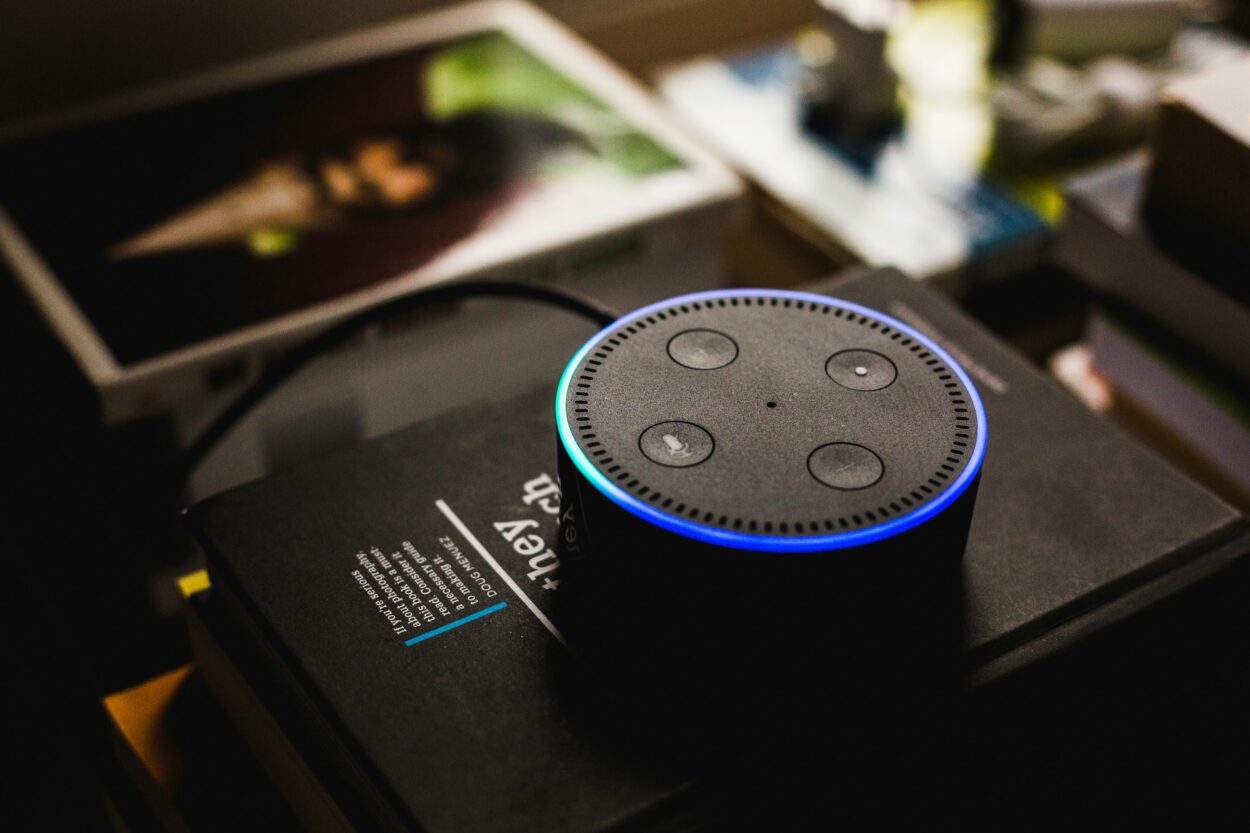
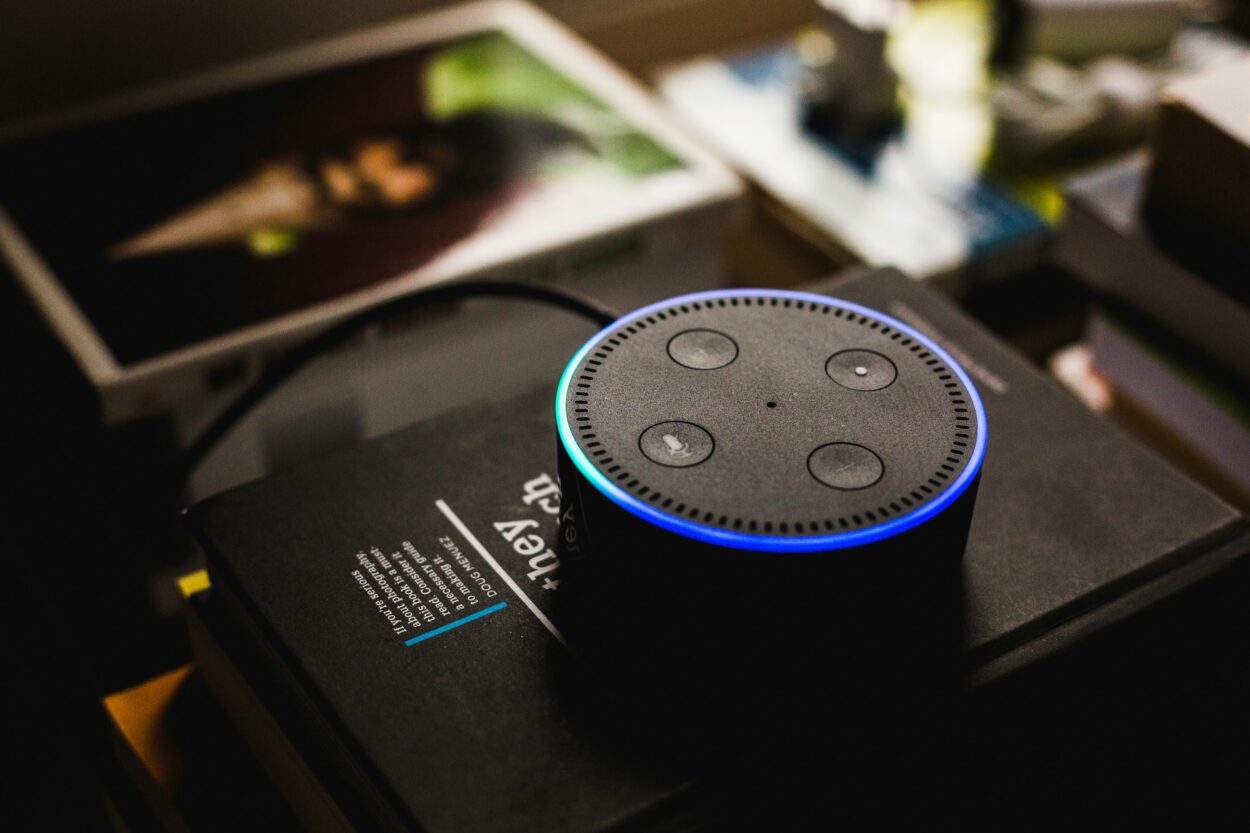
Highlight some other music apps Alexa can play
Certainly, Alexa supports integration with various music streaming services beyond Spotify. Here are some other popular music apps that Alexa can play:
- Alexa can play music from Pandora, allowing you to create stations, thumbs up/down songs, and explore different genres.
- Amazon Music integrates seamlessly with Alexa and you can access your personal music library, playlists, and stream from the extensive Amazon Music catalog.
- You can use Alexa to play stations and shows from the Radio.com platform, offering a variety of music, sports, news, and talk content.
- SoundCloud users can also listen to their favorite tracks and discover new music through Alexa voice commands.
- TuneIn provides access to thousands of live radio stations, podcasts, and on-demand content, which you can play on Alexa-enabled devices.
What to do to update your Alexa?
You usually don’t have to start the procedure directly in order to update the firmware on your Alexa devices.
Whenever your Alexa device is connected and in offline mode, Amazon often offers updates to it immediately. Enhancements, fixes for bugs, and novel functions are frequently included in these versions.
Since Alexa depends on a connection to the web for getting updates, you must make certain that it’s linked to a Wi-Fi network to keep it current.
On your tablet or smartphone’s Alexa application, you may also turn on updates on their own. To do this, access the Alexa app, choose your Alexa device from the “Devices” menu, slide down to “Device Settings” under “General,” and make sure “Automatic Updates” have been turned on.
You can use the Alexa app to periodically check for updates if you’d like.
You might see a choice to look for updates if you access the app, press on the “Devices” icon, and then choose your Alexa device. However, as Amazon typically distributes updates automatically, it is not frequently essential to actively check for changes.
What are the reasons for Alexa not listening?
Alexa may not respond for various reasons. One common issue is network problems; if your Wi-Fi isn’t stable or your device isn’t connected, Alexa won’t work.
Alexa depends on internet access for voice commands and responses. Make sure your device is powered on and connected to the internet. Sometimes, server outages can disrupt Alexa’s service temporarily.
Remember to check if your device’s microphone is muted. If it is, Alexa won’t hear you. Excessive background noise can also interfere with voice recognition, so try to speak clearly and reduce noise.
If your Alexa device is overloaded with tasks, it might not respond until it finishes what it’s doing. Restarting the device or checking for software updates can help with software glitches or bugs.
Voice recognition can be an issue, especially with accents or soft speech.
Training Alexa with your voice profile can improve recognition. Privacy settings could limit Alexa’s access to features, affecting its responses. Lastly, if your device has hardware problems, it might not work correctly.
If issues persist, consider reaching out to Amazon support for assistance or a device replacement.
Final Verdict
In this article, we discussed:
- If you’re facing the issue of Alexa not playing Spotify, there are several troubleshooting steps you can take to resolve the problem and get back to enjoying your music.
- Ensure that your device’s volume is appropriately adjusted, your Spotify account is linked to Alexa, and there are no muted settings.
- Enabling Spotify on Alexa involves a series of steps, including updating the app, accessing settings, linking your Spotify account, and setting Spotify as your preferred music provider.
- It’s important to note that Wi-Fi is essential for Alexa to play Spotify or any other music streaming service.
- While Spotify is a popular choice, Alexa also supports integration with other music streaming services like Pandora, Amazon Music, Radio.com, SoundCloud, and TuneIn.
Other Articles
- How to Turn Off Ring Camera Without App
- Ring Stick Up Cam Night Vision Not Working
- Ring Camera Sound Not Working
- Why Is Ring Camera Black And White


