I recently purchased a SimpliSafe base station, but I was disappointed to find that it wasn’t connecting to my Wi-Fi.
I had some trouble troubleshooting the issue, so I decided to research the problem. After doing some digging, I found out that there are several common causes of this issue and ways to fix them.
In this article, I’ll explore these causes and provide step-by-step instructions for resolving them.
Let’s begin!
Why SimpliSafe Baststation Not Connecting to Wi-Fi
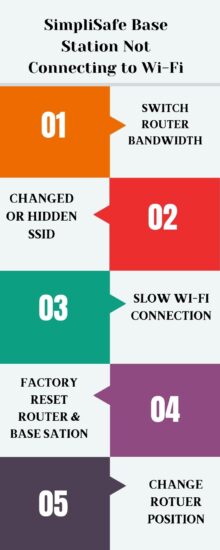
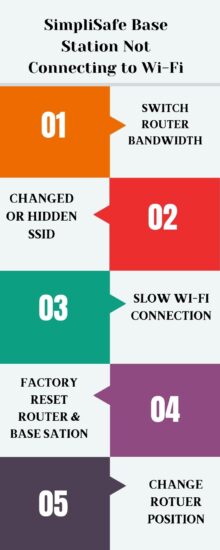
There are a lot of different reasons for the SimpliSafe base station for not connecting to the Wi-Fi network. A few common reasons are mentioned below:
1. Incorrect router bandwidth frequency
2. Physical obstructions or devices placed in the way of the router and base station
3. Too much distance of the router from your base station
4. An outdated SimpliSafe mobile app or app caches
5. You are not connecting it in the right way
These are a few causes for your base station not connecting with Wi-Fi; you can read the following detailed solutions to resolve this problem.
How to Fix SimpliSafe BaseStation Not Connecting to Wi-Fi
You should try these possible solutions to resolve the SimpliSafe base station that isn’t connecting to Wi-Fi.
1. Switch the Router Bandwidth


A 2.4 GHz Wi-Fi network is known for its wider range and slow speed. On the other hand 5 Ghz network can travel fast but have a shorter range of coverage.
Most of the SimpliSafe device works perfectly on a 2.4 Ghz Wi-Fi frequency, and you should check whether your router has dual-band frequencies.
If so, you should ensure you’ve switched it to the 2.4 GHz network and connected the Base Station to that particular frequency.
You can also switch your other connected device, such as; a TV, console, or PC, to the other 5 GHz Wi-Fi while keeping the base station to the 2.4 GHz Wi-Fi network.
Connecting the base station to the 2.4 GHz will provide you with a wider connectivity range without being disconnected.
It will also penetrate walls or floor much better than the 5 GHz Wi-Fi network. Here is how you can check your Wi-Fi band:
1. Open the web browser on your laptop/ PC and search your router IP address by typing in the web search section. You can check the router owner’s manual if you don’t have the router IP address.
2. Once you are at the router page, enter your router’s username and password.
3. After logging in to the router web address, the network settings option is selected.
4. Then go to the wireless network settings and check for the wireless channel. Now select the option which shows signals.
5. In the end, select the 2.4 GHz network and save settings.
2. Changed or Hidden SSID


Sometimes you might have changed the SSID name or Wi-Fi password, and it causes network issues with your base station.
To resolve this issue, you should re-enter your password on the keypad. Also, you should check your SSID in the settings.
Most users hide their SSID to prevent anyone from accessing their Wi-Fi network. So, when you are connecting your Base Station, your Wi-Fi SSID should not be hidden, as the base station can find and pair it easily.
Here is how you can check your SSID isn’t hidden:
1. Ensure your phone is securely connected to the Wi-Fi where your base station is paired.
2. Type your router IP address in the web browser search box; if you don’t know the address, you can check it in the owner’s manual.
3. And then enter your username and password to access your router dashboard page.
4. Then select advanced options, and you will find the Wi-Fi security option.
5. Here, you can check your route SSID and make it visible.
3. Slow Wi-Fi Connection
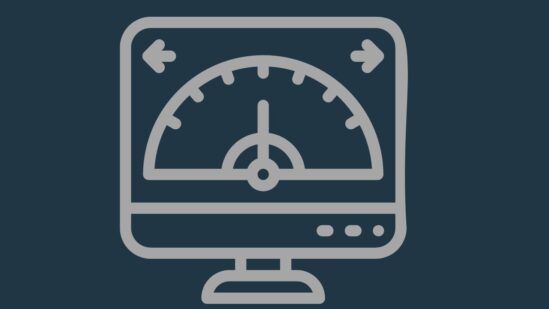
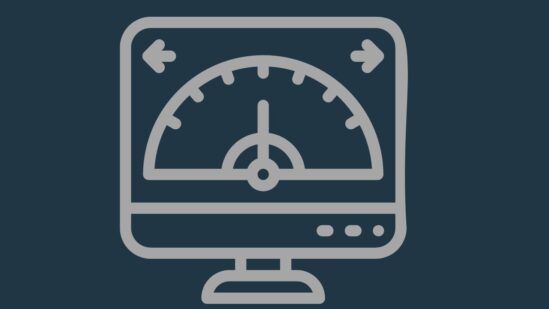
If the above solutions don’t resolve your base station connectivity issues, the problem can be due to a poor/ slow Wi-Fi connection.
You should check your Wi-Fi network speed to ensure whether it isn’t the reason. You can connect your phone or laptop to the Wi-Fi router.
And then, open a Wi-Fi speed tester software on the web browser. In the speed checker, you’ll find your router information about the speed and connection status, whether it is slow.
If your Internet connection is slow, you should remove the Internet interference away from the router.
Network interferences might be slowing down your router connection and preventing the base station from connecting.
On the other, you should also make sure you’ve not exceeded the router connection limits. You can also disconnect a few devices that you are currently not using.
4. Power Cycle Router


If your router’s slow connecting problem isn’t resolved, you should power cycle your Wi-Fi router to clean the device’s glitches.
Power cycling is included turning off the router power completely and turning it back on after a few minutes.
This method helps to refresh the device software and prevents any malfunction. So, you should locate your router’s power plug and disconnect it from the power adapter.
Wait about 1-5 minutes after unplugging the router, and then insert the adapter back into the socket by ensuring it is firmly connected.
5. Move Router Closer
Another possible way to resolve a slow Wi-Fi connection is to keep the router and base station closer. Your router connection should be about 30 feet from the base station when you are connecting.
Once you’ve successfully connected the base station, your router signals can reach about 150 feet.
So, you should check your Wi-Fi router position to ensure it isn’t placed far from the base station.
If so, you should relocate the router or base station. You can bring the router closer to the base station to prevent the slow Wi-Fi issue.
6. Reset Router and BaseStation
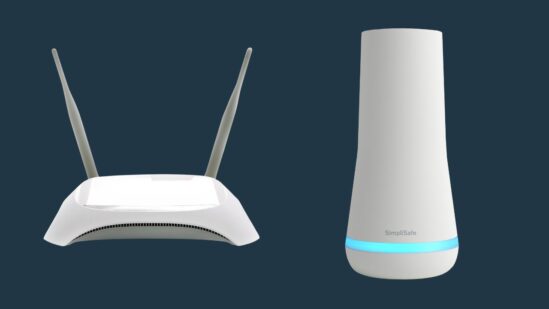
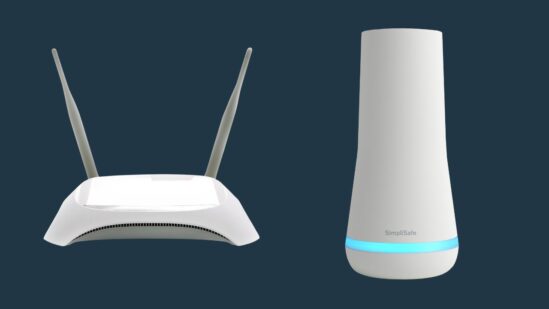
You can also perform a factory reset to return your router and base station back to its factory default settings.
Factory resetting will also help to remove the software caches and refresh the router connection.
Note: You should back up all your stored data from the base station before performing a reset because the reset will wipe all data.
Here is how you can reset your router:
1. Ensure the router is powered on and locate the reset pinhole at the back of the router.
2. Then press and hold the button by long pressing the reset button using a paperclip.
3. Release the button after about 15 seconds and wait until it reboots.
You can reset your Base Station following the below steps:
1. Unplug your base station, and remove the battery cover from the bottom of the device.
2. Remove the battery for about 10-15 seconds.
3. Put the battery back in.
4. Plug the base station back in and wait about for the new connection.
5. Now, arm your system to check if it works.
7. Fix SimpliSafe App


In the end, you should check your SimpliSafe mobile because the malfunctioning or outdated app can be the actual reason in a few cases.
Firstly you should check your app version to ensure it runs on the latest version. You can update the app from the Play or Apple App Store if it is outdated.
You can go to your account in the Play Store app and then check apps that have the latest versions; you should locate the SimpliSafe app from the list.
If it doesn’t help, you can clear the app caches and try the quiet force method to resolve the connectivity issues.
Here is how you can clear app caches:
1. Open your phone settings and go to the apps & notifications option.
2. Click on see all and select your SimpliSafe app.
3. Next, click on storage.
4. Click on clear caches.
8. Contact Customer Support
If none of the solutions has resolved your SimpliSafe base station connectivity issues, you should check the product to ensure it isn’t physically damaged.
If the base station is faulty/ damaged, you should get it checked by an expert, or you can contact SimpliSafe customer support.
The support team will look deeply into this problem and provide you with a few other possible solutions.
Final Words
These are a few possible solutions that you should use to resolve your SimpliSafe base station that isn’t connecting to Wi-Fi:
- Switch the Router Bandwidth
- Changed or Hidden SSID
- Slow Wi-Fi Connection
- Power Cycle Router
- Move Router Closer
- Reset Router and BaseStation
- Fix SimpliSafe App
Now I’d like to hear from you!
Which method from this article are you trying to fix your SimpliSafe BaseStation?
Let me know in the comment.
You May Also Like Reading:
How to Turn Off Ring Camera Without App
Ring Stick Up Cam Night Vision Not Working
Why Is Ring Camera Black And White
Click here to view the Visual Story Version of this Article.


