I recently purchased a Lorex security camera system for my home and was excited to get it up and running. However, when I set everything up, I found that the cameras weren’t recording any footage.
After some troubleshooting, I discovered that there were several common mistakes I was making with my Lorex systems that could prevent them from working correctly.
In this article, I’ll show you why your Lorex camera is not recording and how you can fix it.
Let’s begin!
How to Fix Lorex Camera Not Recording
You should try these solutions to resolve your Lorex camera that isn’t recording.
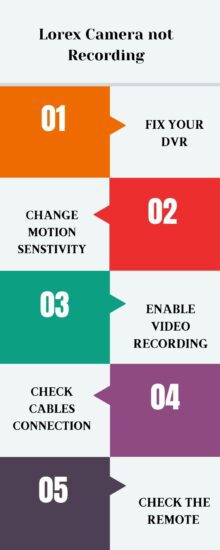
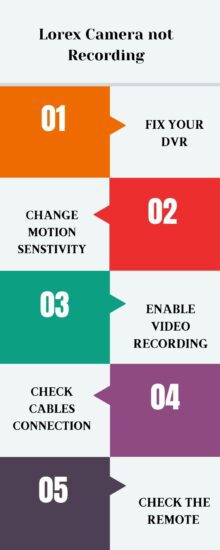
#1. Check you DVR
Firstly when your Lorex camera is not recording, you should check your DVR and camera system configurations and ensure it is set to record.
Here is how you can check your DVR is set to record motion:
1. Press the menu button from the DVR remote control.
2. Then select settings > record
3. And record setup.
4. Press the right arrow to scroll motion detection and select ok.
5. Next, press the left arrow to scroll over the camera you’d like to adjust motion settings.
6. Press Ok and select enable and again press OK.
You can schedule the motion following the below steps:
1. Press the Menu button from the remote control and select Settings> Schedule> Edit Schedule.
2. Press the right arrow to scroll over motion detection, and select Enabled and Ok.
Once you’ve enabled motion/ motion schedule options for your Lorex cam, but the problem still persists, you should check for any loose DVR connections.
Ensure all cables are securely connected and the device is firmly plugged into the power source.
#2. Change Motion Sensitivity
Motion sensitivity means how often your camera will record motions. For example, if the sensitivity is set to high, your camera motion recording will be triggered with a little movement in the camera view.
On the other hand, if you’ve set your camera sensitivity too low, it will cause motion to be triggered on very huge movements.
So, you should check your Lorex cam motion sensitivity to resolve the camera. The recommended sensitivity for your Lorex is 30~70.
#3. Enable Recording
There are two buttons on your DVR remote control that can be pressed accidentally and can cause disabling the motion detection or turn off your DVR which results in turning off the recording.
So, you should locate the REC key on your remote control, usually in the middle of the remove and above the “1” key.
This key might be pressed accidentally while you are selecting channels and cause the DVR to stop recording.
If you believe this button is pressed accidentally, you can press the button again to enable the DVR recording.
After pressing the “REC” key from the remote control, you should wait a few minutes and check if the camera recording issue is resolved.
#4. Power On DVR
Another common button that might cause the DVR to stop recordings you might have pressed accidentally.
It is the “Power” key and is usually on the upper-left-hand corner of the remote control. This button can turn your DVR on and off.
You should ensure that your DVR system is powered on. If it’s not working, you can check it by pressing the power key from the remote control to ensure it works.
#5. Check Input Cables
Over time, the power and other input cables can loose and cause the camera video recording interruption.
This issue can also be due to your DVR’s damaged/ broken cords.
So, you should carefully inspect all the cables connected to the camera and DVR to ensure they are not malfunctioning.
Also, your camera and DVR should be securely connected to the power source securely. In a few cases, your power source is the reason for this malfunction.
If your power socket is damaged/ not providing proper power to the DVR, it can use the recording or similar issues.
#6. Check Camera Resolution
Sometimes inappropriate video resolution of your camera causes blank screen issues. You should check the video resolution to see if your camera connections are secure and motion-enabled.
Mostly your Lorex camera resolution should be set to HD 1080P-2MP/1080P-3MP/1080P-5MP/ 720p (1MP) /720p 4MP/720p 5MP.
If the temperature isn’t set to one of the mentioned resolutions, you should change the high video resolution to optimal and restart your system.
#7. Free Storage Space
Faulty or low storage space is another possible solution for your camera not recording video. So, you should check your SD card or storage space to ensure it has free space to record footage.
If the SD card doesn’t have space, you should take it out of the system and insert it into your PC or laptop to completely format it.
Formatting the storage device will help to remove all stored data and free up space. Then you can insert it back into the DVR and check if the camera records.
#8. Reset Lorex System
In the end, you can consider resetting your Lorex camera system and returning it to its default settings.
Performing a reset will remove all kinds of data from your device and refresh the software to work perfectly.
However, you should back up your data before resetting it because the reset will wipe it from the device.
Here is how you can reset your Lorex Cam:
1. Ensure the camera is connected to the Ethernet cable of the NVR/ DVR.
2. Press and hold the reset button from the back of your Lorex cam.
- You can take off the housing and access the reset button or take the help of the owner’s manual to find the button location for your specific model.
3. While holding the rest button disconnect the Ethernet cable and connect again soon after. And don’t let the button go for 15 seconds afterwards.
4. Then, release the button and check if the camera is resetting; the process will take a few minutes.
#9. Contact Customer Support
If you’ve tried all the provided methods and your camera is still not recording, you should contact Lorex customer support.
The support team will deeply look into the problem and provides you few other possible solutions to resolve it.
Final Words
These are possible solutions that will help you to resolve your Lorex camera that isn’t recording:
- Enable Recording
- Power On DVR
- Check Input Cable
- Check Camera Resolution
- Free Storage Space
- Reset Lorex System
Now I’d like to hear from you!
Which method from this article has resolved your Lorex camera recording issue? Are you still experiencing recording errors?
Let me know in the comment.
You May Also Like Reading:
Blink Camera Motion Detection Not Working
EZVIZ Camera Not Recording to SD Card
Click here to view the Visual Story Version of this Article.


