I have been using Ring security devices for a few years they are working perfectly. However, my Ring camera sound wasn’t working for a few last days.
So, I researched online and tried a few troubleshooting; after struggling for hours, I got my camera fixed.
In this article, I’ll walk you through the steps on why your Ring camera sound not work or how you can fix it.
Let’s get started!
Why Is Ring Camera Sound Not Working


Your Ring camera sound problem is due to several reasons, such as a poor Wi-Fi connection, Bluetooth interferences, low device volume, audio privacy settings; the microphone isn’t enabled, a faulty mic, or the camera’s speaker.
Fortunately, there are a few possible solutions that you can try to resolve your Ring camera sound problems.
These solutions are mentioned below in detail, so keep reading about the ways to fix your camera two-way talk issues.
How to Fix Ring Camera Sound Not Working
You should try these possible solutions to fix your Ring device audio issues.
1. Check Your Wi-Fi Connection & Fix it


While you are facing a sound problem with your Ring camera, you should check whether your camera is connected to service and receiving enough Wi-Fi signals.
A poor Wi-Fi network connection can affect the camera’s live view, two-way audio, capturing audio, or video downloading.
You should check your camera’s signal strength (RSSI) in the Ring app to ensure it receives enough signals to work perfectly.
Here are steps to check RSSI on the Ring app:
1. Open the Ring app on your phone.
2. Tap on the three-bar menu icon and then click Devices.
3. Now, select your Ring camera, which is facing the sound issue.
4. Then tap on the Device Settings tile.
5. And select Device Health.
6. Under the network section, you’ll see the device signals strength (RSSI).
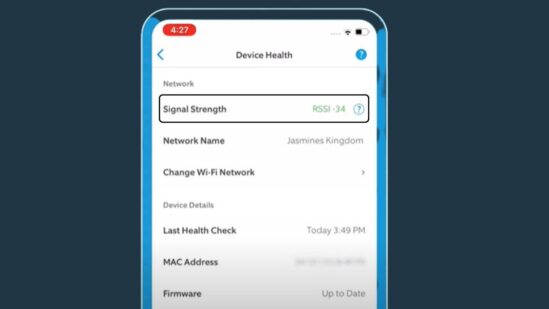
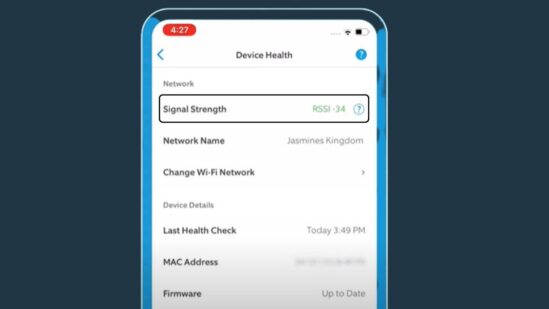
Here, if the device signals strength (RSSI) is Amber or Red, the device has a poor connection. And you should try a few possible troubleshooting to fix it.
Internet Troubleshooting Tips to Fix a Poor Connection
Change Router Location


If your Ring camera signal strength is poor, check your router position. If the router is far from the camera, it can cause a poor Wi-Fi connection.
You should relocate the router and bring it closer to your camera. And then again, check the RSSI strength in the Ring app to see if it is improved.
Factory Reset
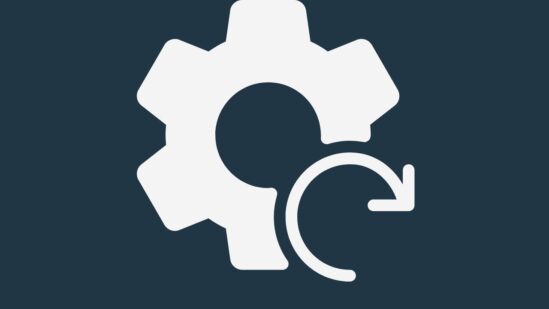
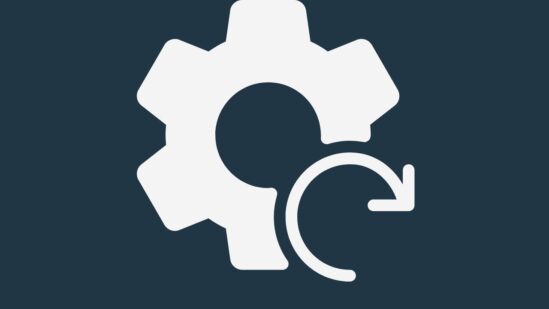
If your Wi-Fi network is still not fixed, you can perform a factory reset for the router, which will restore your router back to its factory default settings.
After resetting, all settings will be restored, and the software bugs/ glitches will be removed. This will help to refresh the router connection and work back correctly.
You can reset the router by following the below steps:
1. Locate the reset button at the back of your route.
2. Press and hold it using a paperclip or other similar tool for about 15 seconds.
3. Release the reset button and wait a few seconds until the router reboots automatically.
Remove Internet Interferences
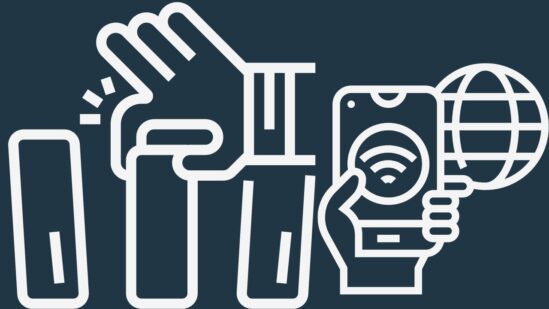
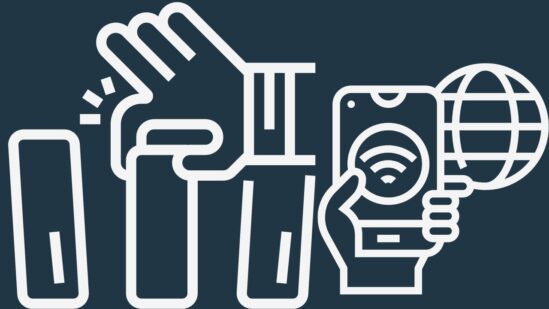
Another way to fix your Wi-Fi connection is to remove the Internet interferences that cause to make the network weaker.
There are several devices that can interfere with your Wi-Fi connection, such as EarBuds, TV, microwave oven, or other devices that emits radio waves.
Also, you should check your router connectivity limits and try disconnecting a few devices from the router that are currently in use.
Use Wi-Fi Extender


In the end if still, if your camera’s signal strength is Amber or Red, you should consider using another Wi-Fi network for your Ring camera.
Also, you can use a Wi-Fi extender to improve the Wi-Fi signals. There are several options available on the market; you can get one.
2. Turn Off Bluetooth
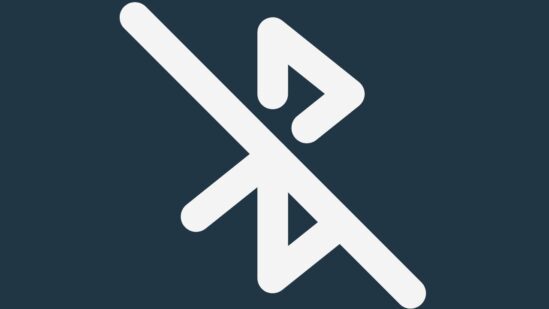
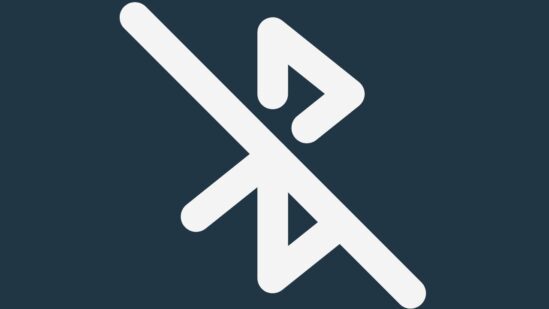
Bluetooth interference is also a common reason for your Ring camera sound issues. You should check if your phone or the device you are using to view the camera live view isn’t connected to Bluetooth.
If so, it could affect your camera’s live view, audio, or downloads; you should disconnect it and turn off your phone Bluetooth.
You should also move other Bluetooth-enabled devices away from your phone, such as Air Pods, laptops, or speakers.
3. Check Audio Privacy Settings


Audio streaming or recording is a feature that can affect your camera sound; it can be disabled by default when you install the camera.
So, you should check the camera audio privacy settings to ensure that audio streaming is enabled for your camera.
Here is how you can do so:
1. Open the Ring app on your smartphone.
2. Click on the three-lines menu option.
3. Then tap on Devices and choose your Ring camera.
4. Tap on the Device Settings tile.
5. Now, tap on Privacy Settings.
6. Here, ensure Audio Streaming & Recording is enabled.
4. Enable Microphone
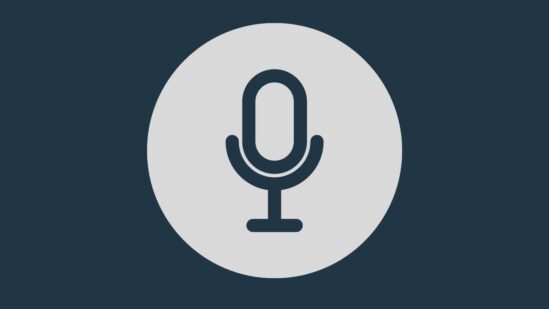
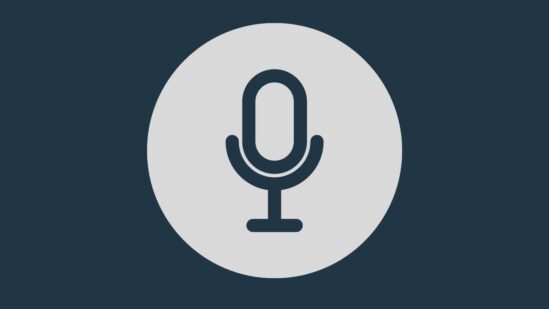
If you cannot speak with visitors on the Ring camera, it might be due to you don’t have enabled the microphone for the camera.
You should check and enable the mic option for your camera in order to communicate with the visitor. Here are steps to enable the microphone on your Ring camera:
1. Open the Ring app and click on the menu icon.
2. Then tap Devices, and select your camera.
3. Click on the Live View button.
4. On the camera live view page, ensure you’ve enabled the microphone and speaker options for the camera.
5. Click on the MIC and speaker icons; they will be highlighted when enabled and working.
5. Turn your Device Volume Up
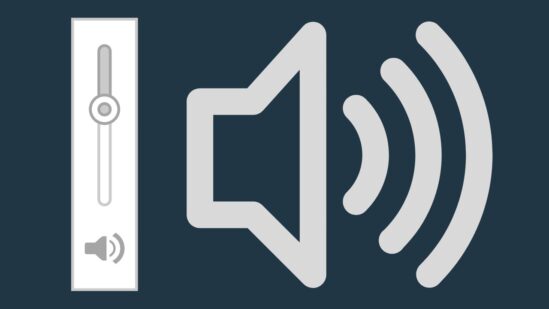
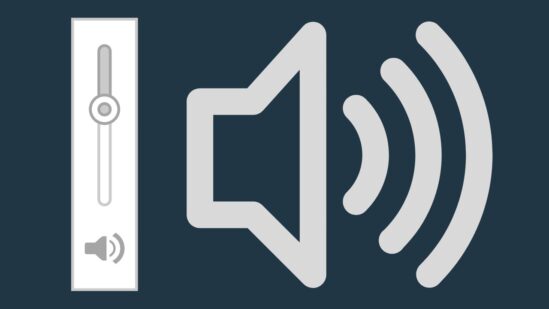
In case you can’t hear the visitor on your Ring camera, you should check your phone or other devices (where you see your live view) volume level.
If the device volume is turned low, it is the reason for your camera sound issues. So, you should turn the volume up and check the camera sound to see if it works.
6. Reboot your Camera
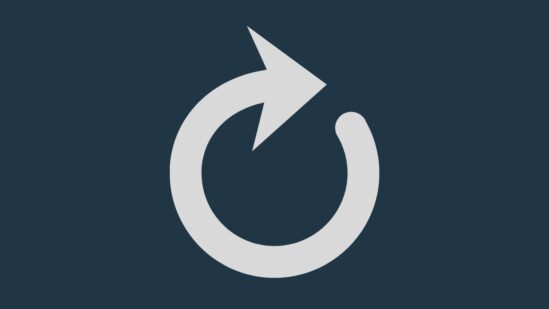
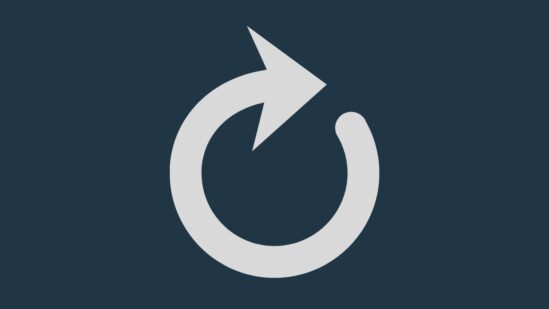
If the camera is connected to Wi-Fi and the microphone is also enabled, but it is still not fixed, you should reboot the camera.
Rebooting the device will be a possible way to resolve the problem and remove device bugs that are causing issues.
Here are steps to reboot the Ring camera:
1. Open the Ring app and click on the menu icon.
2. Then tap on Devices and select the Ring camera.
3. Now, tap on Device Settings and select Device Health.
4. Scroll down and tap on Reboot This Device.
5. Then wait a few minutes, and the camera will be rebooted.
7. Factory Reset Camera
You can perform a factory reset if rebooting does not help resolve your Ring camera. Factory reset is a common method to restore the device back to its factory default settings.
This method will remove the camera software bugs/ glitches and improve its performance., You should also back up your data before resetting because it will be removed.
Here are steps to reset your Ring camera:
1. Remove the camera from the mounting plate.
2. Locate the reset button at the top or under the camera cover.
3. Press and hold the button for about 10 seconds.
4. Once the reset is completed camera will automatically enter set-up mode.
8. Faulty Speakers
If your camera speaker is faulty, you cannot hear a sound even if the microphone or speaker is enabled. If the speaker is faulty, it should be replaced to get the camera working back.
However, if you’ve purchased a new camera and are just out of the box, you should replace it before its return/exchange period expires.
9. Contact Customer Service
If none of the solutions above-mentioned has fixed your Ring camera, you should contact the Ring customer service team.
The customer support team will further assist you with different solutions and provide a few possible solutions.
Also, if the camera is under warranty, you can replace it with a new one from the manufacturer or from a store where you’ve purchased it.
Wrapping Up
These are the possible solutions that will fix your Ring camera, which is facing sound issues:
- Check Your Wi-Fi Connection & Fix it
- Turn Off Bluetooth
- Enable Microphone
- Check Audio Privacy Settings
- Turn your Device Volume Up
- Reboot your Camera
Now I’d like to hear from you!
Does this article help you in resolving the Ring camera sound issues? Do you still need help with your camera?
Let me know in the comment.
You May Like Reading:
Why Is Ring Camera Black And White
Ring Stick Up Cam Night Vision Not Working
Ring Person Detection No One There
Click here to view the Visual Story Version of this Article.


