I was excited to try out my new Swann security camera, eager to keep an eye on my property and ensure its safety.
But it has stopped recording motion for the last few days, and I was frustrated about why this issue is happening.
I researched online and found several possible solutions to resolve my Swann camera detection issues.
In this article, I’ll walk you through the steps as to why your Swann camera is not recording motion and how you can fix it.
Let’s get started!
How to Fix Swann Camera Not Recording Motion
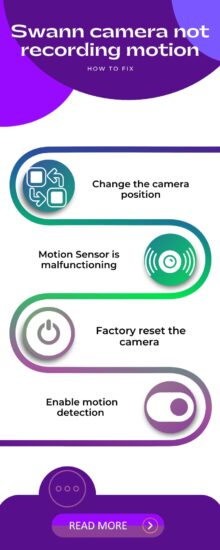
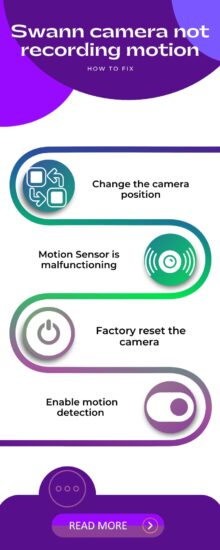
You can try these few possible solutions to resolve your Swann camera detection issues.
1. Change Camera Position


The most common reason for your camera detection issue can be a camera blockage, which obscures the camera view and prevent it from detecting motion.
So, you should look for the objects that are blocking the camera view and move the objects away from the camera.
If the camera is still not recording motion, you can change the camera position if it is possible to bring it into clear view.
You should move it to the other area where are a few objects in the line of sight of your camera.
2. Motion Sensor Malfunctioning


The Swann camera has built-in motion sensors and a lens that can be blocked by dust or dirt, resulting in camera detection issues.
You should clean the camera lens to improve its sight of view and motion detection. You can clean your camera lens using a damp cloth or rubbing alcohol.
However, if the camera is still not responding, you should check for any amount of damage to the camera lens.
If the camera lens is damaged, you should repair or replace it with a new one. If it is not fixed, you can read the following solutions.
3. Reset Camera
Another solution you should try is to reset the camera; it will help to resolve the camera detection issues.


Factory reset will restore the camera to its default factory settings and remove all kinds of software bugs.
Here is how you can reset your Swann camera:
1. Log into your Home menu.
2. And tap on Advance from the left side of the screen.
3. Then click on the Load Default option, and select All.
4. Now, click on Save and click Ok to confirm it.
5. Then, wait a few seconds until the system reboots automatically.
Note: Before loading the camera to default, you should save all settings on a flash drive for backup.
Once the camera is loaded to default settings and the system is rebooted, you should set the camera from the start.
1. Enter your login credentials and click on the Next button.
2. And then customize the General settings of the camera.
3. On the next page, select the email configuration.
4. Next, tap on the Update button from the NTP settings page.
5. Click on Next, and configure the DST settings.
6. Finally, click Save and then Ok to make changes happen.
4. Enable Motion Detection & Recording
While your Swann camera isn’t recording, you should ensure the motion detection and video recording options are enabled for the camera device.


Because this option can be disabled by default when you install the camera. You can detect problems by enabling these features.
Here are steps to enable motion detection:
1. Log into your Home menu.
2. Then click on Record and enable the Recording Switch here.
3. Then click on Record Schedule.
4. Select the Motion option if you’ve already selected the Normal mode.
Then click
5. Low Traffic Area


If the camera motion sensors work, sometimes it is due to the camera being installed in a low-traffic area. There will be too low moments going on in the camera’s view.
So, you can move the camera to another location with high traffic. This way, your camera will start recording all motions and give you suitable results.
6. Contact Customer Support
If trying the methods mentioned in this article do not fix your Swann camera, you should contact customer support.
The customer support team will take a deep look at this problem and provides you with advanced troubleshooting to fix it.
However, if the camera cannot be fixed, you can ask them for your product warranty/replacement if it is under the warranty period.
Final Thought
These are possible solutions you should try to resolve your Swann camera detection problems:
- Change Camera Position
- Motion Sensor Malfunctioning
- Faulty Wi-Fi connection
- Enable Motion Detection
- Low Traffic Area
Now I’d like to hear from you!
Which method has fixed your Swann camera motion detection problem? Are you still facing issues with your camera?
Let me know in the comment.
You May Like Reading:
EZVIZ Camera Not Recording to SD Card
Click here to view the Visual Story Version of this Article.


