

Having your Wiz light stopped at ‘Initiating Connection’ can be annoying since it prevents you from controlling or taking advantage of your smart lighting.
There could be several causes for this problem, from technological malfunctions to poor connectivity.
The following article will examine the possible reasons why your Wiz light is stuck at the ‘Initiating Connection’ stage and offer workable fixes to assist you in troubleshooting and fixing the issue.
You can take back control of your Wiz lights and have a flawless smart lighting experience by being aware of the usual problems and doing the recommended actions.
| Aspects highlighted | Description |
| Wiz not connecting | Check its power, ensure proper Wi-Fi network functioning, power-cycle the light, verify correct Wi-Fi credentials, and check for firmware updates. |
| Internet connection | Wiz lights require an internet connection for initial setup and some functionalities. |
| Manual pairing | Turn on the light, open the app, add a new device, select the Wiz light model, and follow the on-screen instructions. |
| Controlling Wiz remotely | Wiz lights can be controlled remotely using the Wiz app. |
| Resetting Wiz | To reset Wiz lights, turn them off, wait, and turn them back on. An individual light reset may be required. |
Why is my Wiz light not connecting and how to fix it?
If your Wiz light is having trouble connecting, there are a few simple steps you can take. Firstly, make sure the light has power and that your Wi-Fi network is functioning properly.
Power-cycle the Wiz light by turning it off and on again. Verify that you’re trying to connect the Wiz light to the correct Wi-Fi network and ensure that you’ve entered the right Wi-Fi credentials during the setup process.
If you’re using the Wiz app, attempt to disconnect and then reconnect the Wiz light within the app.
Navigate to the device settings and follow the steps to establish the connection again.
This may involve selecting the Wiz light from the available devices and going through the setup process once more.
Check if there are any firmware updates available for your Wiz light.
Outdated firmware can sometimes lead to connectivity issues so ensure that you’re using the latest ones. Consider the physical placement of your Wi-Fi router and the Wiz light.
Additionally, electronic interference from other devices might impact the connection, so minimizing potential sources of interference can be beneficial.
If, after trying these steps, your Wiz light still won’t connect, it’s advisable to contact Wiz support. The manufacturer’s support team can provide specific guidance based on your light’s model and any unique circumstances surrounding your setup.
Does the Wiz light connection need an internet connection?
Yes, Wiz lights require an internet connection for initial setup and certain functionalities.
The setup process typically involves connecting the Wiz light to your Wi-Fi network through the Wiz app.
This initial connection allows you to control the light remotely using the app or through voice commands if integrated with a smart assistant like Alexa or Google Assistant.
Additionally, to receive firmware updates and access advanced features offered by the Wiz lighting system, a continuous internet connection is necessary.
However, once the initial setup is complete, Wiz lights can still function locally and be controlled manually without an internet connection, but some smart features may be limited until the connection is restored.
It’s important to note that while Wiz lights can operate without a constant internet connection for basic functionalities like turning them on or off manually, many of the advanced features, such as remote control, automation, and firmware updates, rely on internet connectivity.
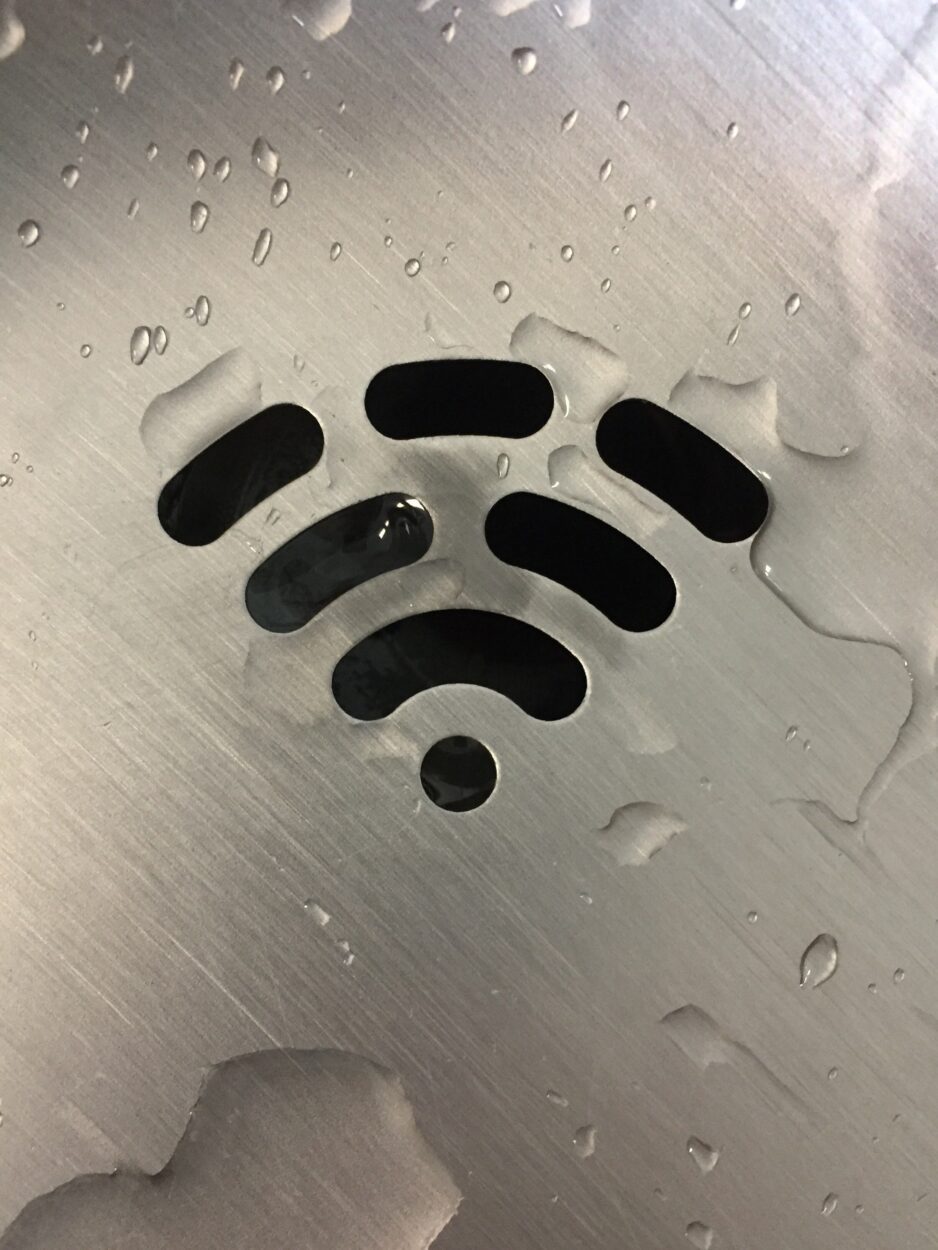
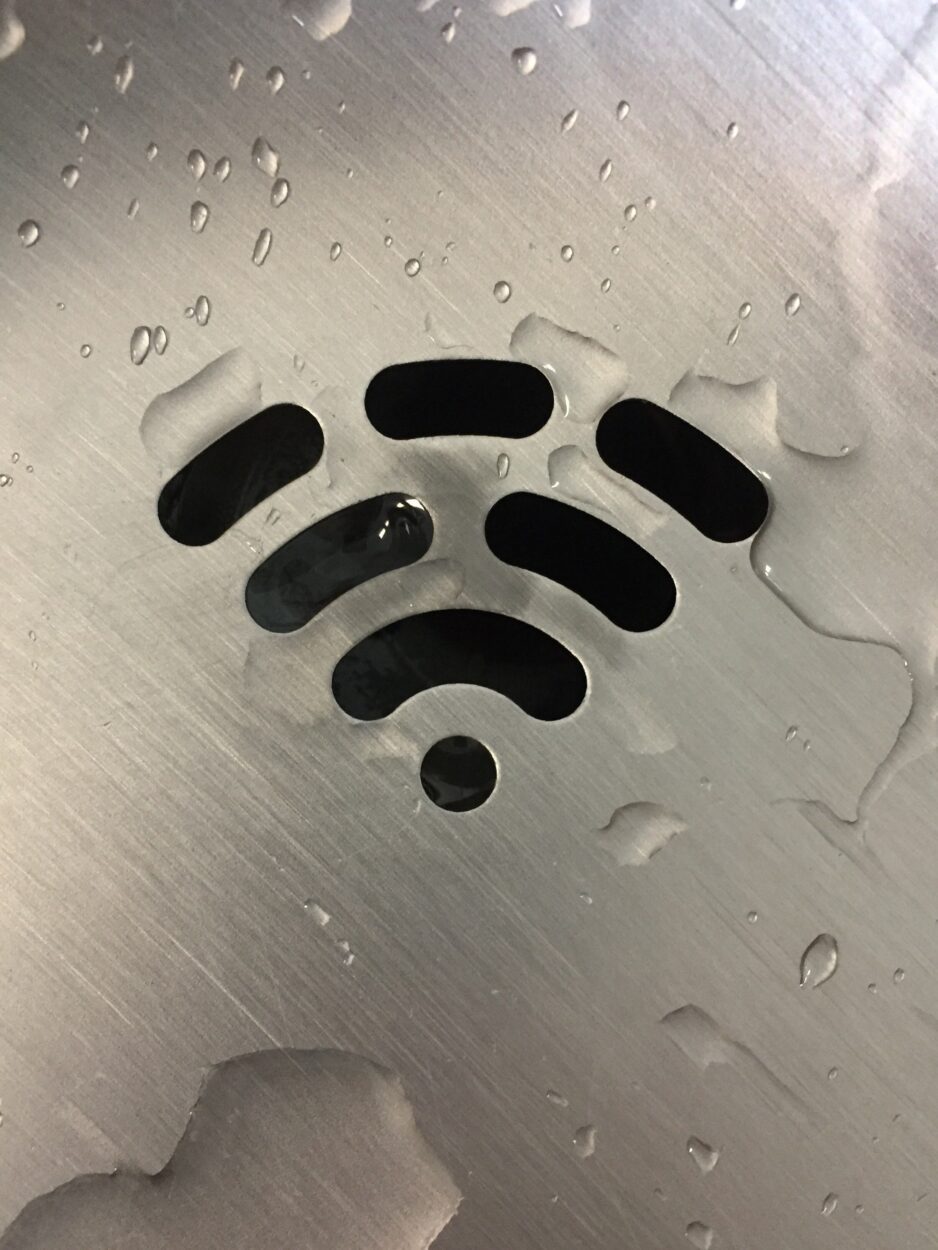
How can the Wiz lights be manually paired?
To manually pair Wiz lights, you can use the Wiz app on your smartphone or tablet.
Start by making sure the Wiz light is turned on. Then, open the Wiz app and find the section for adding new devices.
This might be called “Add a Light” or something similar. Follow the on-screen instructions, which typically involve selecting the specific model of your Wiz light.
The app will ask you to link the Wiz light to your internet connection during the pairing stage.
As directed, insert your Wi-Fi login information. Await the app’s confirmation that the pairing was completed. After everything has been done, you ought to be able to use the app on your smartphone to operate and control your Wiz lights.
You can easily take advantage of your Wiz lights’ intelligent features by going through this manual pairing procedure.
It’s important to note that a stable Wi-Fi connection is crucial during the manual pairing process to ensure a successful connection between the Wiz light and the Wiz app.
Once paired, you’ll have the convenience of smart control over your Wiz lights, enabling features such as remote operation, customizable lighting effects, and integration with voice-activated assistants for a more enhanced and personalized lighting experience.


Is it possible to control the Wiz lights remotely?
Yes, you can control Wiz lights remotely, providing a convenient way to manage your lighting even when you’re not at home.
To enable remote control, ensure that your Wiz lights are connected to your Wi-Fi network during the initial setup using the Wiz app.
Once connected, you can use the Wiz app on your smartphone or tablet to control the lights from anywhere with an internet connection.
Whether you’re at work, traveling, or simply in another room, the Wiz app allows you to turn the lights on or off, adjust brightness, and even change colors remotely.
This functionality enhances the flexibility and convenience of your smart lighting system, offering the freedom to customize your home’s lighting ambiance to suit different occasions or moods, all with the tap of a finger on your mobile device.
Furthermore, Wiz lights may be controlled remotely and integrated with voice-activated assistants like Google Assistant and Alexa.
By linking Wiz lights to these smart mediums, you can control settings with voice commands, which makes controlling your lighting ambiance even easier when you’re not there.
What is the way to reset your Wiz lights?
To reset your Wiz lights, start by turning them off using the physical switch or non-smart controls.
After waiting for about 5-10 seconds, turn the lights back on. Repeat this process for each light individually. If you’re facing issues or need to set up the lights in a new environment, you may also need to reconnect them to your Wi-Fi network using the Wiz app.
This simple reset procedure can help resolve problems or prepare your Wiz lights for a fresh setup.
It’s important to note that resetting your Wiz lights erases any custom settings or configurations associated with them. If you have specific lighting scenes, color preferences, or schedules programmed, you may need to reconfigure them after the reset.
Additionally, the reset process ensures a clean slate, making it easier to troubleshoot and establish a stable connection if you encounter connectivity issues.
Whether you’re addressing technical issues or preparing your Wiz lights for a new setup, the reset procedure is a useful and uncomplicated solution.
Final Verdict
In this article, we discussed:
- Resolving the issue of a Wiz light being stuck at ‘Initiating Connection’ is crucial for enjoying the full benefits of smart lighting.
- By understanding the potential causes and following the recommended solutions, users can regain control over their Wiz lights and ensure a seamless experience.
- By troubleshooting connectivity problems, users can optimize their smart lighting experience and enjoy the convenience of remote control and automation.
- Power cycling the light, verifying that the Wi-Fi network is operational, updating the firmware, and making sure the configuration credentials are accurate are some of the troubleshooting procedures.
- While several complex features and the initial configuration of Wiz lights require an internet connection, other basic activities can be performed without one.
- Utilizing the Wiz app to manually couple Wiz lights enables users to fully utilize the capabilities of smart lighting.
- To reset your Wiz lights, start by turning them off using the physical switch or non-smart controls. After waiting for about 5-10 seconds, turn the lights back on.
Other Articles
- Nikon Camera Not Turning ON
- Blink Camera Motion Detection Not Working
- EZVIZ Camera Not Recording to SD Card
- Hikvision Camera Not Showing on Monitor (7 Ways to Fix)


