In the world of home security, the Blink sync module plays a pivotal role in connecting and managing your Blink security cameras.
To ensure the smooth functioning of your surveillance system, understanding the meaning behind the Blink sync module’s lights is essential.
These indicator lights convey valuable information about the status and operation of your sync module, allowing you to troubleshoot issues, monitor connectivity, and ensure that your security cameras are capturing crucial footage.
In this article, we will delve into the various lights on the Blink sync module, deciphering their meanings and providing insights on what to do when specific light patterns occur.
Whether you’re a new Blink user or looking to enhance your existing setup, this guide will empower you with the knowledge to keep your home security system running smoothly.
| Aspects covered | Description |
| Blue and green lights | Blue light showing attempts to connect to Wi-Fi. The green light shows the attempt was successful. |
| Must-have lights | A blink sync module should have steady blue and continuous green lights. |
| Red light indication | Red light is a warning that may be due to different reasons. The process of troubleshooting is discussed as well. |
| Number of cameras | The capacity of a Blink Sync Module to support multiple Blink cameras, dependent on model and generation |


Why does the Blink sync module have blue and green lights blinking?
The Blink sync module, a key element of the Blink security camera system, has the ability to show blue and green lights blinking for particular purposes.
The Blink sync module’s blue light blinking often means that it is trying to establish a connection to your internet connection.
This blue blinking light could be present when you begin setting up the sync module or when it is reestablishing network connectivity after a break. It means that the sync module is attempting to get connected to your Wi-Fi router effectively.
The green light blinking is usually a positive sign, indicating that the sync module has successfully connected to your Wi-Fi network and is working to sync with the Blink cameras.
This light suggests that your system is online and operational, allowing the sync module to communicate with the cameras and the Blink app on your device.
Additionally, it’s important to note that the pattern and duration of these blinking lights can vary during different phases of operation.
For instance, during the initial setup, you might observe a prolonged blue blinking as the sync module searches for available Wi-Fi networks, and it may transition to a shorter green blink when successfully connected.
Understanding these light patterns can be helpful when setting up or troubleshooting your Blink camera system, ensuring that it remains connected and ready to capture security footage as needed.


What lights should a Blink sync module have?
The presence of a steady blue light on your Blink sync module is a fundamental indicator that it is functioning correctly.
This blue light is a visual confirmation that the sync module has successfully established a reliable connection to your home’s Wi-Fi network.
It’s the initial step in ensuring the sync module’s ability to communicate with your Blink cameras and the Blink app on your device.
When you see this consistent blue light, you can have confidence that the sync module is online and ready to facilitate the seamless operation of your home security system. Accompanying the blue light, you should also observe a continuous green light on the Blink sync module.
This green light signifies an essential ongoing process, the active data syncing between the sync module and your Blink cameras.
It indicates that the sync module is transmitting data to and from the cameras, ensuring that any captured footage is securely stored and accessible via the Blink app.
This syncing process is vital for the real-time monitoring and retrieval of security footage, helping you stay informed about the events around your property.
What is the meaning of the red light on the Blink sync module?
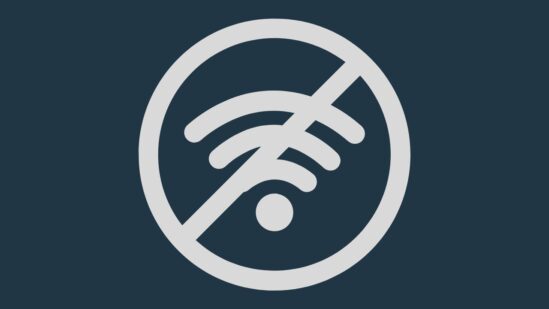
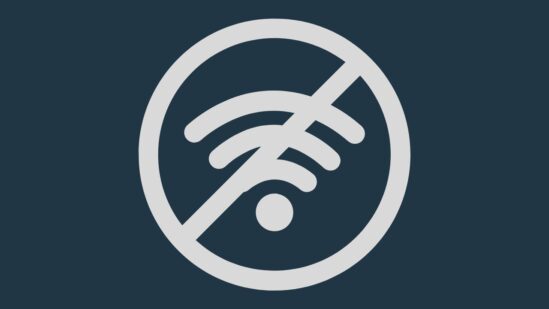
The red light on a Blink Sync module is a warning indicator that signifies a potential issue with the device or its connection.
When you see the red light, it’s a visual signal that something may be wrong, and it requires attention to resolve the problem.
Typically, a solid red light on the Blink Sync module suggests that it has encountered a problem during the setup process or while connecting to your Wi-Fi network.
This could be due to incorrect Wi-Fi credentials, a Wi-Fi network that’s out of range, or other network-related issues. It’s a clear indication that the sync module is unable to establish a successful connection.
To address the red light, you should first check your Wi-Fi network settings and ensure that the credentials entered in the Blink app are accurate.
If everything appears to be correct, consider the sync module’s proximity to your Wi-Fi router, as it may need to be closer to maintain a strong connection.
Troubleshooting these issues can help resolve the red light status and ensure that your Blink Sync module operates smoothly as part of your security camera system.
What to do to troubleshoot the Blink sync module?
To troubleshoot your Blink sync module, begin by checking the status of your Wi-Fi connection.
Ensure that your network is active and you’ve entered the correct Wi-Fi credentials in the Blink app. Next, consider the proximity of the sync module to your Wi-Fi router.
It may struggle to maintain a reliable connection if it’s too far away. Try moving the sync module closer to the router to see if it improves connectivity.
Rebooting the sync module may occasionally resolve connectivity problems.
Reconnect the sync module’s power source after unplugging it for a brief period of time. Restart it and see if the problem has been fixed.
Furthermore, look for any possible technical disruption or physical obstructions like partitions and equipment that can interfere with the transmission of Wi-Fi signals. Make sure that these types of interference are not situated close to the sync module.
Check to see if your Blink sync module has any accessible firmware updates if the issue remains.
The sync module can be reset to its factory default settings. This will, however, wipe all current settings and links, so proceed with caution.
What are the number of cameras a Blink sync module may have?
A single Blink Sync module can support multiple Blink cameras, making it convenient for users to expand their home security system.
The exact number of cameras that a Blink Sync module can handle depends on the specific model of the Sync module and its generation.
For example, earlier generations of the Blink Sync module, like the Blink Sync Module 1, were typically designed to support up to ten Blink cameras. This allowed users to cover various areas of their property with a single Sync module.
Newer Blink Sync modules, such as the Blink Sync Module 2, may have an increased capacity to support even more cameras, possibly up to 16 or more, depending on the model and any updates to the system.
It’s important to consult the user manual or specifications of your particular Blink Sync module model to determine its exact camera capacity.
Additionally, the Blink app provides a user-friendly interface for adding and managing multiple cameras with your Sync module, making it easy to customize your home security system to suit your needs.


Final Verdict
In this article, we discussed:
- Understanding the Blink sync module’s lights is crucial for effective home security management.
- Blue and green lights indicate essential stages of connectivity and syncing with Blink cameras.
- A steady blue light signifies a successful Wi-Fi connection, while a continuous green light indicates active data syncing.
- The red light on the Blink Sync Module serves as a warning, signaling potential issues that require troubleshooting.
- Troubleshooting steps include checking Wi-Fi settings, proximity to the router, and potential interference.
- Firmware updates and factory resets can resolve persistent issues with the sync module.
- Blink sync modules can support multiple cameras, with capacities varying based on the model and generation.
Other Articles
- Can I Delete My Blink Account And Start Over
- How Do I Unregister a Blink Camera From Another Account
- How Do I Give Someone Access to My Blink Camera
- Wyze Camera Keeps Disconnecting


