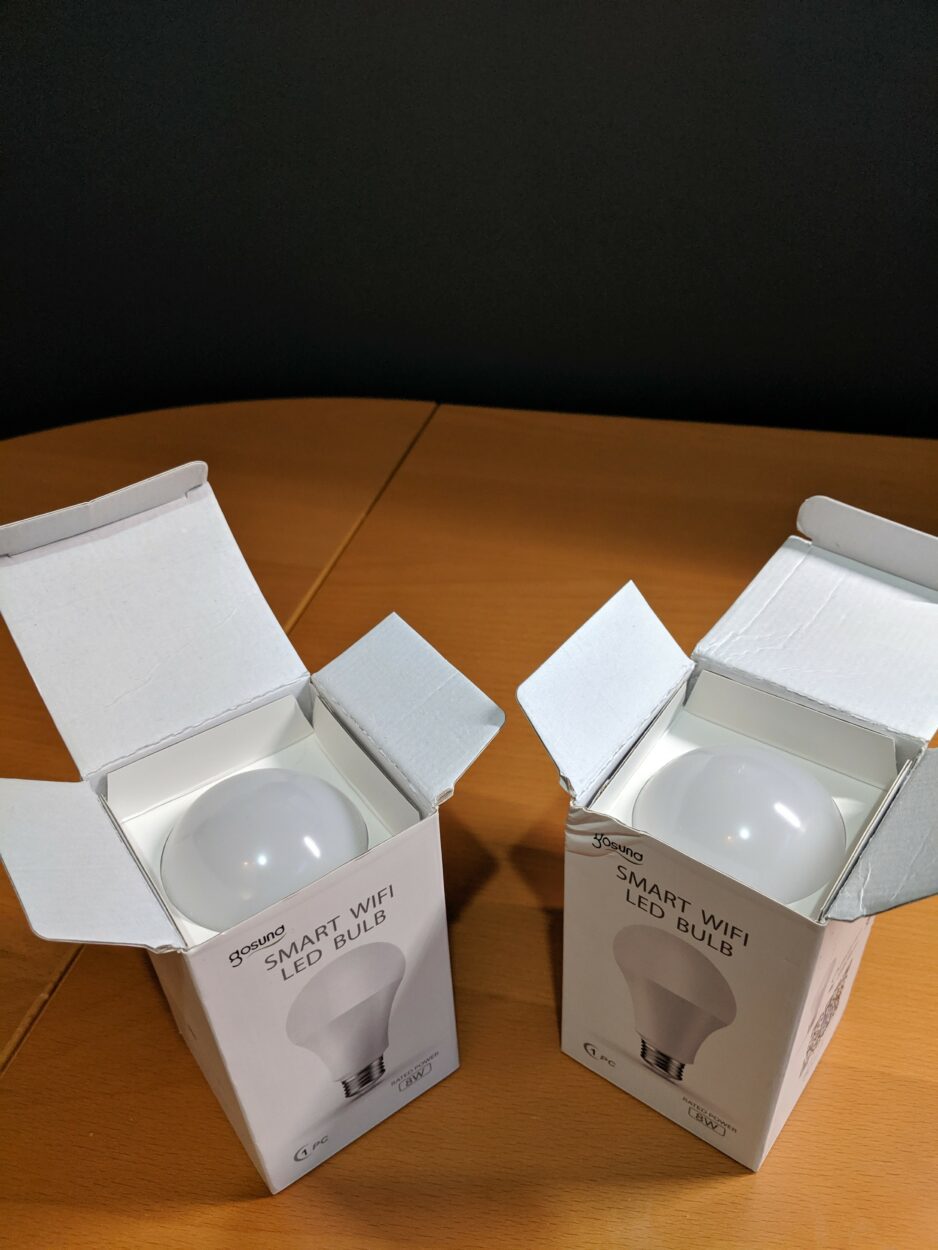Roku is a popular streaming device that allows you to access a wide variety of entertainment options, including TV shows, movies, music, and games. However, there may be times when you need to log out of your Roku account, such as if you’re lending your device to someone else or if you want to switch to a different account.
Unfortunately, there is no direct “Logout” option on Roku devices. However, there is a workaround that you can use to effectively sign out of your account. This involves performing a factory reset on your Roku device.
In this article, we will provide a step-by-step guide on how to factory reset your Roku device, which will effectively log you out of your account. We will also discuss the implications of performing a factory reset, such as the loss of your personalized settings and data.


Roku Logout: A Comprehensive Guide to Signing Out
Roku has become a household name for streaming devices, offering a vast array of entertainment options, including TV shows, movies, music, and games.
While it’s a convenient way to access your favorite content, there may be instances when you need to log out of your Roku account. This could be due to lending your device to someone else, switching to a different account, or simply wanting to start fresh.
The Absence of a Direct Logout Option
Unlike many other streaming devices, Roku doesn’t provide a straightforward “Logout” option. This means you can’t simply sign out of your account without taking further steps.
The reason for this design choice is likely due to the fact that Roku devices are often used in shared environments, and the company wants to ensure that users can easily switch between accounts without having to re-enter their login credentials.
The Workaround: Factory Reset
While there’s no direct logout option, there’s a workaround that effectively signs you out of your Roku account: performing a factory reset. This process will erase all your personalized settings, data, and linked accounts, essentially returning the device to its factory default state.
Step-by-Step Guide to Factory Resetting Your Roku Device
- Access the Settings Menu: Turn on your Roku device and navigate to the home screen. Then, press the Home button on your remote and scroll up to select “Settings.”
- Locate the System Section: Within the Settings menu, scroll down to the “System” option and select it.
- Navigate to Advanced System Settings: Under the “System” menu, choose “Advanced System Settings.”
- Initiate Factory Reset: Scroll down to the “Factory Reset” option and select it. You’ll be prompted to confirm your decision.
- Enter Confirmation Code: Roku will display a confirmation code on the screen. Enter this code using the remote control and select “OK.”
- Wait for Completion: The factory reset process will commence, and your Roku device will restart once it’s complete.
Implications of Factory Reset
Performing a factory reset has several implications that you should be aware of before proceeding:
- Data Loss: All your personalized settings, data, and linked accounts will be erased from the device. This includes your watchlist, preferences, and any saved games or progress.
- Re-activation Required: After the factory reset, you’ll need to re-activate your Roku device by linking it to your Roku account or creating a new one.
- Channel Reinstallation: All the channels you’ve installed on your Roku device will be removed, and you’ll need to reinstall them manually.


Alternative Solutions
If you’re hesitant about performing a factory reset due to the potential data loss, consider these alternative solutions:
- Remove Linked Accounts: You can unlink your Roku device from your Roku account without performing a factory reset. This will effectively prevent others from accessing your personal content and settings.
- Create a Guest Account: If you’re lending your Roku device to someone else, set up a guest account for them to use. This will allow them to access streaming services without interfering with your personal account.
Why Logout is Important on your Roku?
While Roku devices are designed to provide a seamless streaming experience, there are situations where logging out of your account is crucial. Here are some compelling reasons why logging out is important on your Roku:
1. Protecting Privacy
Logging out prevents unauthorized access to your personal information, such as your watchlist, search history, and linked accounts. This is especially important if you share your Roku device with others or use it in public spaces.
2. Enhancing Security
Leaving your Roku account logged in increases the risk of security breaches. By logging out, you eliminate the possibility of someone accessing your account and potentially making unauthorized purchases or accessing sensitive information.
3. Maintaining Control
Logging out ensures that you maintain control over your Roku account. It prevents others from adding or removing channels, changing your settings, or making purchases under your name.
4. Resolving Account Issues
Logging out and logging back in can sometimes resolve persistent issues with your Roku account, such as streaming errors or channel access problems.
5. Preventing Unwanted Charges
If you have linked your Roku account to a payment method, logging out can prevent unauthorized purchases or subscription renewals.
Logging out of your Roku account is a simple yet effective way to protect your privacy, security, and control over your streaming experience. Make it a habit to log out whenever you’re done using your Roku device, especially if you share it with others or use it in public spaces.
Troubleshooting Logout Issues
Forgotten Password
If logging out involves resetting your password and you’ve forgotten it, don’t panic. Roku provides an easy way to reset your password. Simply follow the ‘Forgot Password’ link on the login screen, and you’ll receive instructions on resetting your password via email.
Technical Glitches
Sometimes, technical glitches can impede the logout process. If you encounter issues, try restarting your Roku device or updating the firmware. If problems persist, Roku’s customer support is just a call or message away.
Contacting Roku Support
If all else fails, reaching out to Roku support is a viable option. They’re equipped to handle a range of issues, from technical glitches to account security concerns. Visit the official Roku support website for contact information.
| Roku Model | Description | Troubleshooting Steps |
| Roku Streaming Stick+ | The best Roku streaming stick for excellent streaming performance, 4K HDR, and long-range Wi-Fi. | Restart your Roku device. Check your internet connection. Update your Roku device. Reset your Roku device to factory settings. Contact Roku customer support. |
| Roku Ultra LT | The best Roku streaming player for 4K HDR streaming, fast performance, and voice search. | Restart your Roku device. Check your internet connection. Update your Roku device. Reset your Roku device to factory settings. Contact Roku customer support. |
| Roku Express 4K+ | The best Roku streaming player for budget-friendly 4K HDR streaming. | Restart your Roku device. Check your internet connection. Update your Roku device. Reset your Roku device to factory settings. Contact Roku customer support. |
| Roku TV | A smart TV with a built-in Roku streaming player. | Restart your Roku TV. Check your internet connection. Update your Roku TV. Reset your Roku TV to factory settings. Contact Roku customer support. |


Frequently Asked Questions (FAQs)
Why is logging out important?
Logging out is crucial for security reasons. It prevents unauthorized access to your Roku account, safeguarding your personal information and viewing history.
How to troubleshoot login issues?
If you encounter login issues, first try resetting your password. If problems persist, check for technical glitches, update your device, or contact Roku support.
Is my data safe on Roku?
Roku prioritizes user data security. Following best practices like regular password changes and enabling two-factor authentication enhances the safety of your data.
Conclusion
- While there’s no direct logout option, a factory reset effectively signs you out of your Roku account.
- Performing a factory reset erases all personalized settings, data, and linked accounts, requiring re-activation and channel reinstallation.
- Consider removing linked accounts or creating a guest account to avoid data loss while preventing unauthorized access or sharing your account.
- Before performing a factory reset, back up any important personal data or settings you want to preserve.
- If data loss is a concern, opt for alternative solutions like removing linked accounts or creating a guest account.
- By logging out or taking alternative measures, you safeguard your privacy and security from unauthorized access.
Other Articles
- Can You Have 2 Eufy Home Bases On One App? (Find Out)
- Do I Need More Than One EUFY HomeBase? (Find Out)
- Is Eufy Doorbell Always Recording? (Explained)