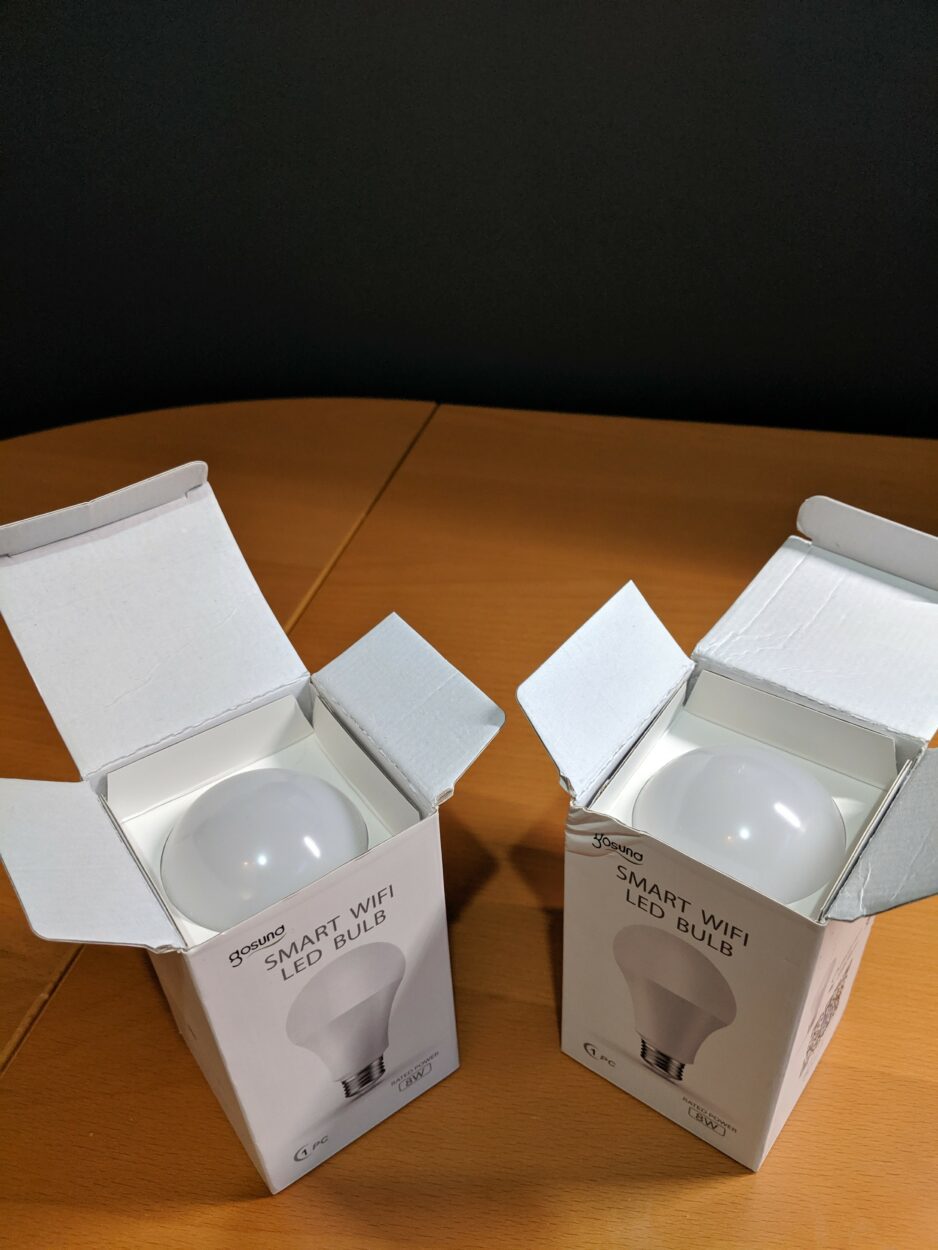Resetting an Onn Roku TV is a useful troubleshooting step to resolve software issues, improve performance, or prepare the TV for resale.
There are two primary methods for resetting the TV: using the physical reset buttons on the back of the TV and performing a reset through the TV’s settings menu.
In this comprehensive guide, we’ll explore both methods and provide essential tips to ensure a smooth and successful reset process for your Onn Roku TV.
| Methods to Reset Roku TV | Physical Buttons | TV Settings Menu |
|---|---|---|
| How to Perform the Reset | Locate and press physical reset buttons at the back of the TV | Access the settings menu and select the “Factory Reset” option |
| Advantages | 1. Straightforward and simple process 2. Useful for unresponsive TVs | 1. Controlled and user-friendly approach 2. Option to back up data before reset |
| Potential Drawbacks | 1. No confirmation prompt 2. Full factory reset with data loss | 1. Longer process compared to buttons 2. Requires a functioning remote |
| Precautions and Considerations | 1. Ensure proper button identification 2. Confirm the need for a factory reset | 1. Locate and press the physical 2. Reset buttons at the back of the TV |
| Alternative Methods if Reset Fails | None | 1. Perform a soft reset 2. Contact customer support for assistance |


Methods to Rest Roku TV
Try out the following methods to reset your Roku TV:
Method 1: Resetting via Physical Buttons
Resetting your Roku TV using the physical buttons is a straightforward method that can be useful when you encounter software issues or other problems with the TV’s settings.
Before attempting this reset, ensure that you have exhausted other troubleshooting options and that a factory reset is the best course of action.
Here’s a comprehensive guide on how to perform a factory reset using the physical buttons:
1. Locate the physical reset buttons on the back of the TV
On the back of your Roku TV, there are typically two reset buttons: the Reset and the Power buttons. The Reset button is usually recessed to prevent accidental presses.
2. Step-by-step guide on using the physical reset buttons
- Start by turning off your Roku TV using the power button on the remote control or the power button located on the TV itself. Once the TV is powered down, unplug it from the electrical outlet to ensure a complete reset.
- Find the Reset button situated on the rear of the TV. It is usually a small, circular indentation that requires a paperclip or a thin object to press. The Power button should also be nearby, so make sure not to confuse the two.
- Utilize a paperclip or a comparable tool to press and hold down the Reset button. While holding the Reset button, press and hold the Power button simultaneously. Keep both buttons held down for at least 20 seconds.
- After maintaining the button press for the designated duration, let go of the buttons. The TV will begin the reset process, and you’ll see the Roku logo appear on the screen. Wait patiently for the TV to complete the reset, which may take a few minutes.


3. Advantages and potential drawbacks of using this method
Advantages:
- Performing a factory reset using the physical buttons is relatively straightforward and doesn’t require navigating through on-screen menus.
- If your Roku TV is frozen or unresponsive to remote commands, the physical buttons offer an alternative way to initiate a reset.
Potential Drawbacks:
- Unlike resetting through the TV’s settings menu, using the physical buttons doesn’t offer a confirmation prompt. Once the buttons are pressed, the reset process begins immediately, leaving no room for reconsideration.
- The physical button reset is a full factory reset, meaning all settings, preferences, and installed apps will be wiped. It may not be suitable if you only want to address specific issues without losing data.
Method 2: Resetting via TV Settings Menu
1. Accessing the TV settings menu
- Ensure that your Roku TV is powered on and fully booted up before attempting the reset. This ensures that all settings and functions are accessible.
- Use the Roku remote control to access the home screen, which typically displays various app icons and menu options. Navigate to the gear-shaped “Settings” icon and select it to enter the settings menu.
- Within the settings menu, look for the “System” or “Advanced System Settings” option. The naming might vary slightly depending on your Roku TV model, but it generally contains the reset option.
2. Initiating the factory reset
- Once you have entered the system settings, scroll down to find the “Factory Reset” or “Reset TV” option. Select it to initiate the reset process.
- To prevent accidental resets, the TV may prompt you to confirm the factory reset. Follow the on-screen instructions to proceed. If your Roku TV has a security PIN set up, you’ll need to enter it before the reset begins.
3. Advantages and potential drawbacks of using this method
Advantages:
- Resetting via the TV settings menu provides a more intuitive and guided process, reducing the risk of accidental resets.
- Unlike the physical button reset, this method allows you to back up important data, such as installed apps, preferences, and account settings, before proceeding with the reset.
- Depending on your Roku TV model, the settings menu may offer additional customization options during the reset process, giving you more control over the outcome.
Potential Drawbacks:
- Compared to the physical button reset, the TV settings menu method might take a bit longer due to the navigation through on-screen options.
- To access the settings menu, you’ll need a functioning Roku remote. If your remote is not working, this method might not be accessible.


Precautions and Considerations
- Before performing a factory reset, consider backing up essential data, such as app preferences, login credentials, and network settings. This ensures that you can easily restore your Roku TV to its previous state after the reset.
- A factory reset erases all data, settings, and installed apps, reverting your Roku TV to its default state. Be aware that this action is irreversible, and you’ll need to set up the TV from scratch.
- Clarify any misconceptions or concerns users may have about the factory reset process. Assure them that performing a factory reset is sometimes necessary to resolve persistent issues and improve TV performance.
Troubleshooting
1. Handling potential issues during the reset process
If your TV doesn’t respond to physical button presses or exhibits unexpected behavior during the reset, ensure the power source is stable and try again. If the issue persists, consider using an alternative reset method through the settings menu.
2. Alternative methods to try if the reset fails
Perform a soft reset by unplugging the TV, waiting for a few minutes, and then plugging it back in. If the reset still fails or you encounter technical difficulties, contact customer support for expert assistance in resolving the problem.
Learn the easiest ways below to Reset your Onn Roku TV:
FAQS
How do I manually reset my Onn TV?
To manually reset your Onn TV, you can use the physical reset buttons on the back of the TV. Power off the TV, unplug it from the electrical outlet, locate the reset button (usually recessed), and press and hold it along with the power button simultaneously. Release the buttons after about 20 seconds, and the TV will initiate the reset process.
Does Onn TV have a reset button?
Yes, Onn TVs typically have a physical reset button located on the back of the TV. This button allows you to perform a factory reset when encountering software issues or other problems with the TV’s settings.
Where is the factory reset button on Onn Roku TV?
On an Onn Roku TV, the factory reset button is usually located on the back of the TV, near the other physical buttons. It’s typically a small, circular indentation that requires a paperclip or a thin object to press.
Performing a factory reset through this button will revert the TV to its default settings and erase all data and preferences.
Conclusion
- Resetting an Onn Roku TV is an essential troubleshooting step that can help resolve various software-related issues and improve overall TV performance.
- The two primary methods for resetting the Onn Roku TV include using the physical reset buttons on the back of the TV and performing a reset through the TV’s settings menu.
- The physical button reset offers a quick and straightforward approach, ideal for unresponsive TVs, but lacks a confirmation prompt and performs a full factory reset.
- Resetting via the TV settings menu is a more controlled and user-friendly method, allowing users to back up data before proceeding with the reset and providing additional customization options.
- Before performing a factory reset on your Onn Roku TV, it’s crucial to understand the implications of the process and consider alternatives like soft reset or seeking assistance from customer support.
Other Articles
- Is 800 Mbps Fast Enough for Gaming? [Revealed!]
- Roku TV Light Blinking (Let’s Solve!)
- How to Charge AirPods Without a Case? (Find Out)
Click here to view the Visual Story Version of this Article.