

In the ever-evolving landscape of smart home technology, Cync bulbs have emerged as versatile and energy-efficient lighting solutions that offer not only illumination but also the convenience of remote control and automation.
However, like any sophisticated electronic device, Cync bulbs may occasionally encounter issues that require a reset to restore their functionality.
Whether you’re troubleshooting connectivity problems, changing configurations, or preparing to repurpose your smart bulbs, understanding how to reset them can be a valuable skill.
Before delving into the details of resetting Cync bulbs, first of all, let’s get into some sneak peeks of these bulbs:
| Cync bulb features | Description |
| Company | GE Lighting |
| Purpose | Customized home illumination |
| Introduced in | 2023 |
| Connectivity Technology | Wi-Fi, Bluetooth |
| Controller Type | Google Assistant, Amazon Alexa |
What may be the reasons for Cync bulbs not working?
Cync bulbs can stop working due to several reasons.
First, they have a limited lifespan, and if the bulb has reached the end of its life, it won’t produce light anymore.
Second, the ballast, which regulates the bulb’s electrical current, can become faulty, resulting in no light output.
Third, poor electrical connections, whether in the socket, the bulb’s base, or wiring, can prevent the bulb from receiving power.
Extreme cold temperatures, power surges, and incompatibility with dimmer switches can also lead to Cync bulbs not working.
Additionally, environmental factors, physical damage, wiring issues, and manufacturing defects can contribute to bulb failure.
What can be done to reset the Cync bulbs?


To reset your Cync bulbs, you may consider trying the steps given below:
1. Change your batteries
Inspect the batteries in any remote controls or additional control devices that came along with the Cync smart bulbs. Connectivity problems can result from low or empty batteries.
If necessary, change the batteries to brand-new ones and double-check that they are placed properly.
2. Examine the power source
Ensure that the bulb is receiving a proper power supply. Make sure the light switch connected to the bulb is in the “on” position.
Additionally, inspect the wiring and circuitry to rule out any electrical problems. You can also test the socket by replacing the Cync bulb with a known working bulb to verify if it’s an issue with the bulb itself or the electrical setup.
3. Ensure compatibility
Ensure that your Cync bulbs are compatible with your lighting fixtures and switches. Some smart bulbs may not work correctly with dimmer switches or require specific configurations.
Review the product specifications and compatibility information to ensure they are suitable for your setup.
4. Try switching it on and off
Flipping the power switch should be your first course of action if your Cync bulb is not performing as it should. After turning the switch off, please wait a few minutes before switching it on again.
Occasionally, doing this straightforward step will reset the bulb’s internal parts and fix little problems.
5. Approach customer support
Think about getting in touch with Cync’s customer service department if you’ve tried all possible troubleshooting techniques and the bulb continues to be functional.
Depending on the problem you’re having, they may be able to offer more detailed advice.
You will need to give them information regarding the model of the bulb, the date of buying, and any error messages or indications you’ve noticed. They might provide an alternative or additional support if the warranty still covers the bulb.
Is it possible to use Cync without an internet connection?
With the use of a platform hosted in the cloud and access to the internet, Cync smart appliances, such as smart bulbs, offer a variety of innovative functions and remote monitoring options.
Having no connection to the internet can limit or make some functions inaccessible.
For instance, communicating with Cync’s cloud servers often requires internet access when using a smartphone app or voice assistants like Amazon Alexa or Google Assistant.
A connection to the internet is frequently necessary for acquiring updated firmware and carrying out complicated automation tasks.
Still, there are some features and functionalities of Cync bulbs that you may achieve even without having access to the internet. Cync smart bulbs can usually be controlled manually using a physical switch, just like traditional bulbs.
Having a compatible local control method, such as a dedicated remote control or a wall-mounted smart switch that communicates directly with the bulb, will enable you to control the bulb without an internet connection.
Additionally, some smart bulbs allow you to set timers and schedules for turning the lights on and off at specific times or under certain conditions while being disconnected from the internet.
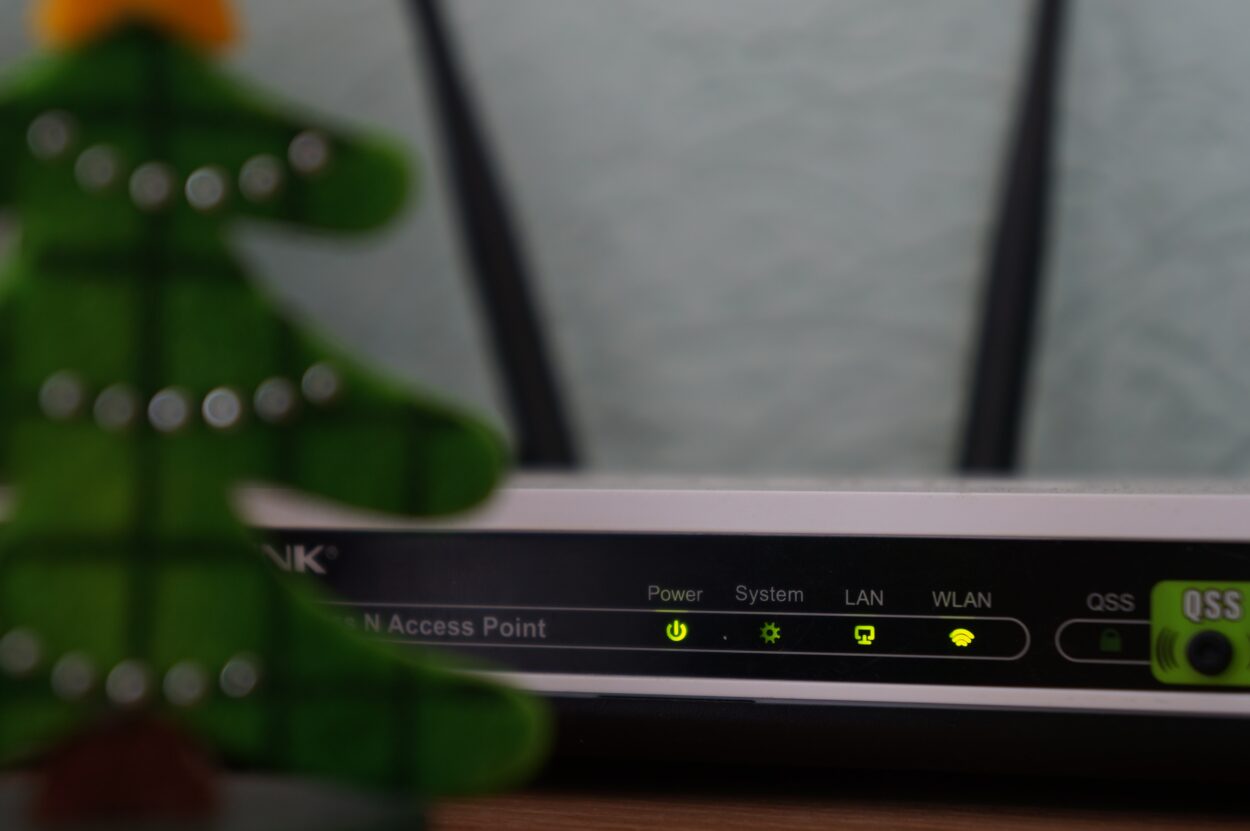
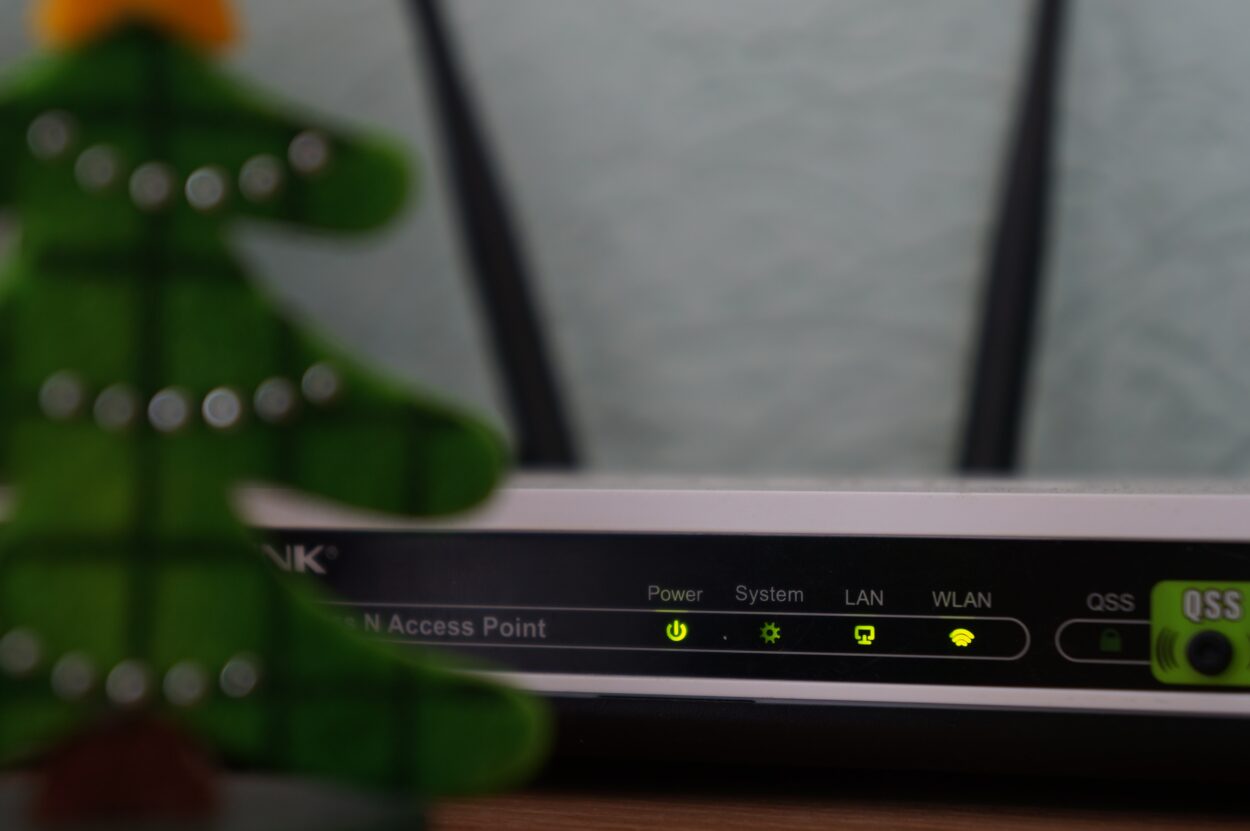
What should you do to change the Wi-Fi on the Cync bulbs?
Switching your Cync bulb to a new Wi-Fi network is a simple procedure.
Ensure your Cync bulb is powered on, and have your smartphone connected to the desired Wi-Fi network. If your bulb was connected to a different network before, consider resetting it as per the manufacturer’s instructions.
Download the Cync app first on your device to get started. You may find this app in the app store on your device, and it works with iOS as well as Android devices.
Open the app after installation, then log in or make an account if necessary. Make sure Bluetooth is turned on in the device you are using.
Search for the “Add a New Device” or “Set up a Device” button in the app.
By choosing this option, the app will search for the nearest Cync devices. As shown by a blinking light, confirm that your Cync bulb is in the pairing position.
Select your Cync bulb from the list of possible devices when the application recognizes it. You will be prompted by the app to enter the SSID and password for your new Wi-Fi connection.
To finish the initial setup, adhere to the directions displayed on the screen. Your bulb will join the current Wi-Fi network through the Cync app.
By employing the app to change the bulb’s settings, you may check the connection.
How can the Cync Bulbs app simplify smart device control?
The app provides an intuitive interface with options to turn devices on or off, adjust brightness, set schedules, and more, depending on the capabilities of your smart devices.
For those seeking voice control, you can integrate the Cync app with popular voice assistants like Amazon Alexa or Google Assistant. This integration enables you to control your devices effortlessly using voice commands.
Additionally, the Cync app supports automation and scenes, allowing you to create routines or scenes that control multiple devices simultaneously.
Also, it may set up automation rules based on specific conditions like time, location, or device interactions.
Furthermore, the app often offers monitoring features, enabling you to check the status of your devices remotely.
You can also configure alerts or notifications for specific events, such as when a device is turned on or off, providing you with added convenience and security.
If you encounter any issues or have questions, the Cync app typically includes a support section with frequently asked questions and troubleshooting guides.
Should you need further assistance, you can also reach out to customer support. Using the Cync app offers a convenient and accessible way to manage your smart devices, giving you control, customization, and automation options right at your fingertips for an enhanced connected home experience.
Final Verdict
In this article, we have discussed:
- Cync bulbs offer energy efficiency in the realm of smart home lighting, providing both illumination and the convenience of remote control and automation.
- These gadgets may encounter issues that require a reset to restore their functionality. Whether it’s troubleshooting connectivity problems, adjusting configurations, or anything else, understanding the reset process is valuable.
- The common reasons behind Cync bulbs not working, including factors like bulb lifespan, faulty ballasts, poor electrical connections, extreme temperatures, power surges, and more, are explored.
- Also, steps for resetting Cync bulbs, from changing batteries and checking power sources to ensuring compatibility with fixtures and trying manual on/off switching, are outlined.
- If troubleshooting efforts fail, contacting Cync’s customer support with relevant information can provide additional assistance, especially if your bulb is still under warranty.
- Cync smart bulbs rely on internet connectivity for advanced features. However, basic functions, such as manual control and local timers, can still work without the internet.
- The Cync bulb app provides an intuitive interface with options to turn devices on or off, adjust brightness, set schedules, and more, depending on the capabilities of your smart devices.
Other Articles
- How to Disable Smart Drive Camera
- How to Reset Zmodo Camera
- Sony Camera Not Turning On
- Chevrolet Wireless Charging Not Working (10 Fixes)


