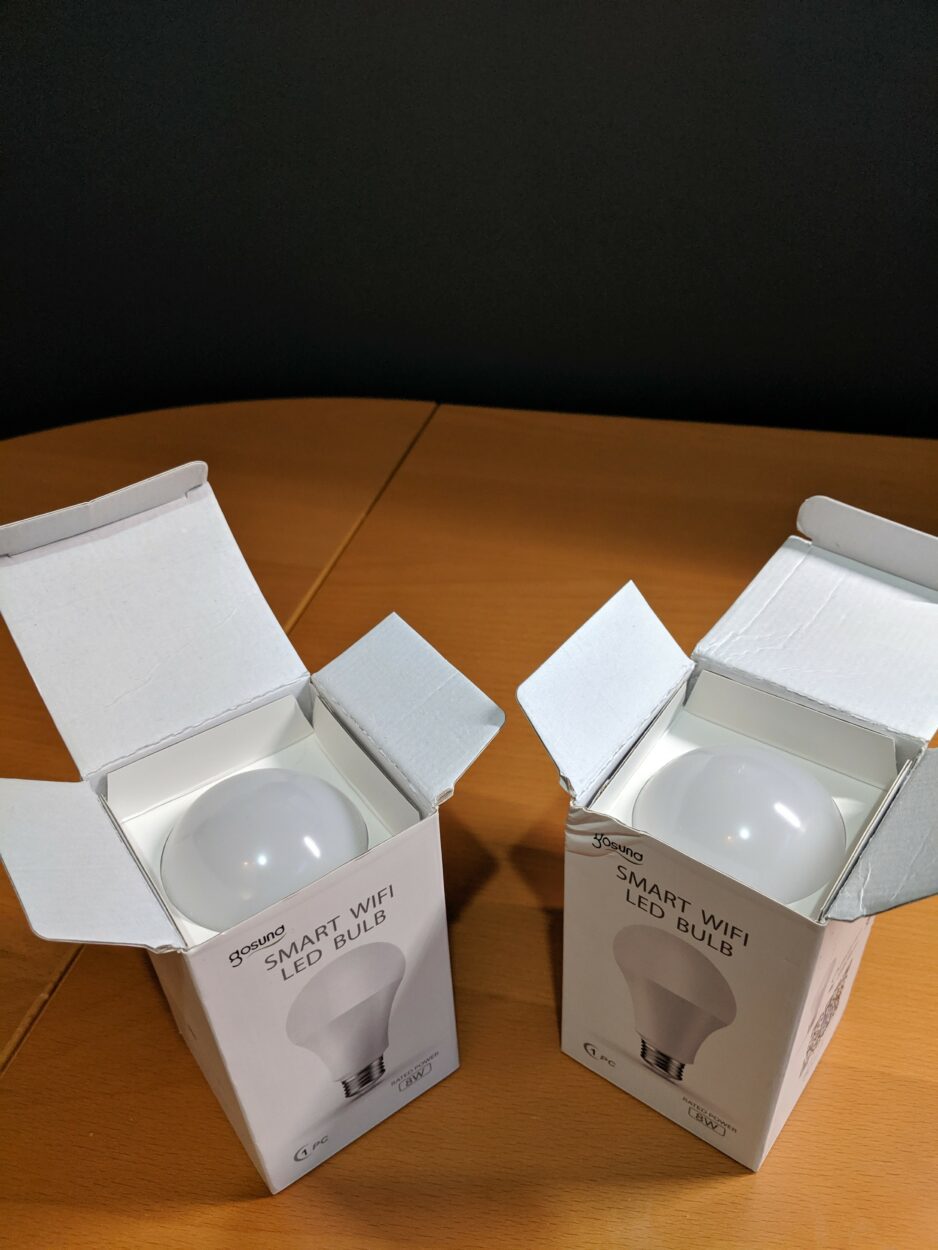In a time when protecting our properties and loved ones is of utmost importance, sophisticated surveillance cameras have emerged as a crucial tool.
Blink cameras have been a well-liked option among these because they provide dependable and simple-to-operate monitoring alternatives.
The capacity to switch between the crucial “Armed” and “Disarmed” options is one of the key features that distinguishes Blink cams from other security systems.
In order to maximize the camera’s functionality while guaranteeing confidentiality and safety, it is essential to comprehend the differences between all of these settings.
In the following article, we will examine the nuances of the armed and unarmed Blink camera capabilities to assist you in finding the ideal compromise to satisfy your particular safety requirements.
What is the difference between armed and disarmed Blink?
I have summarized the differences between armed and disarmed modes in this table below:
| Armed mode | Disarmed mode |
| While being set on Armed mode, the Blink camera will be able to record and monitor its surroundings. | The disarmed mode does not enable the device to record anything. |
| During this mode, the connected devices immediately receive a warning or alert. | No alert warning is issued in the case of disarmed mode. |
| For security reasons, it is good to set the Blink camera on armed mode and it will capture all the happenings around your home, office, or property. | In case you don’t need any monitoring at the place where you’ve installed the Blink cameras, you may turn the disarmed mode on and it can be switched to armed when needed. |
| Armed mode is power-consuming. | No power will be consumed during the disarmed mode. |
Should I keep my Blink camera armed or disarmed?
Your own requirements and personal tastes will determine whether you should keep your Blink camera armed or disarmed.
Determine your property’s requirement for safeguarding and the extent of necessary monitoring. Maintain the camera armed if you’re interested in constant surveillance and wish to receive alerts for any sound or motion-related incidents.
However, disarmed mode can be a better choice if you are interested in safeguarding your confidentiality and have no need for the camera to be on all the time. In this manner, the camera refuses to capture any pictures or warn you needlessly.
Think about how frequently you use your camera from afar. Keeping it armed may be more beneficial than keeping a watchful eye on everything if you frequently glance at the video feeds.
Several security camera systems let you program when to arm and disengage the camera. You may set exact times for both Whenever you want the camera to be switched on and the moment you wish it to go off.
In the end, there isn’t a solution that works for everyone. Both modes are available for experimentation, and you can modify them according to your routine schedule and security requirements.
Furthermore, whenever you have several cameras in various locations, you can decide to have some of them armed while others remain unarmed, depending on the safety requirements of each place.
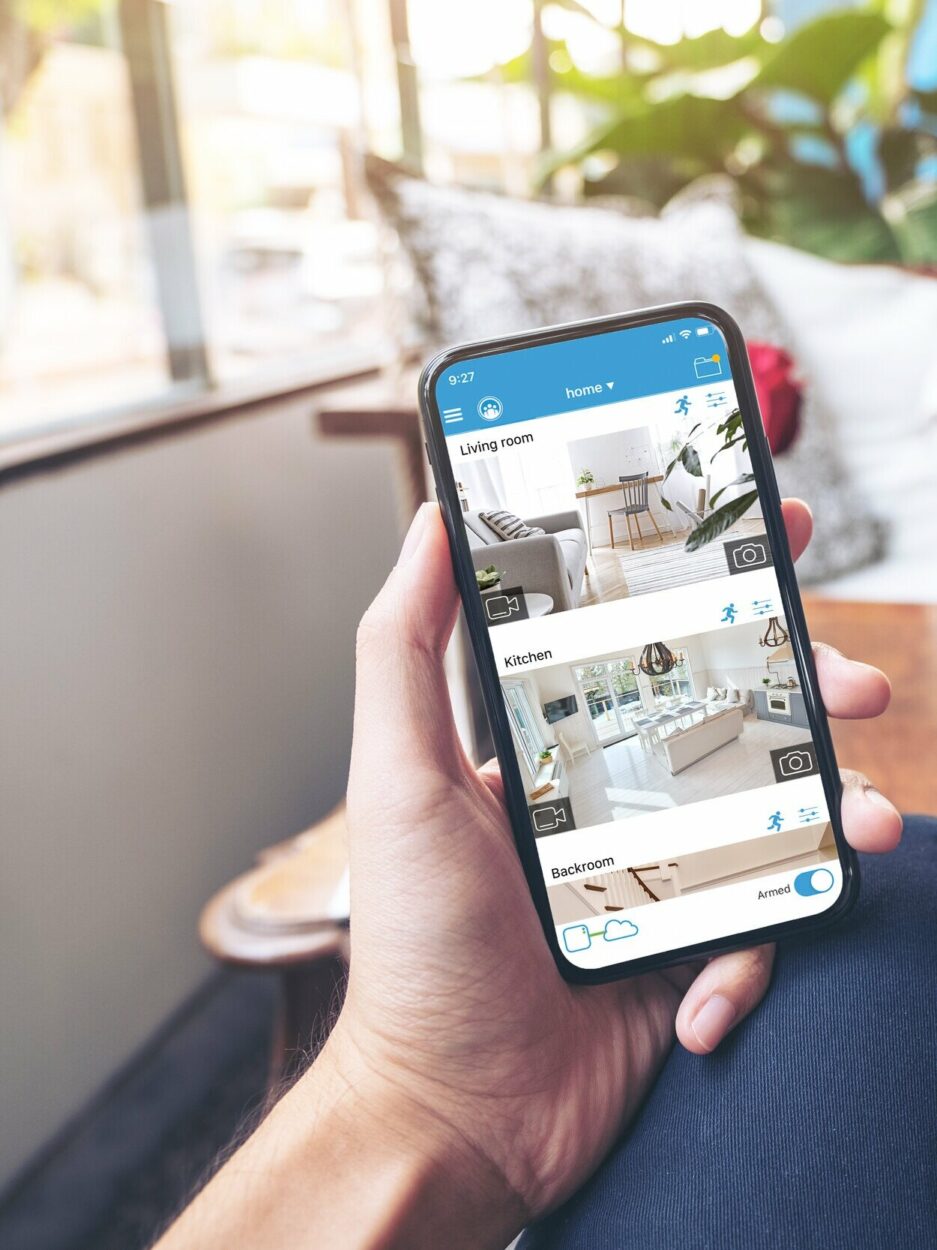
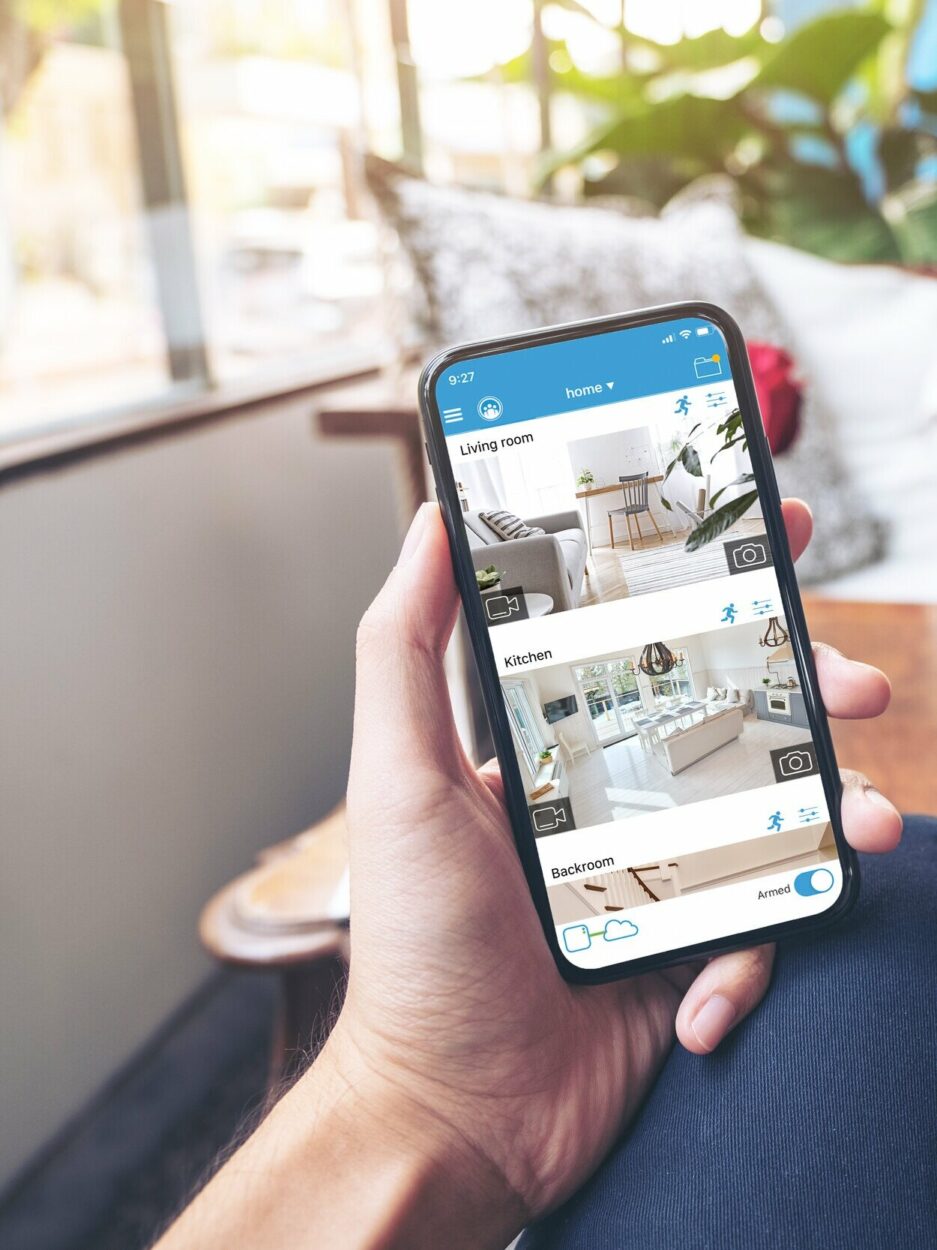
What to do to examine the Blink camera live recording?
To access the live record of the Blink camera monitoring your home or property, you will need the Blink application or its website. Make sure that the Blink application is set up on your portable device or cellphone.
Open the application and then sign in with your Blink credentials. You will come across an overview of your Blink cameras following logging in. To view the live capturing of moments, click the camera you wish to use.
You are supposed to be directed to the immediate view interface after choosing the camera.
The surveillance camera’s streaming video can be viewed right here. According to the camera model and application functions, the transfer of information may cause a little lag during the live broadcast.
You might have access to several camera functions while watching the live broadcast, which might include audio in two directions if your camera type enables it or capturing screenshots of the live video.
Why is my Blink camera armed but still not recording?


Your Blink camera might be armed but still not recording due to the following reasons:
1. Angle of camera
The absence of motion triggers could result from poor camera positioning. Make sure that the camera’s zone of vision is unobscured, unambiguous, and includes the space in which you hope to spot movement.
2. Lack of connection
The camera isn’t going to be ready to upload footage to the server if it is not linked to an internet connection or the syncing device. The camera might be in armed mode, yet lacking an online connection that works, it cannot capture anything.
Make sure that the camera is linked to the Blink syncing module and verify that the internet connection is operating properly.
3. Disabled motion detection
The detection of motion is typically used by Blink cameras to start footage. The camera fails to capture stuff even when it is activated if the movement-detecting option is off in the application’s settings.
Verify that motion detection is turned on in the Blink app’s options.
4. Inappropriate arming schedule
The arming schedule for the camera may be inaccurate. The camera fails to capture any kind of movement activities other than certain scheduled dates and times when it is only armed throughout those periods.
Check the arming routine settings in the application and make any required adjustments.
5. Lack of storage
It’s possible that the camera won’t be competent to capture any fresh footage if your Blink cloud storage is saturated.
To add additional space, you may either extend your membership plan or erase previous footage by checking your cloud storage limitation in the Blink app.
Final Verdict
In this article, we have discussed:
- You must know the variances between “Armed” and “Disarmed” modes while employing Blink cameras for monitoring. Former enables constant tracking, capturing, and prompt warnings for any sound or motion situations.
- When in Disarmed mode, the camera fails to capture any pictures or send out any warnings, irrationally saving the battery and preserving privacy.
- Though some would favor the disarmed mode for occasional monitoring or to stop getting regular notifications, others could choose the armed mode to continue monitoring everything.
- Using the Blink application, users may view live recordings from the Blink camera as well as stream video, listen to two-way audio, and take screenshots of the live footage.
- A Blink camera may not be recording even though it is armed because it fails to stay in the proper position, has problems regarding connectivity to the internet, has motion detection turned off, has the wrong arming schedules, or does not have enough storage.
Other Articles
- Ring Person Detection No One There
- Ring Stick Up Cam Night Vision Not Working
- Ring Camera Sound Not Working
- Why Is Ring Camera Black And White