

In the realm of smart home security, the Blink Outdoor Camera has emerged as a popular choice, offering users a compact and wireless solution for monitoring their homes.
However, to harness the full potential of this nifty device, configuring the right settings is key.
In this article, we delve into the optimal settings for the Blink outdoor camera, aiming to guide users in customizing their camera’s performance based on their unique preferences and home environment.
Whether you’re a new Blink camera owner or looking to fine-tune your existing setup, understanding and implementing these settings can significantly enhance the effectiveness and efficiency of your home surveillance system.
Let’s explore the best configurations to ensure your Blink outdoor camera is finely tuned to meet your security needs.
| Aspects highlighted | Description |
| Sensitivity settings | Customizable motion detection. These settings range from low to high. |
| Making Blink better | Correct camera placement, battery maintenance, and proper lighting. |
| Monitoring from afar | Having a stable internet connection ensures remote monitoring providing real-time views, motion alerts, and recorded clips. |
| Blink without internet | Local capture is possible with no internet. Live views and motion alerts require Wi-Fi. |
| Audio recording | Blink cameras support audio recording, adding context to video footage. |
What are the sensitivity settings on the Blink outdoor camera?
Blink outdoor cameras come equipped with sensitivity settings that can be altered as needed, allowing users to fine-tune their devices based on their specific preferences and the unique characteristics of their surroundings.
These settings have an important contribution in determining how the camera responds to motion triggers.
Necessarily, sensitivity controls the camera’s capability to detect movement, striking a balance between capturing important events and minimizing false alarms.
People can typically set sensitivity levels using the Blink application.
The settings often range from low to high, with each level influencing the responsiveness extent of the camera to motion.
In high sensitivity mode, the camera is more likely to detect subtle movements, making it ideal for areas where even small motions should be captured.
Conversely, low sensitivity suits high-traffic areas or places where only significant movements need attention, reducing unnecessary notifications.
Finding the right sensitivity setting is often a trial and error. It’s about achieving that sweet spot where the camera captures the events that matter without inundating you with alerts for every passing shadow.
Regularly assessing and adjusting these sensitivity settings ensures that your Blink outdoor camera is tailored to the dynamics of its environment, providing an effective and customized surveillance solution for your home.
What to do to make your Blink outdoor camera better?
Certain tools and tricks can be considered effective in case you want to enhance the performance of your Blink camera or get the most out of it. First of all, optimize the position of your camera.
Ensure your Blink outdoor camera has a clear line of sight to the areas you want to monitor. Avoid placing it behind obstacles or too close to walls, as this can impact motion detection and image quality.
For motion detection, you may get customizable options in the Blink app.
By defining specific areas within the camera’s field of view, you can tailor the motion alerts to focus on high-priority zones and minimize false alarms.
This feature is particularly useful if your camera captures a busy street or an area with frequent movement that you don’t want triggering constant notifications.
Regularly check and recharge or replace your camera’s batteries.
Keeping the batteries in good condition ensures consistent performance. Consider the lighting conditions around your camera. Adequate lighting, whether natural or artificial, can significantly improve the camera’s image quality.
If possible, install additional lighting in areas with low visibility at night.
Is it possible to monitor your Blink camera while being afar?
One of the great features of Blink cameras is the ability to monitor them remotely from anywhere, but having a stable connection is a must.
The Blink system is designed to sync with the Blink app, which you can easily install on your device. Once the app is set up and your cameras are connected, you can access live views, review recorded clips, and receive motion alerts regardless of your physical location.
Whether you’re at work, on vacation, or simply away from home, the Blink app acts as your remote control center.
It provides a real-time feed from your Blink cameras, allowing you to check in on your home at any moment.
This remote monitoring capability adds a layer of convenience and peace of mind, as you can stay connected to your home’s security wherever life takes you.
Keep in mind that for remote monitoring to work seamlessly, both your Blink cameras and the device running the Blink app need to be connected to the internet.
As long as these conditions are met, you can enjoy the flexibility of keeping an eye on your home, pets, or loved ones from virtually anywhere in the world.


Are Blink cameras able to work without an internet connection?
Blink cameras rely on an internet connection to function properly.
Blink devices as said earlier, are designed to sync with the Blink server to enable remote access and cloud storage of recorded clips.
Without an internet connection, certain features of Blink cameras may be limited or unavailable.
While Blink cameras can still capture motion-activated clips locally when the sync module is connected to the cameras, you won’t be able to access live views or receive motion alerts without an internet connection.
The ability to monitor your cameras remotely via the Blink app and store footage in the cloud requires an active internet connection.
It’s important to note that the Blink system is primarily designed for online functionality, and the absence of an internet connection may impact its full range of capabilities.
If internet access is a concern, you may want to explore security camera systems that offer local storage options or operate independently of cloud services.
However, keep in mind that this might limit remote monitoring features.
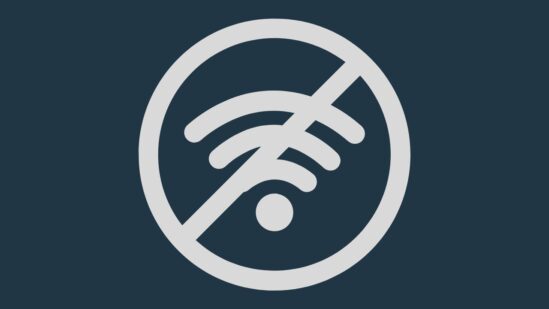
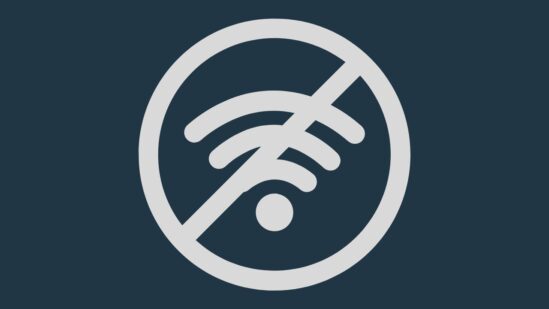
Can we record audio on Blink’s camera?
Yes, Blink cameras can record audio, providing an additional layer of information and context to the captured video footage.
The audio recording feature allows you to not only see but also hear what’s happening in the camera’s field of view. This can be particularly useful for understanding events or incidents around your home.
However, it’s important to note that the audio recording feature is subject to privacy laws and regulations in your region.
Before enabling audio recording, it’s advisable to familiarize yourself with local laws to ensure compliance. Additionally, be respectful of privacy considerations and use the audio recording feature responsibly and ethically.
You may change the camera settings on your Blink camera by using the Blink app to allow or deactivate audio recording.
Because of its adaptability, you may tailor the camera’s features to your needs and the requirements of regulation.
Final Verdict
In this article, we discussed:
- Implementing the optimal settings for your Blink camera allows you to customize your home security based on your unique preferences and the dynamics of your surroundings.
- These settings are important in keeping a balance between capturing important events and minimizing false alarms and setting them up ensures your Blink camera responds effectively to motion triggers.
- Practical tips are given for improving the overall performance of your Blink, from strategic camera placement to maximizing battery life, providing users with actionable steps for an efficient surveillance system.
- The Blink app serves as a control center, allowing users to stay connected to their home’s security from anywhere, emphasizing the importance of a stable internet connection.
- Users are reminded to enable or disable audio recording responsibly, tailoring the feature to their needs and legal requirements.
- Whether you’re fine-tuning settings, enhancing performance, or ensuring responsible use of features, this guide aims to make your Blink camera experience both effective and personalized.
Other Articles
- Can I Delete My Blink Account And Start Over (Complete Guide)
- How Do I Unregister a Blink Camera From Another Account
- How Do I Give Someone Access to My Blink Camera
- 6 Best Solar Panel for Blink Camera [2023]


