You are facing an issue with your Ring stick up cam that isn’t connecting to Wi-Fi. This can be fixed after trying a few solutions.
In this article, I will share all possible solutions to help you fix your Ring device, whether it is new or old.
However, here are a few solutions; let’s take a quick look at them.
First, ensure the camera is connected to a power source, check the Wi-Fi connection, reset your camera & router, replace the battery, and ensure that the router is placed closer to it.
Let’s take a deep look at possible solutions!
How to Fix Ring Stick Up Cam Not Connecting
Here are steps that you should try to fix your Ring stick up camera.
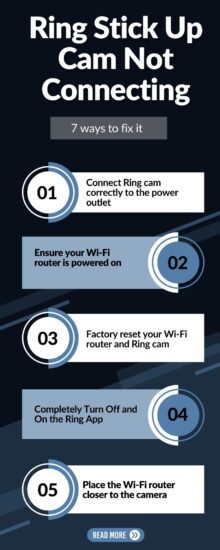
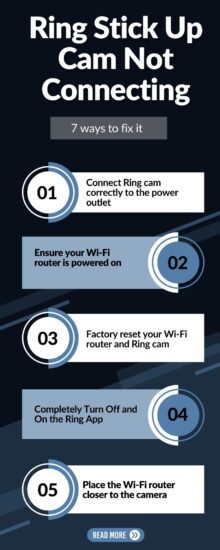
Ensure Connected to Power
First, you should ensure that your Ring cam is securely connected to the power outlet. And if you have a chargeable stick up camera, check its battery is securely inserted.
If the camera is connected to a faulty source, it will not be able to turn on and connect because the power source will not provide enough power.
You can check your power source with the help of a lamp and plug it into the outlet. If the light does not illuminate, your power source is faulty.
So, you should use another power source that is working correctly. And check battery pack is fully charged.
If the battery is low, charge it inside your home with the help of a USB cable. Once it is fully charged, securely insert it into the camera.
And verify that the issue is now resolved. If the problem is not fixed, there will be another issue which you can fix by reading the next steps.
Check Wi-Fi Connection
If you have a poor Wi-Fi connection or it is turned on, you’ll not be able to connect your camera.
You should check to ensure the Wi-Fi router is powered on and securely connected to the power outlet.
If the router is not powered on, there will be a few reasons a faulty power cable, defective wall outlet or tripped circuit breaker.
You can resolve your router by checking the power cable to ensure it is firmly inserted and not damaged.
Next, you should use another power outlet that works and check that the circuit breaker isn’t tripped.
This way, your Wi-Fi router will be powered on, and you’ll be able to connect it without any problem.
Reset Camera & Router
You should also try to perform a factory reset for your device. Performing a factory reset will make your devices able to work correctly.
Because resetting is a way to remove glitches or bugs from the device; similarly, it will release all saved footage.
So, you should back up data before performing a factory reset. It will remove all user-customized settings for your Wi-Fi router.
And turn the device back to its factory default settings. You can reset your Ring cam and Wi-Fi router with the following steps:
- Lift a small battery cover from the back of the camera, and locate an orange button
- Press and hold the orange set up button for 20 seconds
- After a light on the front of the camera flashes a few times, when this light turns off, the set up completed
Completely Turn Off and On App
While you are unable to connect your Ring cam, you should fully close the app and then open it. Once completely re-opened app try connecting it from the beginning.
Another way is to force-stop the app and remove caches. Here are the steps to force-stop the Ring app.
- Open your phone settings
- Tap on apps > scroll down and find the Ring app
- Tap on the app icon > and then storage
- Click clear caches > manage storage > and clear all data as well
In the same way, open the ring app settings and tap on the force stop option. These steps will help to remove app glitches and help to resolve this issue.
Check Battery
If you have put the battery pack correctly into the camera, the issue will be with the battery pack. The battery pack might be faulty and does not hold the charger for a long time.
And due to low power, your cam will be facing this issue. So, you should replace the battery pack with a new one.
After inserting the new battery pack, ensure that your device is turned on and can connect with the app and Wi-Fi.
Place Wi-Fi Router Closer
Another possibility is that you will be placed your Wi-Fi router away from the camera. A long distance will cause a poor Wi-Fi connection.
And due to a poor network, you’ll be unable to connect it to a phone or the Wi-Fi router. So, you should place the router closer to the phone and your Ring stick up cam.
And ensure that the cam and phone are connected to the same Wi-Fi network. And not too many devices are placed closer to them.
Replace Wi-Fi Router
A faulty Wi-Fi router can be a possible reason for this issue; that Ring cam isn’t connecting when you have tried the above steps to fix the router.
But it is still not working correctly, consider contacting the manufacturer. They will be able to help you and provide further troubleshooting steps.
However, if you cannot fix the router, you should replace it and ensure the camera is successfully connected.
Contact Customer Support
After trying the above steps, you should contact Ring customer support if you still cannot fix your Ring device.
The support team will be able to help you and provide further troubleshooting steps. However, if there is no way to fix it, you should consider replacing it.
Conclusion
These steps will help you resolve your Ring stick up camera.
- Ensure Connected to Power
- Check Wi-Fi Connection
- Reset Camera & Router
- Check for Update
- Check Battery
- Place Wi-Fi Router Closer
- Replace Wi-Fi Router
Now I’d like to hear from you!
Did this help to resolve your Ring cam?
Let me know in the comment down below right now.
Related Readings:
How to rotate view on Ring Stick Up Cam
How to Set Up Ring Camera Without QR Code
Ring Stick Up Cam Not Turning On
Click here to view the Visual Story Version of this Article.


