Like me, if you plan to go for a picnic but have a problem, your Wyze security cameras are unstable, and they keep turning on themselves.
It’s an alarming situation for you to fix them instantly. So, there can be several factors that cause this error. To fix this problem, first, you need to find the reason.
I am here today to help you with this problem and will share the complete solutions. Don’t worry, and let’s take a quick look at possible solutions!
How to Fix Wyze Camera Keeps Turning On?


You should skip these solutions and jump to the last step without wasting time on the broken or damaged camera.
And as a Wyze cam user, you should know that every time the camera reboots, it goes through a comprehensive exercise of recalibrating itself. In other words, when you reboot the Wyze cam, it starts repositioning itself by rotating on its own.
Quick Fixes
- Power source and power cable fault
- Reboot Wyze cam by power cycling
- Update Wyze cam and app
- Cool down the overheated Wyze cam
- Reset the camera to the default settings
Check Power Fault
The power can play a role in the Wyze cam itself turning on error. And other times, it can restart itself for the faulty power adapter or other electric components. It can be due to a faulty power source or a cable camera that keeps turning on itself.


So, you should ensure power is being supplied to your Wyze cam and carefully examine the cable and power port. However, the damaged power port and worn-out cables indicate improper power.
You should replace the power cable or other components that are involved in this error. You can insert a new cable into the camera to check the cable. If it is not showing an error, your power cable was faulty.
Change a power source if it is faulty or not providing enough electricity to the Wyz cam. In the same way, plug another new device into the power source and verify if it is working. Your power socket is faulty if the new drive is also not working.
Reboot
When the power isn’t a problem, temporary bugs and glitches can cause the Wyze cam to restart itself. In these circumstances, power cycling or rebooting the camera will be best.
Unplug the power cable from the Wyze cam and leave it idle for 30 seconds; In the meantime, check out the power cable and adapter.
To turn it on, plug the power cable into the power socket and the other end into your Wyze cam. And check for the issue if it is still.
You can also restart Wyze cam from the Wyze cam app:
- Open the app> from the home screen, go to the Livestream tab
- At the bottom, you will find the Reset option
- Perform a reset and verify if the issue persists
Update Wyze Cam & App
As you may know, the Wyze camera has software, settings, and a motherboard. So, like other devices, it also needed to be updated. So, an updated Wyze software or mobile app can cause this bug or error.
You should update it instantly because timely update staves off growing bugs and errors. So, it is best to check and install the latest update.
You can update the Wyze cam by the following steps:
- Open the Wyze app on the phone
- Tap on the profile icon to open it
- Scroll down to the Firmware Check
- Here you will find the latest updates and tap on Update Now
- If you don’t see the update button, your camera runs on the latest software version.
Check for the issue; if it is not fixed, you should also update the Wyze cam app. The latest version of the app will fix these bugs and errors.
Open the Play store (Android), search for the Wyze cam app, and check if the latest updates are available. However, you can visit the Play store help article to update apps.
For iPhone users, open the Apple app store, search the Wyze cam app, and install it if the latest updates are available. You can visit the Apple apps store instruction blog post for more details.
Overheat
For a few times, if the camera is in direct sunlight contact, it can be overheated and start turning on itself. And most of the time it overheats due to the poor electricity power. So, check the camera to ensure it is not overheated.


Remove it from the power source and put it in a cold place such as an A.C room. But don’t put it into a refrigerator to cool it down because the camera can freeze.
Allow the camera to cool down and use it when its temperature falls to check the error. Install it at a shady place or away from direct sunlight.
Factory Reset
Perform a factory reset on your Wyze camera, which helps you to remove the caches, bugs, and errors from its software. Performing a factory reset will remove all your camera settings and turn them into the default settings.
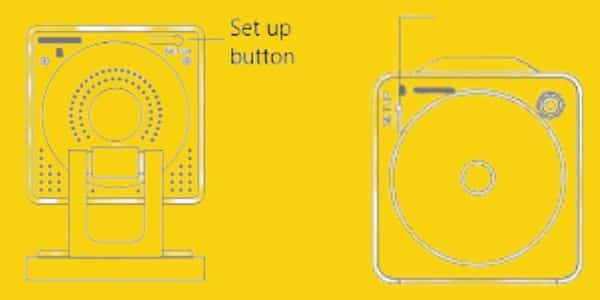
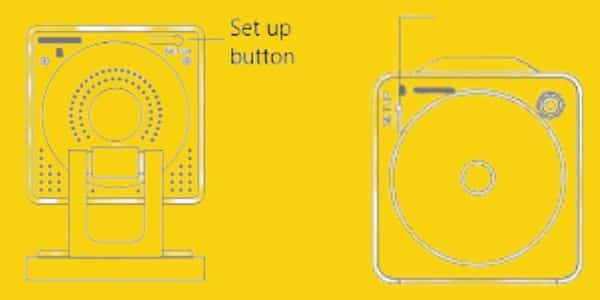
After resetting the Wyze camera, you will need to set up your personal preferences, schedule, and AI motion detection settings.
This process needs a little bit of patience. Follow the steps to reset the Wyze cam.
- Press and hold the setup button from the bottom of the camera for about 10 seconds. It will cause to reset the camera.
- Ensure if an SD card is inserted, remove it.
- Wait for 30 seconds for the unit to initiate.
- The device is reset when LED turns blinking Yellow from solid Yellow.
- Now your Wyze camera is ready to set up again
Read complete details on Wyze’s help article.
Change Motion Detection Settings
Another thing you should do to change the motion detection settings. If the motion detection is not correctly set up camera can keep turning on. You should verify the motion detection sensitivity is not too high.


High sensitivity can cause turning on the camera to make a little move even with the air. And if the camera is installed in a place where are many moving subjects in front of the camera, it can cause the creation of false videos and alerts.
You should set up the Wyze cam sensitivity according to the surroundings and moving subjects. In this way, the camera will not turn on for false alerts.
Follow the steps below to change settings:
- Open the Wyze cam app on your phone
- Tap on Settings Gear ⚙️
- Then tap on Detection settings
- Select Sensitivity level
- You can select the suitable level
- “High,” “Low,” and “Medium”
Contact Manufacturer
Lastly, you should contact the manufacturer when nothing has worked to fix the Wyze cam error and the issue still persists. You can ask them for possible solutions.
Also, check if the device is under warranty; you can replace it and get a new one. However, if there is no way to fix or replace it, you should consider buying a new high-quality camera.
You should also read:
Wyze Camera Keeps Disconnecting (9 Fixes)
Wyze Camera Keeps Going Offline (Solved)
Arlo Camera Keeps Going Offline (7 Fixes)
Yi Camera Motion Detection Not Working (8 Ways to Fix)
Wyze Solar Panel not Charging (Fixed)
Click here to view the Visual Story Version of this Article.


