My Eufy camera has been essential to my home security system for the past few months. It’s always been reliable and I’ve never had any issues with it – until now.
Suddenly, the notifications that I used to receive when motion was detected have stopped coming through.
Nothing seems to make a difference no matter what settings I change or how many times I try to reset the device.
I started research on Internet and after many struggles found several possible solutions which helped me resolve it.
In this article I’ll walk you through what I’ve tried with these steps. Let’s get started!
How to Fix Eufy Camera Not Sending Notifications
You should try these troubleshooting steps when your eufy camera is not sending notifications.
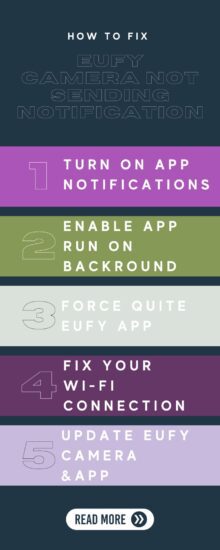
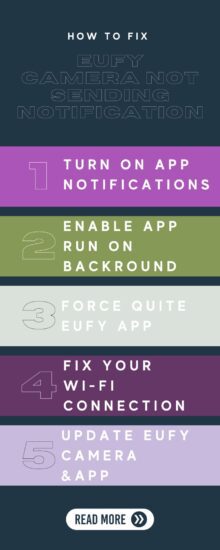
1. Turn On Notifications
When you’ve set up the eufy camera in the security app, the push notifications will be disabled by default.
It will cause you to not receive the notifications from your eufy camera. So, you should ensure you’ve turned notifications on your phone.
Here are steps to turn the notifications settings:
1. Open your phone settings.
2. And then go to the app notifications.
3. Here, enable the eufy security notifications.
2. Enable App Run in Background
The first possible problem will be that you have not allowed the eufy security app to run in the background. Your phone might automatically deny the app from running in the background to save battery.
The eufy app cannot work or send notifications if it is not running in the background on your phone.
You should check it and ensure the app is running in the background on your smartphone, which helps you to receive all alert notifications from the camera.
You can do this by following the below steps:
1. Open your phone settings > and then tap Apps settings/ apps & notifications
2. Here, select the eufy security app > scroll and click on Display over other apps.
3. Push the toggle next to allow display over other apps to enable it.
3. Log Into the App Again
This issue can sometimes happen due to the app glitch; you can remove these bugs by logging out and logging in again.
It is pretty easy to resolve the problem with your eufy camera; you should just log out from the account.
Then open the eufy security app and enter your login credential after logging into the account test if the issue is resolved.
4. Force Quite Eufy App
Another solution when the eufy camera isn’t sending notifications; you should force stop and clear the cache for the eufy app.
This method will refresh the app and help it to keep working correctly. Also, the method will remove the stored cache that will be reasoning this problem.
Here are steps to force quit the app and remove the cache:
1. From your phone’s home screen, locate the eufy security app.
2. Long press the app icon and tap App info from a pop-up.
3. Select Force Stop > and tap ok to confirm it.
4. Then, from the app info section, tap on Storage and cache.
5. Lastly, tap clear cache, and check whether it is now receiving notifications.
5. Check Internet Connection
Internet connection is essential in sending and receiving notifications from your eufy camera.
If the camera isn’t connected to the Wi-Fi network, this problem is common. You should check your Wi-Fi to ensure it is working.
You can check it by connecting your phone and then opening the web browser. If the web browser isn’t opening, your network is faulty.
Here are a few steps to fix the Wi-Fi connection issues:
Power cycle
In the initial stages, the router does not work; you should power cycle it. Power cycling the router will remove all temporary glitches and fix the network issues.
Here are steps to power cycle the Wi-Fi router:
1. Locate the power adapter of the router.
2. Unplug it from the power outlet; wait about a minute.
3. Plug the power adapter into the outlet and connect it to the camera.
Reset
Another way to resolve issues with the Wi-Fi router is to perform a factory reset. Factory reset helps to remove bugs or glitches from the device.
Also, it removes your customized settings and will turn your router back to its factory default settings.
Here are steps to reset the Wi-Fi router:
1. Ensure the router is powered on, and locate the reset button at its back.
2. Press the reset button with a paperclip or other similar tool for about 30 seconds.
3. Then, wait for the router to finish the reset and turn it completely back on.
Change channel
You should turn it between both if you have a Wi-Fi router with two band frequencies. If the router works on a 2Ghz network, switch it to a 5Ghz channel.
And then connect to the eufy camera; it should now work correctly to send notifications to your connected devices.
6. Update Eufy Camera
Eufy camera has software that helps to detect motions, send notifications or perform auto features correctly.
But if you’ve not installed several software updates for your device, it might start showing some kind of issues.
Because eufy or other manufacturers releases the latest software updates to improve the device functionality, add new features, and remove glitches.
So, keeping the camera running on the latest software versions is essential to use it correctly. Normally the camera automatically installs updates when connected to the network.
However, if the camera does not install the update, wait about 24 hours and contact customer support.
Here are steps to check the eufy camera software version:
1. Open the eufy app, and from the device tab, click on the three dots icon.
2. Tap on the settings gear > choose settings.
3. Next, click on General and about device > system version.
7. Update Eufy Security App
On the other hand, keeping your eufy security app up to date is essential. An outdated app can cause several issues, such as not receiving notifications.
Installing the latest version of the eufy security app will improve its performance and remove all bugs that are causing issues.
Here are steps to update the eufy app:
1. Open the Google Play store (Andriod) or Apple App store (iOS).
2. Tap on the search bar and then type the eufy security.
3. Then click on the official eufy app icon.
4. If the app has the latest update available, you’ll see a button labeled with “update.”
5. Tap on the update, and wait until it completes.
8. Reset Eufy Camera
Your eufy camera may have stored glitches or bugs causing this issue; the camera isn’t sending notifications.
So, the solution is to perform a factory reset for your eufy camera. Resetting will be a possible solution to remove these issues.
Remember, resetting will remove all your saved data or footage, so backup your data before resetting it.
Here are steps to reset the eufy camera:
1. Plug your camera into the power outlet via a USB cable.
2. Press and hold the sync button from the back of your camera for about 10 seconds.
3. Release the button when you hear a beep and a blue Led starts flashing.
9. Check Motion Detection Settings
When you’ve suspected that your eufy camera isn’t sending notifications to the app, you should ensure that there is motion detection is enabled for that particular camera.
Because if the motion detection is disabled, you’ll be able to access your camera’s live view and do not receive any notifications when someone is in front of the camera.
Here are the steps to enable motion detection for the eufy camera:
1. Open the eufy security app > from the device tab and tap on the three dots icon for this particular camera.
2. And then click on the settings gear > next select motion detection.
3. Here, enable motion detection for your eufy camera.
10. Contact Customer Support
If none of the methods worked for your eufy camera, you should contact eufy customer support; they can fix it.
The customer support team will also assist you with different solutions and will be able to repair or replace the device.
Final Thought
These are the possible solutions that will fix your Eufy camera that is not sending notifications.
- Enable App Run in Background
- Turn On Notifications
- Check Internet Connection
- Force Quite Eufy App
- Update Eufy Doorbell and App
- Reset Eufy Doorbell
Did I Miss Something
Now I’d like to hear from you!
Which method helped you to resolve the Eufy camera notification issue? Are you still looking for help?
Let me know in the comment right now.
You May Like Reading:
Eufy Camera Not Recording Events
Eufy Camera Red Light (What Does Mean)
Eufy Camera Not Connecting to Wi-Fi
EZVIZ Camera Not Recording to SD Card
Best Solar Panel for Blink Camera
Click here to view the Visual Story Version of this Article.


